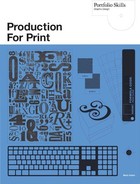A Case Study
Now that the basics of RGB and CMYK have been covered, let us have a look at a practical example of the kind of problem you might encounter with them.
Some years ago, at a print shop in Cumbria, England, an excellent designer (Charlie) was asked to put together a brochure for a company that specialized in designing and building unmanned submarines. In creating a design for them, Charlie made two very big mistakes.
First mistake: Charlie decided to use two shades of blue, readily available in Photoshop, to create a full-bleed graduated tint as a background for the whole brochure. This would look like an underwater shot of the ocean on which the text and all the pictures of the submarines could swim around together.
Second mistake: Charlie decided to save everybody some money and proof the job to the client on screen rather than getting Cromalin proofs made. Inkjet machines were not good enough to do the job back then, and digital proofs were not yet available.
As we are using CMYK to print this book I cannot actually show you the two RGB colors Charlie picked—but I can show you where he picked them and also how to see them for yourself. If you go into Photoshop and click on the foreground color chip near the foot of the Tools window, the Color Picker window appears.
The locations of the two blues are shown in the screen capture of the Color Picker in figs. 3.3 and 3.4. In both cases, Charlie selected the area he wanted by clicking on the vertical rainbow-colored bar in the middle of the window and then clicking in the top right of the big square of color to its left. This allowed him to choose the exact shade he wanted. The numerical RGB values for the two colors were 0-R, 0-G, 255-B for the darker blue, and 0-R, 255-G, 255-B for the lighter blue.
Then Charlie filled the entire brochure panel with a linear graduated tint of the two shades, starting with the darker blue at the bottom and fading to the lighter blue at the top. It looked great, and he went ahead with placing the text and photographs.
Unfortunately, Charlie had picked two shades of blue that do not actually exist within the CMYK range. By not bothering to run a proof, Charlie was letting the imagesetter convert all the RGB colors into CMYK as it produced the film. So, the first time anyone saw the result was when it was coming off the end of a four-color Heidelberg press at 3,000 copies per hour. It looked awful.

3.3 Photoshop’s Color Picker window showing the RGB values for the first shade of blue…
By not running a proof, Charlie did not save any money at all—quite the reverse, in fact—and of course it was the print shop’s loss. The other problem was that it was impossible to give the client what he had seen on screen and now really wanted—because the colors could not be created using CMYK. In the end, the print shop lost the job, and Charlie very nearly lost his job as well.
Of course, if he had known what was going to happen in the transition from RGB to CMYK, Charlie could still have started with the RGB colors but then desaturated them a bit (see Chapter 11), which might easily have given him some completely acceptable choices from within the CMYK range.
Look at the CMYK percentages showing in the lower right-hand corner of the darker blue image in fig. 3.3: 88% cyan, 76% magenta. Normally, there should be no problem printing that. But how about if we respecify the color by entering those exact percentages in the CMYK area itself, rather than just picking a color that looks nice? While we do it, watch what happens to the little circle that is currently up in the top right corner of the big color square on the left.
As we enter the percentages, the circle moves to a completely new position (fig. 3.5). In addition, the color shown in the “this is your new color” area (i.e. the upper half of the rectangle that appears to the left of the Cancel button; the lower half of it shows the color currently selected at the time you opened the Color Picker window) is now displaying the color indicated by the current position of the little circle in the big square. The small triangular warning sign (which used to be just between the New Color rectangle and the Cancel button) has also vanished. That was the “out of gamut” warning. It appears only when you have chosen a color that is out of the CMYK range.
The little square box that appears under the “out of gamut” triangle shows you the CMYK color that is closest to the RGB color you picked. Of course, you still cannot trust it to show you an accurate CMYK color, because it is appearing on your RGB screen. It is also very small, and therefore hard to see properly. But it can be very, very different from the color you originally picked. If you click on it, it will fill the New Color area with the same CMYK tint, and then vanish.

3.4 … and for the second shade of blue.
It is therefore very important to understand that the big colored box on the left side of the window is the RGB Color Picker, and it includes a huge range of colors beyond those available using just the CMYK pigments.
All the major graphics programs allow you to use RGB colors that are likely to be outside the CMYK range. Only comparatively recently (since version 6.5) did Quark replace the RGB red, green, and blue swatches offered in the default set with CMYK versions, despite the fact that they should never, ever, be used in documents destined for print. Incidentally, there is no purpose in having CMYK versions of R, G, and B in the swatches palettes of either Quark or InDesign. If you want a blue, for example, you will always mix the color you actually want rather than using the dismal one offered in the default set. And if you do use an RGB color, the problem will only become apparent when it is too late, unless you run a digital proof before actual film or plate output. Even then it will slow the job down, as changes will have to be made, which may mean a deadline is missed.
There is an old but accurate saying in the print industry: if you catch the problem at the artwork stage, fixing it will cost you roughly the price of a takeout lunch; at the film or plate stage it will cost ten lunches; and if it gets onto the press, a hundred. But nowadays, lunch costs more.

3.5 The Color Picker window can be misleading when choosing a CMYK color.