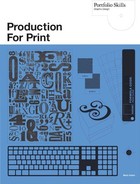Registration and Trim Marks
The only places where the combined ink density should add up to more than the danger zone—in fact, it should add up to 400%—is in the trim marks and registration targets (fig. 9.14) that are placed outside the “live” area of the page and are therefore destined to be cut off and thrown away. The printer can use them to help register the job, and the binding department can use the trim marks to cut and fold it.
These marks can be added during the creation of a PDF file, or by the imagesetter when it prints the plates from a native file (e.g. an InDesign or Quark file rather than a PDF). It is also easy to add them yourself if you are designing something smaller than a letter size page that is going to be printed on its own—a custom shape, for example, or a matrix of business cards—but they will be of no use around the edge of an advertisement that will be dropped onto a larger layout, as any marks you add will just be cut off. You can easily create your own vector registration mark in Illustrator and save it as a small four-color EPS file. You can also create the same thing as a 1200dpi black-and-white bitmap image in Photoshop, which can be colored by specifying it as “registration” (which is made up of all four process colors at 100%) in page-layout programs. You can also use the Scripts settings in InDesign to create them, which can then be copied and pasted to where they are needed. For trim marks, just draw a 0.5pt line, again specified as being “registration” color. If you want it to indicate a fold, use a dotted line instead, but write “fold” next to it, so it is the printer’s fault if they cut along it by mistake!

9.14 A printer’s registration “target.”