Eclipse applications use an application ID to launch and start execution. For E4 applications, org.eclipse.e4.ui.workbench.swt.E4Application is used. A new E4 application will be created to demonstrate a standalone E4 application.
- Go to the File | New | Project… menu and choose Plug-in Project.
- Use the name
com.packtpub.e4.application, and step through the wizard. Choose the default values for each field, ensuring that the activator checkbox is selected, the This plug-in will make contributions to the UI is selected, and Would you like to create a rich client application? is Yes: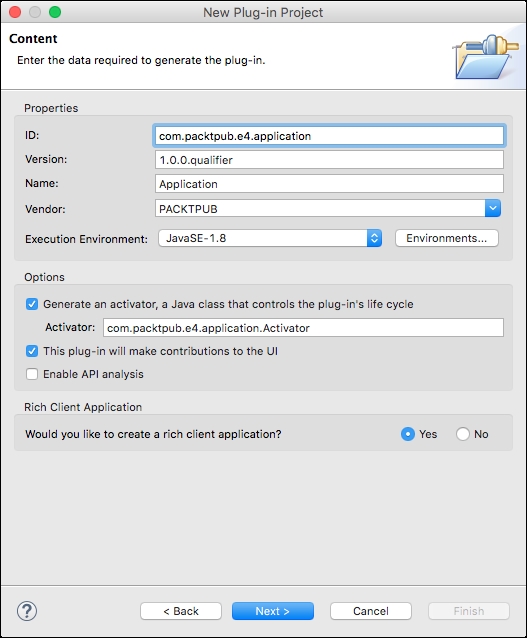
- Click on Next and then choose the Eclipse 4 RCP application template. Click on Next again and ensure that Create sample content is selected:
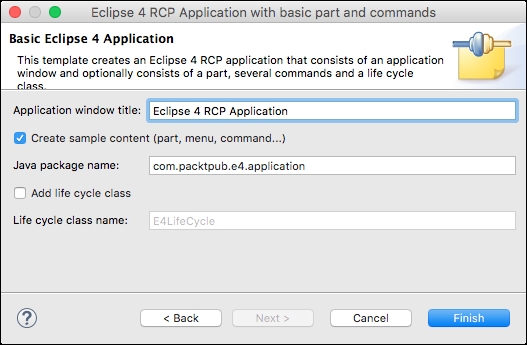
- Click on Finish and the project will be created.
- Right-click on the
com.packtpub.e4.applicationproject and choose Run As | Eclipse Application. This launches a new version of the IDE, which is not intended. - If a web-browser is launched when invoking the product, it may be that RAP is installed. If this happens, the product can be launched by going to the Run | Run As… and selecting the Eclipse Application type, followed by Run a product: com.packtpub.e4.application.product. Alternatively, the Overview tab has a Testing section, which includes a link to Launch an Eclipse Application. When the application is run, the default window should be shown:

The new E4 wizard created a simple E4 rich client application, including creating some sample content (menus, commands, and so on). After fixing issues with missing dependencies, the application can be launched as a product. If the application fails to launch with a message No application id has been found, it may be a missing dependency such as javax.xml:
!MESSAGE Application error !STACK 1 java.lang.RuntimeException: No application id has been found.
Note
When running any kind of Eclipse application, it is good practice to prevent launching when there are missing dependencies. The launch configuration, visible from the Run | Run Configurations… menu, has an option on the plug-ins tab Validate plug-ins automatically prior to launching, which performs a check prior to launching:

Now, when launching the product without adding the necessary plug-ins, a warning will be shown. The Validate Plug-ins button can be clicked to run this validation at any time.

