Pop-up and view menus are defined declaratively in the Application.e4xmi file. These are specific to a part, so the option is defined underneath the part declaration.
- Open the
Application.e4xmifile. - Navigate to the Application | Windows and Dialogs | Trimmed Window | Controls | Perspective Stack | Perspective | Controls | PartSashContainer | Part Stack | Part (Hello) | Menus node.
- Right-click on the Menus node and choose Add child | Popup Menu. Set the ID to
com.packtpub.e4.application.popupmenu.hello, which will be used in code later.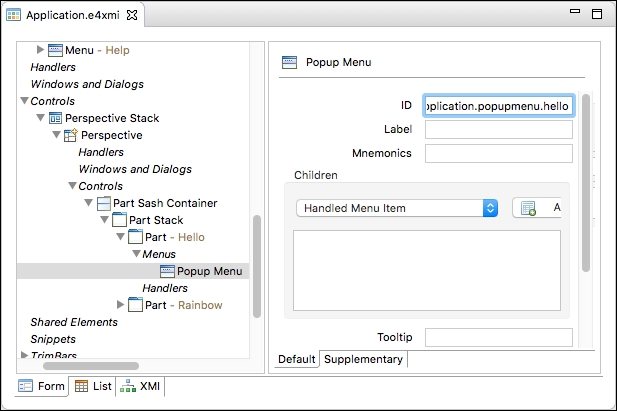
- Right-click on the Popup Menu and choose Add child | Handled Menu Item. This is exactly the same as for other menus; fill in the details as follows:
- Label:
Hello - Command:
helloCommand - com.packtpub.e4.application.command.hello

- Label:
- Right-click on the Menus node again, and choose Add child | View Menu. Give the menu a label
View Menuand right-click to choose Add child | Handled Menu Item. Use the same label and command as for the pop-up menu. - Run the application. On the top-right, there will be a triangular drop-down which should contain the view menu. However, the pop-up menu won't be triggered, because the SWT component has to be bound to the pop-up menu through its ID in code.
- Add a line to the
Helloclass'screatemethod that registers the context menu with the ID specified. To do this, a new parameterEMenuService menuneeds to be passed, from whichregisterContextMenucan be called. Since this returns abooleanvalue indicating success, log an error if the registration does not work:public void create(Composite parent, EMenuService menu) { if (!menu.registerContextMenu(parent, "com.packtpub.e4.application.popupmenu.hello")) { logService.log(LogService.LOG_ERROR, "Failed to register pop-up menu"); } ... - Run the application, and right-click on the hello label or elsewhere in the
Hellopart. The pop-up menu should be shown, and theHellocommand can be run.
The pop-up menu can be associated with a part, but it doesn't get shown by default. Instead, it has to be registered with a SWT widget. The popup can be for the entire part's component, or it can be just for specific components in the part.
The EMenuService is the interface to the E4 menus. It gets injected into the creation of the widget and provides the detector to listen to the mouse and keyboard events that trigger the popup menu.
Adding a View Menu is exactly the same as a Popup Menu, except that no additional code is required to make it happen.
..................Content has been hidden....................
You can't read the all page of ebook, please click here login for view all page.
