A new TimeZoneView will show a list of clocks in time zones around the world. This time, instead of using the plug-in wizard, the extension will be added manually.
Note
The way views are defined for E4 is covered in Chapter 7, Creating Eclipse 4 Applications. This chapter discusses how to do it in Eclipse 3.x and the Eclipse 3.x compatibility model of Eclipse 4.x.
- Right-click on the project and navigate to Plug-in Tools | Open Manifest, or find the
plugin.xmlfile in the navigator and double-click on it. - Go to the manifest editor's Extensions tab. The extensions will list
org.eclipse.ui.views. Expand this, and underneath the Timekeeping (category) the Clock View (view) will be displayed, added via the plug-in wizard. - Right-click on org.eclipse.ui.views and navigate to New | view from the menu. A placeholder entry name (view) will be added to the list, and the right side lists properties such as the id, name, class, and category. Fill in the following:
- ID:
com.packtpub.e4.clock.ui.views.TimeZoneView - Name:
Time Zone View - Class:
com.packtpub.e4.clock.ui.views.TimeZoneView - Category:
com.packtpub.e4.clock.ui - Icon:
icons/sample.gif
- ID:
- Save the file. This code will be added into the
plugin.xmlfile:<view category="com.packtpub.e4.clock.ui" class="com.packtpub.e4.clock.ui.views.TimeZoneView" icon="icons/sample.gif" id="com.packtpub.e4.clock.ui.views.TimeZoneView" name="Time Zone View" restorable="true"> </view>
- Create the
TimeZoneViewclass. The easiest way is to go to the Extensions tab of theplugin.xmlfile, select the Time Zone View, and click on the hyperlinked class* label next to the class name. Alternatively, navigate to File | New | Class wizard to create theTimeZoneViewas a subclass ofViewPart, in thecom.packtpub.e4.clock.ui.viewspackage. - Create a class called
TimeZoneComparator, which implementsComparator, in a new packagecom.packtpub.e4.clock.ui.internal. It is conventional to provide utility classes in an internal package to ensure that the implementation is not visible to others. Thecomparemethod should use theIdproperty of theZoneIdand use the String'scompareTomethod:public class TimeZoneComparator implements Comparator<ZoneId> { public int compare(ZoneId o1, ZoneId o2) { return o1.getId().compareTo(o2.getId()); } } - Add a
public staticmethod to theTimeZoneComparatorcalledgetTimeZones, which will return aMapofSetinstances containingZoneIdinstances. TheMapwill be indexed by the region of theZoneId(aZoneIdis something likeEurope/Milton_KeynesorAmerica/New_York). This will group all the EuropeanZoneIdinstances together and allZoneIdinstances in America together:public static Map<String, Set<ZoneId>> getTimeZones(){ Supplier<Set<ZoneId>> sortedZones = () -> new TreeSet<>(new TimeZoneComparator()); return ZoneId.getAvailableZoneIds().stream() // stream .filter(s -> s.contains("/")) // with / in them .map(ZoneId::of) // convert String to ZoneId .collect(Collectors.groupingBy( // and group by z -> z.getId().split("/")[0], TreeMap::new, Collectors.toCollection(sortedZones) )); } - In the
TimeZoneViewclass'screatePartControlmethod, create aCTabFolderand then iterate through the time zones, creating aCTabItemfor each one:public void createPartControl(Composite parent) { Map<String, Set<ZoneId>> timeZones = TimeZoneComparator.getTimeZones(); CTabFolder tabs = new CTabFolder(parent, SWT.BOTTOM); timeZones.forEach((region, zones) -> { CTabItem item = new CTabItem(tabs, SWT.NONE); item.setText(region); } tabs.setSelection(0); } - Run this example, and show the Time Zone View; there should be a populated list of tabs along the bottom:

- Inside the
whileloop, add aCompositeto hold multipleClockWidgetinstances for eachZoneIdgroup:item.setText(region); // from before Composite clocks = new Composite(tabs, SWT.NONE); clocks.setLayout(new RowLayout()); item.setControl(clocks);
- Now iterate through the
ZoneIdinstances, adding aClockWidgetfor each:RGB rgb = new RGB(128, 128, 128); zones.forEach(zone -> { ClockWidget clock = new ClockWidget(clocks, SWT.NONE, rgb); clock.setZone(zone); } - Run the target Eclipse instance and open the Time Zone View to see all the clocks:

- To make the clocks more identifiable, each will be put into a
Groupwith an associated text label so that the view hierarchy goes fromCTabItem–Composite–ClockWidgettoCTabItem–Composite–Group–ClockWidget. Replace the call to create the theClockWidgetwith this:// ClockWidget clock = new ClockWidget(clocks, SWT.NONE, rgb); Group group = new Group(clocks, SWT.SHADOW_ETCHED_IN); group.setText(zone.getId().split("/")[1]); ClockWidget clock = new ClockWidget(group, SWT.NONE, rgb); - Run it again, and a series of blank elements will be shown:

- Since the default layout manager for
Compositeisnull,Groupinstances don't have a layout manager—and so the clocks are not getting sized appropriately. This can be fixed by setting a layout manager explicitly:group.setLayout(new FillLayout());
- Run it again, and now it looks a little bit more sensible:

- The clocks at the bottom are squashed and the view can't be scrolled even though there are clearly more time zones available. To add scrolling to a widget, the
ScrolledCompositeclass can be used. This provides automatic scroll bars and interaction with the user to permit a much larger virtual area to be scrolled. The view hierarchy will change fromCTabItem–Composite–Group–ClockWidgettoCTabItem–ScrolledComposite–Composite–Group–ClockWidgetinstead:// Composite clocks = new Composite(tabs, SWT.NONE); // item.setControl(clocks); ScrolledComposite scrolled = new ScrolledComposite(tabs, SWT.H_SCROLL | SWT.V_SCROLL); Composite clocks = new Composite(scrolled, SWT.NONE); item.setControl(scrolled); scrolled.setContent(clocks); clocks.setLayout(new RowLayout());
- Run it again, but unfortunately this will be seen:

- The problem is that
ScrolledCompositehas no minimum size. This can be calculated from the clocks container by adding this to the bottom of thewhileloop, after the contents of theScrolledCompositehave been created:Point size = clocks.computeSize(SWT.DEFAULT, SWT.DEFAULT); scrolled.setMinSize(size); scrolled.setExpandHorizontal(true); scrolled.setExpandVertical(true);
- Run it again, and the clocks now show up as expected:
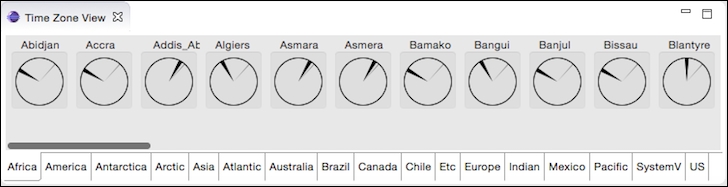
- The
ScrolledCompositehas a different background. To change it, add this line after constructing the clock'sComposite:clocks.setBackground(clocks.getDisplay() .getSystemColor(SWT.COLOR_LIST_BACKGROUND));
- Now the Time Zone View is complete:
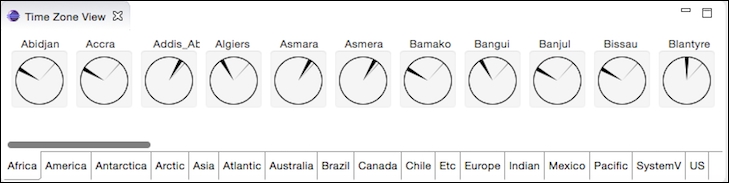
A combination of Composite types created a tabbed interface using CTabFolder and CTabItem instances. Inside each CTabItem, a ScrolledComposite contained a Composite of Group instances, each of which had a single ClockWidget. Adding the ScrolledComposite provided the scrolling for free, and the Group allowed us to place text above the ClockWidget to display its time zone.
Note
Some of the components used here are in the org.eclipse.swt.custom package instead of the org.eclipse.swt.widgets package. Several of these begin with C as a custom designator to distinguish similarly named widgets. The CTabFolder/Item is an SWT-implemented class that provides the tab functionality; the corresponding OS widget, TabFolder/Item, uses a native rendered tab switcher.
Q1. How do you add an icon to the system menu?
Q2. What does the SWT.NO_TRIM style do for a Shell?
Q3. How do you make a Shell transparent?
Q4. What do you need to set to create a non-rectangular Shell?
Q5. What Composite allows you to attach a label to a set of related items?
Q6. What is the default layout manager for a Group?
Q7. How do you add scrolling to an existing widget?
A set of times are displayed in different time zones, but there is scope for enhancements:
- Switch to the tab with the user's default time zone when the view is created
- Sort the clocks by time zone offset rather than by the name of the region
- Create a favorites tab and allow it to be populated by drag-and-drop
- Improve the speed of updates by sharing a single
Threadto update all clocks - Improve the sizing of the
ScrollableCompositeso that more than one row is displayed
