Now that you are familiar with REST, it is time to get your hands on GeoServer and have a look at how its REST interface works.
Basically, it exposes operations to you so that you can manage all configurations' objects. You will find the same items, for example, layers and styles, which you are used to creating from the web interface.
In this first recipe, you will start with workspaces and namespaces, which are the logical groups that contain all other configuration's items.
We stated before that Python's main aims are simplicity and code readability; unfortunately, this is not always the case. Interacting with REST using standard Python libraries may be painful and very verbose. Luckily, there is an open source project that solves this problem. The project produced a library called Requests and I have to say, it is a really appropriate name.
Note
Requests is an open source project started by Kenneth Reitz. You can download and use it liberally; it is released under the ISC license. You can also fork it on GitHub and add features. Refer to http://docs.python-requests.org/en/latest/.
Let's install it!
- As the first step, you need to download the ZIP or TAR archive containing the library code:
$ wget https://github.com/kennethreitz/requests/tarball/master -O master.tar.gz $ ls -al drwxrwxr-x 2 stefano stefano 4096 Oct 15 08:01 ./ drwxr-xr-x 9 stefano stefano 4096 Oct 15 07:41 ../ -rw-rw-r-- 1 stefano stefano 720204 Oct 15 08:02 master.tar.gz
- Now extract the archive's content:
$ tar xvfz master.tar.gz …
- Enter the new folder and install it in your site packages easily using the following command lines:
$ cd kennethreitz-requests-07f9a7e $ sudo python setup.py install
- The installation is now complete; check it by opening Python and importing the new library:
$ python Python 2.7.3 (default, Feb 27 2014, 19:58:35) [GCC 4.6.3] on linux2 Type "help", "copyright", "credits" or "license" for more information. >>> import requests >>> resp = requests.get('http://geoserver.org/display/GEOS/License') >>> resp.text u'<!DOCTYPE html PUBLIC "-//W3C//DTD XHTML 1.0 Transitional//EN" "http://www.w3.org/TR/xhtml1/DTD/xhtml1-transitional.dtd"> <html xmlns="http://www.w3.org/1999/xhtml" xml:lang="en" lang="en"> <head> <title>License - GeoServer</title> …
You just installed the Requests library as a site package inside your Python installation. Furthermore, by asking for the license page on the GeoServer site, you also had your first taste of its power and simplicity. You can now use it inside any Python program, leveraging on its powerful objects to interact with the HTTP protocol.
Tip
Please note that REST operations require authentication, so you need to supply the user ID and password for the GeoServer administrator or a user you defined and granted the admin role to. In these recipes, the default admin/geoserver values are used; replace them with proper values for your system.
- Let's start by looking at which workspaces are defined in your GeoServer instance. This requires a
GEToperation. The following code snippet shows you the syntax:$ curl -u admin:geoserver -v -XGET -H 'Accept: text/xml' http://localhost:8080/geoserver/rest/workspaces -o workspaces.xml - As you specified the verbose
-vparameter on the command line, a lot of information is displayed. Note the line reporting the status code of operation to check whether it was successful:> User-Agent: curl/7.22.0 (x86_64-pc-linux-gnu) libcurl/7.22.0 OpenSSL/1.0.1 zlib/1.2.3.4 libidn/1.23 librtmp/2.3 > Host: localhost:8080 > Accept: text/xml > < HTTP/1.1 200 OK
- As you can easily see, a new file was created in your local folder and named
workspace.xml; check that its length is not equal to zero. The code is as follows:$ ll total 12K drwxrwxr-x 2 stefano stefano 4.0K May 1 16:10 ./ drwxr-xr-x 20 stefano stefano 4.0K May 1 16:10 ../ -rw-rw-r-- 1 stefano stefano 254 May 1 16:15 workspaces.xml
- Before actually looking at what is inside it, we'll perform the analog operation using Python:
$ python Python 2.7.3 (default, Feb 27 2014, 19:58:35) [GCC 4.6.3] on linux2 Type "help", "copyright", "credits" or "license" for more information. >>> import requests >>> myUrl = 'http://localhost:8080/geoserver/rest/workspaces' >>> headers = {'Accept': 'text/xml'} >>> resp = requests.get(myUrl,auth=('admin','geoserver'),headers=headers) >>> resp.status_code 200
- Also, your Python code successfully retrieved information. Now, save it in a file so that you can compare it with that retrieved by cURL:
>>> file = open('workspaces_py.xml','w') >>> file.write(resp.text) >>> file.close()
- Before opening the files and looking at the XML code, check whether there is any difference among them:
$ diff workspaces.xml workspaces_py.xml $
- As you probably guessed, the two files are identical. Now, open one of them and examine its content:
<workspaces> <workspace> <name>NaturalEarth</name> <atom:link xmlns:atom="http://www.w3.org/2005/Atom" rel="alternate" href="http://localhost:8080/geoserver/rest/workspaces/NaturalEarth.xml" type="application/xml"/> </workspace> </workspaces> - Now retrieve details about the workspace with a new request using cURL:
$ curl -u admin:geoserver -XGET -H 'Accept: text/xml' http://localhost:8080/geoserver/rest/namespaces/NaturalEarth -o NaturalEarth.xml - To do the same with Python, you can reuse the previous code by just changing the URL to be requested and the file where the response will be saved:
… >>> myUrl = 'http://localhost:8080/geoserver/rest/namespaces/NaturalEarth' … file = open('NaturalEarth_py.xml','w') …
- After examining the content, you will find the same information displayed in the web interface:
<namespace> <prefix>NaturalEarth</prefix> <uri>http://www.naturalearthdata.com/</uri> <featureTypes> <atom:link xmlns:atom="http://www.w3.org/2005/Atom" rel="alternate" href="http://localhost:8080/geoserver/rest/workspaces/NaturalEarth/featuretypes.xml" type="application/xml"/> </featureTypes> </namespace> - You are now going to create a new workspace and define a URI for it. You need to create an XML file with the same structure as the previous response, as in this example:
<namespace> <prefix>MyOrganization</prefix> <uri>http://www.someone.org/</uri> </namespace>
- Now send the data to GeoServer using cURL:
$ curl -u admin:geoserver -XPOST -H 'Content-type: text/xml' -d @MyOrganization.xml http://localhost:8080/geoserver/rest/namespaces - You can do the same with Python; however, change the workspace to be created or you will receive an HTTP 500 for an internal server error. Indeed you can't create a duplicated namespace. The code is follows:
>>> myUrl = 'http://localhost:8080/geoserver/rest/namespaces' >>> file = open('MyOrganization.xml','r') >>> payload = file.read() >>> headers = {'Content-type': 'text/xml'} >>> resp = requests.post(myUrl, auth=('admin','geoserver'), data=payload, headers=headers) >>> resp.status_code 201
In this recipe, you learned how to manage workspaces and namespaces. In GeoServer, a workspace is a logical object that you can use to group together data stores, feature types, coverages, and styles.
What's the difference between a workspace and a namespace? You first queried GeoServer for the NaturalEarth workspace and obtained its properties, which is basically a name:
<name>NaturalEarth</name>
A namespace associated with a workspace that is in the form of a Uniform Resource Identifier (URI) and typically a URL always exists. Although you can insert any URL, it is usually a good choice to select something that is associated with your project.
Workspaces and namespace are very similar and, in fact, you created both by calling the namespace operation, perhaps with an added trailing identifier indicating the workspace.
The GeoServer REST interface exposes resources for each one of them; there are two resources that you can use to access these elements:
/workspaces/namespaces
On both the resources, GET, POST, PUT, and DELETE operations are defined. This allows you to view, create, update, and delete workspaces and namespaces.
You have to use GET when you just want to retrieve information. If you want to create a new object, POST comes in handy. PUT is used to change properties of an existing item, while DELETE lets you remove items.
As GeoServer REST interface uses the HTTP protocol, you should always look for the return code. This lets you know whether your request was successfully implemented by the server or some errors arose.
Tip
For a detailed list of operations supported and the HTTP status code expected, refer to the online GeoServer manual at http://docs.geoserver.org/stable/en/user/rest/api/index.html.
If you changed your mind about the URI assigned to a namespace, you don't need to delete it. You can change it with a PUT request like this:
$ curl -u admin:geoserver -XPUT -H 'Content-type: text/xml' -H 'Accept: text/xml' -d '<namespace><prefix>MyOrganization</prefix><uri>http://about.me/geoserver</uri></namespace>' http://localhost:8080/geoserver/rest/namespaces/MyOrganization
Note that this time we didn't create a static file to submit information. In fact, the -d cURL parameter accepts the data on the command line as well. While this may be useful for less data, when your XML code grows, a file is a more appropriate approach.
Going to the web interface, you can see that the URI was actually changed.
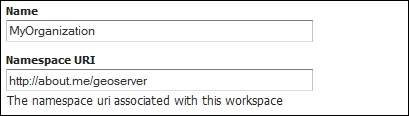
The following Python code lets you perform the same operation:
>>> myUrl = 'http://localhost:8080/geoserver/rest/namespaces/MyOrganization' >>> payload = '<namespace><prefix>MyOrganization</prefix><uri>http://about.me/geoserver</uri></namespace>' >>> headers = {'Content-type': 'text/xml'} >>> resp = requests.put(myUrl, auth=('admin','geoserver'), data=payload, headers=headers) >>> resp.status_code 200
To finish our tour of workspaces operations, we have to try the DELETE option. Let's remove the MyOrganization workspace:
$ curl -u admin:geoserver -XDELETE -H 'Accept: text/xml' http://localhost:8080/geoserver/rest/workspaces/MyOrganization
Here is the command to do so in Python:
>>> myUrl = 'http://localhost:8080/geoserver/rest/workspaces/MyOrganization' >>> headers = {'Accept': 'text/xml'} >>> resp = requests.delete(myUrl, auth=('admin','geoserver'), headers=headers) >>> resp.status_code 404
Can you guess why we got a 404 error?
404 stands for Not Found error (http://en.wikipedia.org/wiki/HTTP_404). You probably wondering whether the Python code contains an error.
This is not the case; it is just that we removed the workspace using cURL and obviously, you can't remove a nonexisting workspace. So, GeoServer complains when we try to remove it.
