Microsoft Azure Storage Explorer is a free, available graphical tool for managing Azure Storage without the portal or PowerShell. Azure Storage Explorer is still in preview and could have some bugs in some places. To start working with Azure Storage Explorer, it needs to be downloaded first. The current download link is http://storageexplorer.com/.
After downloading and installing Azure Storage Explorer, the following screenshot is shown:

Storage explorer dashboard
First, a storage account needs to be connected. There are two ways in which one can connect to a storage account:
- Add a Microsoft or company account. This is the easiest solution. Azure Storage Explorer asks for credentials for a Microsoft or company account that has an active subscription. After typing the username and password, Azure Storage Explorer lets you to select which subscriptions should be managed. By default, all are selected. After clicking on the Apply button, the setup is done, and Azure Storage nodes can be explored:

Azure login dialogue (left), and Storage Explorer subscriptions overview (right)
- Add a connection string, SAS URI, or account. It's also possible to connect to your storage accounts by typing a storage account key or SAS:
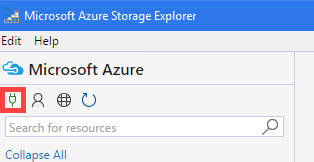
Connecting with URI, SAS, or the key button
The plug symbol as shown in the preceding screenshot opens a dialog that is used to connect to Azure Storage by SAS, access key, or connection string.
- After connecting to the storage account, a node with the name of the added storage account appears in Azure Storage Explorer. Browsing through the File Shares section, the previously-created file share can be found:

The connected storage account node
