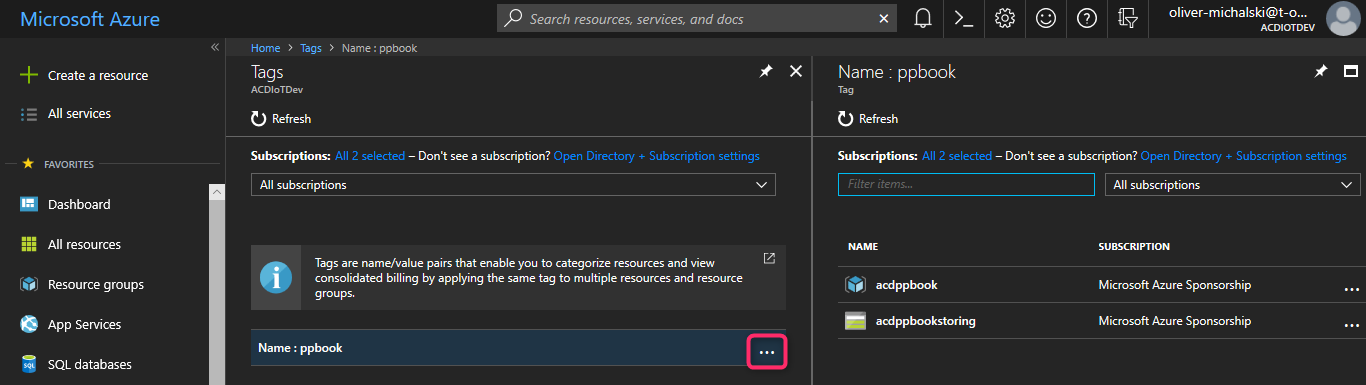We have just learned how to create a resource group and how to add a resource. What we are still missing? We still need a way to organize our resources logically, for example, for the calculation of cost or for a targeted tracking.
ARM offers a solution for this—Azure resource tags. Resource tags are any key/value pairs that appear useful for describing a resource.
Let's see an example:
|
Key |
Value |
|
Department |
Management |
|
Project |
PPBook |
|
Tenant |
ACD |
Once you have defined a resource tag, you can use this as a filter in Azure PowerShell or in the Azure Billing APIs (Azure Usage API and Azure RateCard API). Up to 15 tags can be defined per resource.
I will show you the necessary work steps on the example of tagging an Azure storage account, but note that the description of the procedure applies to all other resource types in the same form:
- Open your Azure portal at https://portal.azure.com.
- In the portal, click on Resource groups, and then click on the Resource groups blade, then the acdppbook name:

- In the navigation section on the Resource groups dashboard, click on the Tags section:

- Open the Tags blade. In the Name field, type Name, and then in the Value field, type ppbook. After this, click on the Save button:

- Go back to the Resource groups dashboard. In the resource grid, select the acdppbookstoring row, and then click the ... button, as shown in the following screenshot:

- In the navigation section of the Resource groups dashboard (acdppbookstoring), click the Tags section. In the Name field, type Name again, and then in the Value field, type ppbook. Click on the Save button, as shown in the following screenshot:

- In the portal, click on All services, and then click on Tags, as shown in the following screenshot:

- In the Tags blade, search the row for your tag, Name : ppbook, and then click the ... field. Now, you can see all of the resources that are associated with the tag, shown as follows: