Now that we have everything ready, let's go ahead and get iTunes Connect (https://itunesconnect.apple.com) ready so that we can submit this game to be reviewed by Apple. This section assumes you already have a developer account and an app in iTunes Connect.
Tip
If you don't have a developer account, this is a good time to get it. If you're don't know how to get it, read Chapter 1, Refreshing Our Cocos2d Knowledge. If you do have a developer account, but haven't created the App in iTunes Connect yet, go back to the Game Center section of Chapter 6, Tidying Up and Polishing. There, you will see the step-by-step way to create an app in iTunes Connect. Once you've done that, you'll be ready to continue from here.
For the most part, iTunes Connect is fairly self-explanatory. However, we'll quickly see what each section is and what you need to enter.
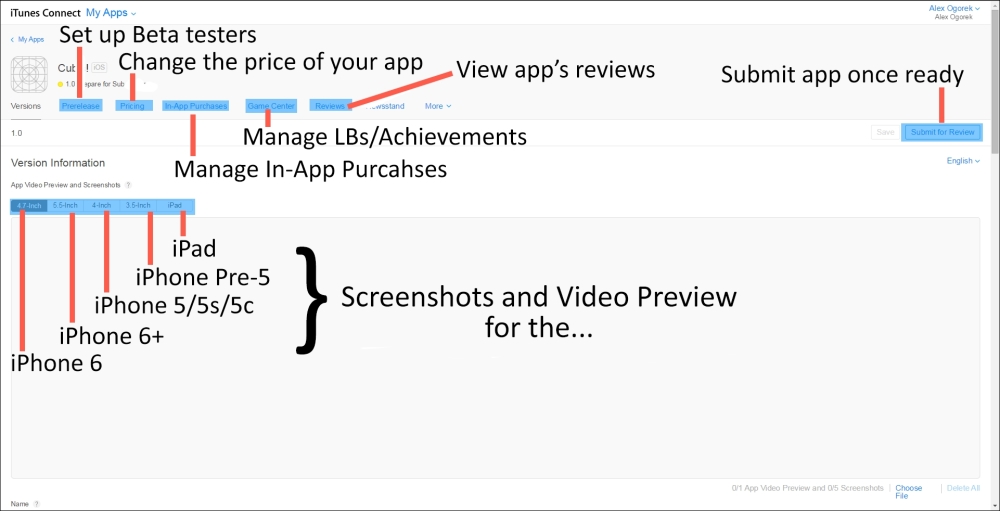
When you open your app in iTunes Connect, you'll see many sections at the top, as well as a section for the screenshots and the video preview. It's required that you include screenshots for every device you support. Since we're going to support all devices, it's best to add screenshots (and maybe a quick 30-second video) for each device.
Ideally, you should take your own screenshots for each device, which is why none are included in the project's files (maximum five screenshots per device can be added).
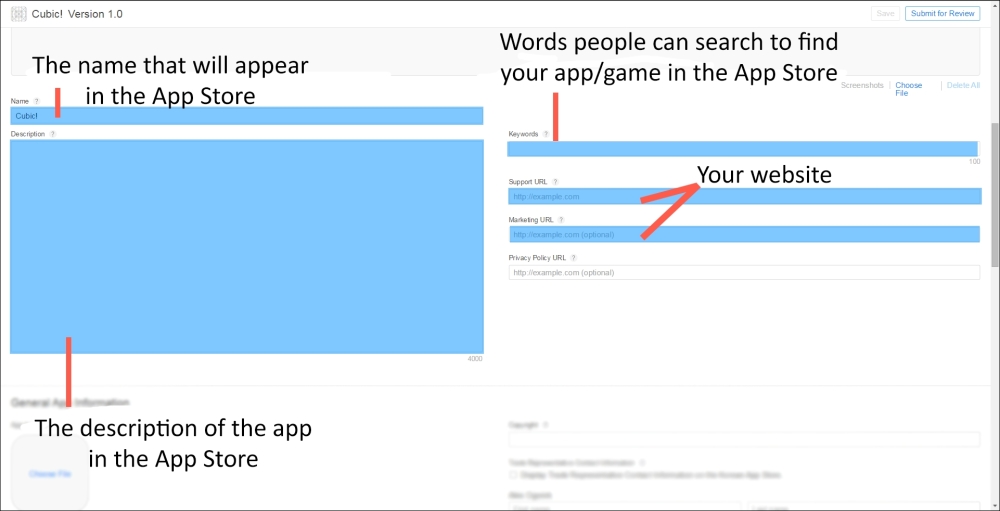
Below the screenshots, you'll see the app's display name in the App Store, a description (4,000-character limit) of the app that will be visible in the App Store, keywords that people can enter in order to find your app/game on the App Store, and a link to your website for users who want to learn more about you.
The keywords are comma delimited, and have a maximum of 100 characters. So, for example, the following are a few terms that could be used to describe this game. This string is 28 characters long:
cube,square,grid,number,math
If you need help determining the length of your keywords, you can just search for a string length counter, and generally, any one will do the job.
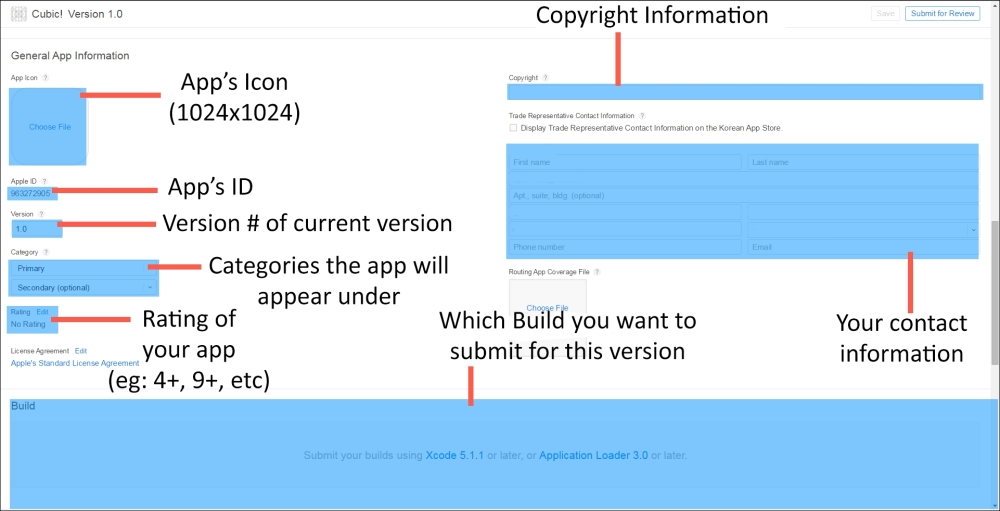
Next is the App's icon (this has to be 1024 x 1024, and in PNG or JPG format)—which will be displayed throughout the App Store—the version number, the categories it will appear under, and so on. An example of copyright information could be KeitGames 2015 (just imagine a little copyright symbol next to it when filling this part).
One thing to note is the Ratings section. Here, although it's subtle, you must click on the Edit button to go through the process of self-rating your app to determine what minimum age group the app is appropriate for. In our case, it's going to end up being 4+.
Also, after you submit a build to iTunes, it will go through a processing phase that lasts a few minutes. After that, in the Builds section, you can select which build you want to submit for the particular version of the app.
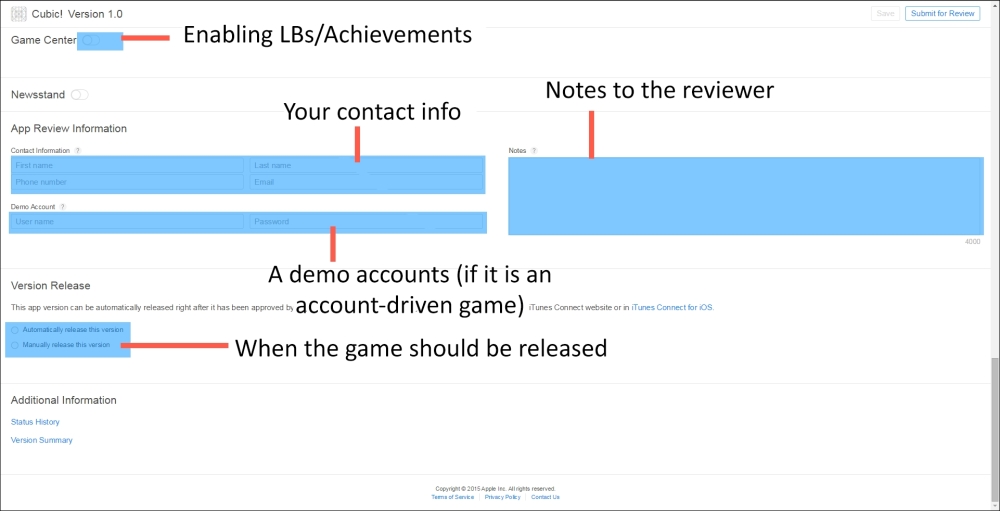
Next, we have the Game Center section. This is separate from the Game Center tab at the top of the screen because, even though you may have a working leaderboard set up and working within your test build, unless you enable Game Center here and select which leaderboard you want to add, it won't show up on the released version.
You can also provide a demo account if your app or game requires a login for it to work, as well as submit any notes you may have for the person reviewing your app.
Finally, If we select Automatically release this version, then whenever the app is approved by Apple, it will immediately begin processing for the App Store. It will then show up that day or the next (or whatever date in the future you have set in the Pricing section at the top). Suppose you choose Manually release this version. Then even if the app is approved by Apple, it will not begin processing (and thus will not be available for download, even after the set release date) until you click on Release This Version.
With all of the relevant information filled out, we can actually go through the process of creating a build and submitting it to Apple.
