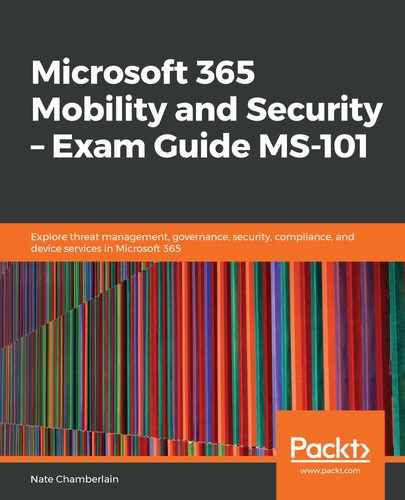Let's create a retention policy from scratch:
- Go to the Microsoft 365 Compliance Center (compliance.microsoft.com).
- Click on Information governance | Retention.
- Click +New retention policy.
- Name and describe your policy and click Next.
- Choose whether you want your policy to apply to all content or for specific content. In this case, use the Use advanced retention settings option:

- If you chose one of the first two options that apply to all content, skip to step 7. Otherwise, if you chose Detect content that contains specific info you'll choose from pre-built sensitive data type templates, just as we learned when creating data loss prevention (DLP) policies. But if you choose Detect content that contains specific words or phrases, you'll use a query box to enter keywords to search for within the content. This supports using OR, AND, and NOT as operators. In the future, this will also support using managed property searches such as department:Compliance or subject:Benefits. Once you've inserted your query text, select how long content that matches the query should be retained and which date property to use for duration (created, last modified, or when a label is applied):

- Choose the locations to include (SharePoint, Exchange, OneDrive, O365 Groups, and so on).
- Review your settings and note that it could take 7 days to begin applying retention policies to items matching your policy. Now, do the following:
- Create the policy
- Save for later
In the next section, we'll switch focus from content retention to planning backups.