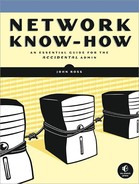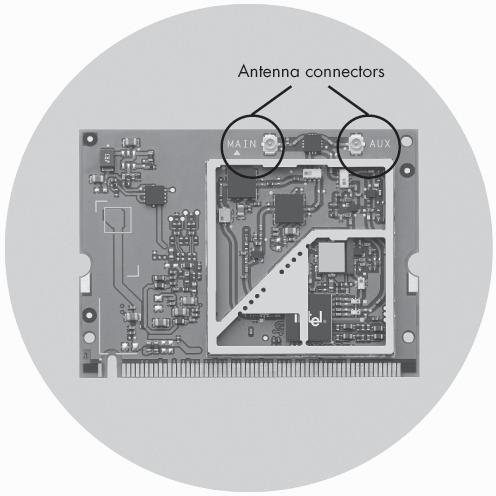Wi-Fi network interface adapters are small radio transceivers that convert from computer data to radio signals that they exchange with a Wi-Fi access point, and back again. A Wi-Fi adapter can be an expansion card inside a laptop or desktop computer, a plug-in PC card, or a separate USB device.
Note
A Wi-Fi adapter can also exchange data by radio directly to and from another computer in an ad hoc network, as described in Chapter 2.
Most new Wi-Fi adapters are compatible with all four standards (802.11a, b, g, and n), so they can exchange data with any Wi-Fi access point. Older adapters might use only one, two, or three standards, so they'll only connect to compatible base stations. When a network adapter detects a radio signal from a nearby access point, the adapter's control software will automatically match the signal type used by that access point.
Built-in Wi-Fi interfaces are a standard feature of most new laptop computers. The actual interface adapter is on a mini-PCI card that mounts on the computer's motherboard, like the one shown in Figure 8-3. The antennas for internal Wi-Fi adapters are usually flexible wires inside the upper half of a laptop's folding clamshell, in the space surrounding the monitor screen.
Figure 8-3. Mini-PCI card Wi-Fi adapters mount on the motherboard inside a laptop computer. The "Main" and "Aux" connectors near the top in the photograph are antenna connectors.
Photo courtesy of Intel
One advantage of the mini-PCI card approach (as opposed to making the Wi-Fi adapter a permanent part of the motherboard itself) is that the adapter is what IBM calls a field-replaceable unit (FRU). Other manufacturers use different names, but the meaning is the same: If an adapter goes bad, or if you want to replace an older adapter with a new one that can handle new standards, it's relatively easy to remove the old card and install a new one in its place without changing the motherboard. This feature will be particularly convenient as and when the 802.11n standard becomes more common.
It's important to turn off the Wi-Fi adapter when you're not using a network, in order to reduce battery drain and to avoid transmitting a signal that a hacker could use to link to your computer. There are usually several ways to turn an internal adapter on and off: a physical on/off switch, a set of keyboard commands, and an option in the Wi-Fi control program. The computer's user manual is the best source for instructions on operating a Wi-Fi adapter.
Laptop computers without built-in adapters can use an adapter on a credit card-size PC card or PC ExpressCard. To install the adapter, simply plug it into the PCMCIA socket and wait for your operating system to recognize it and load the appropriate driver software.
Figure 8-4 shows a PC card adapter. The adapters extend about an inch beyond the edge of the PCMCIA socket, in order to place the antenna outside the computer's metal case.
Some PC card adapters also have a connector on the top or on the outside edge of the card for an external antenna. This can allow you to place the antenna in a location where there's a better signal to and from the base station, but the separate antenna is one more thing to carry along with your laptop computer. In general, an adapter with a built-in antenna is usually a better choice for a portable computer.
A few Wi-Fi adapters are also available on the newer PC ExpressCards that are gradually replacing PC cards in the latest generation of laptop computers. However, built-in Wi-Fi adapters were already standard features in most laptops by the time PC ExpressCard sockets were introduced in 2004 and 2005, so there's generally no reason to search for a separate adapter. On the other hand, a PC ExpressCard adapter might be the best way to add Wi-Fi to your desktop if there's a PC ExpressCard socket on the computer's case.
USB Wi-Fi adapters are available in two different forms: small modules that plug directly into the computer's USB port and stand-alone devices that connect to the USB port through a cable. The separate units often provide better connections because they have more powerful transmitters and more sensitive receivers, but they're considerably less convenient than the small modules, especially with a laptop.
Figure 8-5 shows both a stand-alone USB adapter and a plug-in USB Wi-Fi module.
Note
The smaller (and cheaper) plug-in USB Wi-Fi modules are often entirely adequate to connect your computer to a Wi-Fi network unless you're using the computer at the fringe of the access point's coverage. If you can detect a strong signal with a plug-in module, you won't get better performance with a stand-alone device. However, a separate adapter with a more powerful transmitter and a more sensitive receiver might allow you to use a signal that the smaller module won't detect.
Figure 8-5. USB Wi-Fi adapters can be either stand-alone devices (left) or small plug-in modules (right).
Photos courtesy of Linksys, a division of Cisco Systems, Inc.
Wi-Fi adapters on PCI expansion cards that mount inside a desktop computer are also available, but they're less convenient than other types of adapters. To install a PCI card, you must open the computer's case and insert the adapter into an unused expansion slot on the computer's motherboard—a considerably more complicated process than plugging in a PC card or a USB device.
The only reason to consider using a Wi-Fi adapter on a PCI expansion card might be to add an old computer that has no USB ports to a wireless network. Even then, you could achieve the same result by installing an expansion card with several USB ports inside the computer and connecting a USB Wi-Fi adapter to one of those ports. That's probably the better approach, because it will also allow you to use other USB devices with the same computer.
Every Wi-Fi adapter comes with either a built-in antenna or an antenna that plugs into a socket on the adapter's case. Some adapters include a built-in antenna and a socket. As mentioned earlier in this chapter, the antennas for a mini-PCI adapter in a laptop computer are usually built inside the top part of the computer's case, alongside the display panel.
Unless you're trying to send and receive Wi-Fi signals over very long distances, the antenna supplied with your adapter should be all you need. Remember that a more powerful antenna might produce stronger incoming and outgoing signals, but those stronger signals often don't make any difference to network performance—once the signal strength reaches an adequate level, there's no advantage to adding more power or sensitivity.
The antenna used with an access point is a different story. If you install a "high gain" directional antenna or place the antenna as high as possible, the access point's coverage area will increase because radio signals at the frequencies that Wi-Fi uses are line of sight, meaning that the signal can reach anywhere that an observer at the same location could see. However, the off-axis signals to or from a directional antenna are a great deal weaker because the antenna focuses most of its output (from a transmitter) or sensitivity (to a receiver) within a limited area. When you install a directional antenna, take the time to make sure the antenna is oriented for the best possible signal strength between the access point and the network interfaces.
On the other hand, nondirectional (or omnidirectional) antennas have equal signal strength or sensitivity in all directions. The best way to provide Wi-Fi coverage over a wide area is to use an access point with a nondirectional antenna and either increase the height of the access point or antenna or use directional antennas on the network nodes located at the fringes of the access point's coverage area.
Many Wi-Fi adapters and access points use antenna connectors that are not the same as the standard cable connectors on antennas. In order to match the two, you must use a short cable adapter (not to be confused with a network interface adapter) called a pigtail. Pigtails are often available directly from the companies that make Wi-Fi adapters and access points, but these OEM (original equipment manufacturer) parts are extremely expensive. Cables that do the same job equally well are available for a fraction of the OEM prices from specialty cable suppliers. Run a web search on Wi-Fi pigtails to find a place where you can order inexpensive adapter cables.