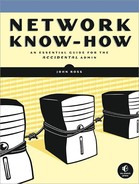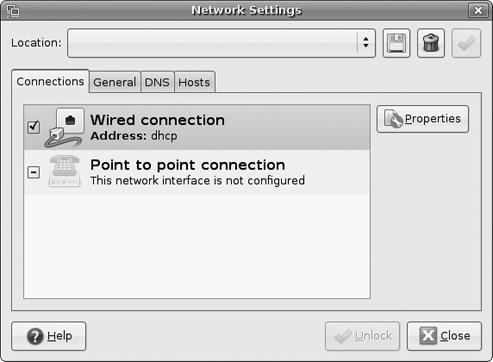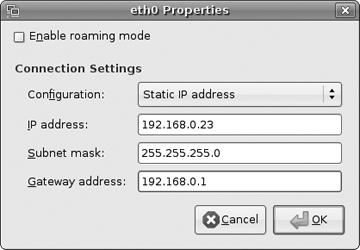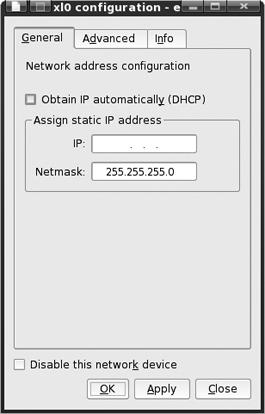Different Linux and Unix distributions use different network configuration programs, but they all require the same information that Windows and Macintosh computers use to connect to a LAN and through the LAN to the Internet. Like the network connections for Mac and Windows, most Linux and Unix systems will automatically set up a connection when a DHCP server is active.
Figure 11-15 shows the Gnome Network Administration Tool provided with Ubuntu. To change the settings, select the Wired connection box and click Properties.
The DHCP control and the manual IP address and DNS settings are shown in the Properties window in Figure 11-16. This window includes fields for the usual numeric IP address, subnet mask, and default gateway address.
Figure 11-16. Use the Gnome network Properties window to configure a network connection without a DHCP server.
Figure 11-17 and Figure 11-18 show the KDE Control Module utility included with PC-BSD. To change the configuration settings, select the adapter connected to the network and click the Configure button.
Figure 11-18. The KDE configuration window for each network adapter includes settings for DHCP, IP address, and the subnet mask (Netmask).
Other desktop environments might use different configuration utility programs, but the settings are similar. You can generally find the controls and settings by searching around each version's desktop.
Remember that some network control settings programs don't make permanent changes (especially when you're loading the operating system from a CD or DVD or you're using versions of the ifconfig/route command to assign IP, netmask, or other addresses). To make a permanent change, you must load the operating system on the computer's hard drive and edit the system configuration. Checking the settings each time you start the computer is always good practice.