You can customize the workspace home page for developers when they have logged in. You can add a site-specific task list. This is a section on the page with links to websites or APEX applications. You can, for example, put a link to an APEX application that needs to be tested, or a link to a relevant website. You can choose to put the site-specific task list on the login page or on the workspace home page.
- Log on to the internal workspace.
- Click on the Manage instance icon.
- In the messages section, click Manage site-specific tasks.
- Click the Create button. The following screen appears:
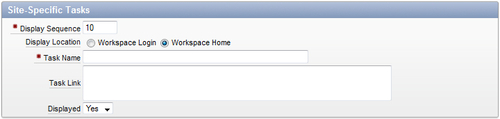
- Enter a number in the Display Sequence text field. This determines the order of the tasks.
- In the Display Location radio group, select where you want to see the task list. If you select Workspace Login, the task list will be displayed on the login page. If you select Workspace Home, the task list will be displayed on the right side of the workspace home page. Select Workspace Home.
- In the Task Name text field, enter a name for the task, for example Testpage.
- In the task link, enter the URL of the test application. You can enter a complete URL, like
http://www.website.com, or you can use the relative URL, so withf?p. So let's say you have an APEX application with the ID of 108 and a starting page with the ID of 1, enter here f?p=108:1. - Make sure the Displayed select list is set to Yes. Click the / button.
- A task is added to the task list. When a user logs into the concerned workspace, he or she will see the following:
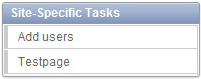
If a task is created, the site-specific task list will not be shown. If there is at least one task defined, a section will be displayed showing the task as a hyperlink.
..................Content has been hidden....................
You can't read the all page of ebook, please click here login for view all page.
