Besides the system and workspace messages, you can also put news items on the APEX user's home page. The difference with the system and workspace messages is that you can add more news items that appear one by one like a carousel. Everyone can add news items so this offers a good method of communication between the team members.
- Log on to APEX. You will see the home page.
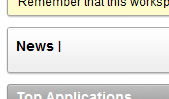
- If no one in the workspace has added a news item yet, the News bar will show nothing (except News).
- Click the Add icon on the right side of the News bar.
- In the news entry text area, enter some text, for example, "New project started".
- Click the Add news button. The news item is added.
- If you click on the home link you will see the home page together with the news item.

- Add another news item by again clicking on the Add icon on the right side.
- Enter some new text, for example "Finished functional design" and click on the Add news button.
- Go back to the home page and you will see that the two news items will appear one by one.
- Click on the right arrow icon on the right side of the news bar.
- You will see an overview of all news items:
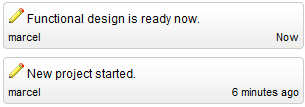
- You can edit news items by clicking on the pencil icon on the left of the item.
- You can also delete news items by first clicking on the pencil icon and then click on the Delete button.
..................Content has been hidden....................
You can't read the all page of ebook, please click here login for view all page.
