Websheets are prepared as a bare skeleton. The APEX developer just creates the application and leaves everything else to the end-users. One of the tasks a user can perform is creating a new page. This recipe explains how this is done.
Make sure there is a websheet application available to use for this recipe.
To gain access to this application, there should be a user available that has Websheet Developer rights. Log in with that user when asked to run the websheet application.
Run the websheet application. This will bring up the homepage of the websheet application. What immediately catches the eye is the list on the right that offers a host of possible options for the Websheet Developer.
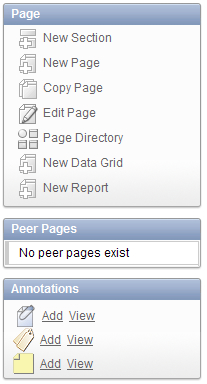
Some of these options will come up in the next recipes, but for the moment we will concentrate on the second button labeled New Page. Click this button to add a page.
In the next screen, we enter the information we want on this page as shown in the following screenshot:
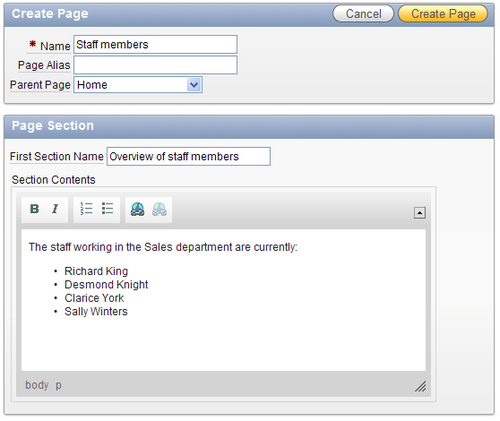
It works just the same as entering the information for the home page like we did in the previous recipe. What's new is that we now have the option to link a Parent Page. This will automatically generate two things; on the new page a breadcrumb is created to link to the home page and on the home page a link to the new staff members page is created.
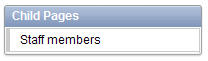
The new staff members page itself will look like this:

Did you notice the edit link in the top-right corner of the page? This allows Websheet Developers to jump directly to the Edit window, thus speeding up the process of configuring the page.
