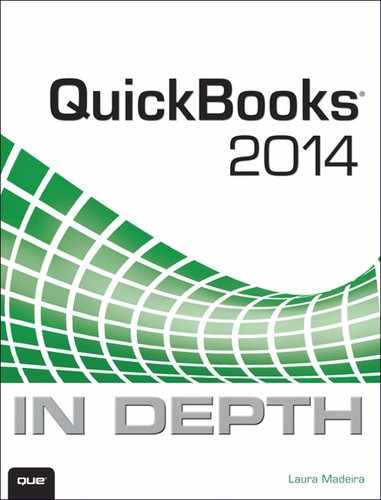Introduction
Whether you are new to QuickBooks, an expert user, or somewhere in between, you will find this book to be a quick start and a comprehensive reference guide to successfully complete your day-to-day QuickBooks tasks.
Having worked with many types of businesses the past 25 years, I know the importance of providing readers the “how and why” of common QuickBooks tasks. For both the inexperienced and expert user, this book includes easy-to-follow quick start, step-by-step instructions accompanied by hundreds of illustrations. Additionally, using the provided instructions, you can practice what you learn with sample data installed with your QuickBooks software. In no time at all, you will be using QuickBooks like a pro!
What truly sets this book apart from the competition are the detailed instructions for managing and troubleshooting your QuickBooks data. For the business owner, this book provides step-by-step guides, checklists, and detailed advanced discussions of what information your QuickBooks data should provide.
For the accounting professional, learn how to work efficiently with your clients’ QuickBooks files using Accountant’s Copy, Client Data Review, QuickBooks Statement Writer, Send General Journal Entries and other useful features included with the QuickBooks Accountant 2014 software.
For the QuickBooks Enterprise 14.0 user, special focus has been provided in Appendix C, “QuickBooks Enterprise Solutions Inventory Features.” Learn about using the robust inventory features, including those available with an Advanced Inventory subscription.
How This Book Is Organized
QuickBooks 2014 In Depth offers a wealth of information gathered from the author’s years of working with business and accounting professionals who use QuickBooks software. So you can find just the right information, this book is organized into specific chapters, each focused on a particular task for working with your own or a client’s QuickBooks data.
• What’s New—Learn quickly about what’s new in QuickBooks 2013.
• Chapter 1, “Getting Started with QuickBooks”—Learn how to create a new file, convert from other software, and set up users and permissions. New! Learn how to set up user security in QuickBooks Enterprise.
• Chapter 2, “Getting Around QuickBooks”—Navigation, setting preferences, using Help, and selecting a file to open are all discussed in this chapter.
• Chapter 3, “Accounting 101”—For the business owner, learn the basics of financial reporting. The included checklist helps you keep a close eye on the financial details.
• Chapter 4, “Understanding QuickBooks Lists”—Chart of accounts, items list, class list, managing lists, and fixing list errors are all detailed in this chapter.
• Chapter 5, “Setting Up Inventory”—Learn about the different features in each version of QuickBooks, defining inventory preferences, and using the proper inventory process.
• Chapter 6, “Managing Inventory”—How to adjust inventory, review inventory reports, and handle inventory backorders.
• Chapter 7, “Setting Up Vendors”—In this chapter, you learn how to use the Home page, set vendor preferences, and use the recommended accounts payable process.
• Chapter 8, “Managing Vendors”—Learn about vendor reporting, correcting vendor transactions, and handling unique accounts payable transactions, such as prepaying a vendor.
• Chapter 9, “Setting Up Customers”—From tracking customer leads, customizing the Home page, setting preferences, and properly invoicing and collecting payment from your customers—this is a very important chapter!
• Chapter 10, “Managing Customers”—This chapter provides a wealth of information about properly reporting your customer balances, paying sales tax, correcting transactions errors, and handling unique customer transactions.
• Chapter 11, “Setting Up Payroll”—Learn about the many payroll options, setting up payroll items and employees, and the proper payroll processing steps.
• Chapter 12, “Managing Payroll”—Prepare your quarterly and annual payroll tax forms, troubleshoot payroll errors, and record unique payroll transactions, such as a loan made to an employee.
• Chapter 13, “Working with Bank and Credit Card Accounts”—Learn about entering checks, credit card transactions, and bank transfers, as well as reconciling tasks. Save time using the Online Banking Center to download transactions directly into QuickBooks.
• Chapter 14, “Reporting in QuickBooks”—Setting preferences, using the Report Center, and modifying and memorizing reports are all discussed in this chapter.
• Chapter 15, “Reviewing Your Data”—Step-by-step guidance on reviewing the accuracy of your data. Don’t miss this chapter!
• Chapter 16, “Sharing QuickBooks Data with Your Accountant”—Instructions for the business owner and accountant, plus a discussion of the different types of QuickBooks files.
• Chapter 17, “Managing Your QuickBooks Database”—Backing up your data and upgrading your data topics are explored. For the more advanced user, learn about troubleshooting database errors and monitoring your QuickBooks database.
• Chapter 18, “Using Other Planning and Management Tools”—Take advantage of all the tools available with your QuickBooks software, including loan management, planning, year-end guide, Microsoft Outlook contacts sync, and using the QuickBooks timer.
• Appendix A, “Client Data Review”—For the accounting professional, learn how to reclassify transactions in batch, track changes to lists, write off small customer balances in batch, fix beginning balance errors, and send journal entries by email, to name just a few tasks.
• Appendix B, “QuickBooks Statement Writer”—For the QuickBooks Enterprise user or accounting professional, learn how to prepare customized financials using Microsoft Excel and Word integration.
• Appendix C, “QuickBooks Enterprise Solutions Features”—Learn about managing the many unique tools available only in QuickBooks Enterprise. Value-added content details features included with an Advanced Inventory and Advanced Pricing Subscriptions.
• Appendix D, “QuickBooks Shortcuts”—Save time and work more efficiently.
Conventions Used in This Book
The book is straightforward enough so you can easily go to a specific chapter and find the needed information. It is worthwhile, however, to let you know how information is presented in this book.
Menu Commands
QuickBooks 2014 offers a variety of methods to accomplish a task. To simplify the instructions given, many steps use the top menu bar in QuickBooks.
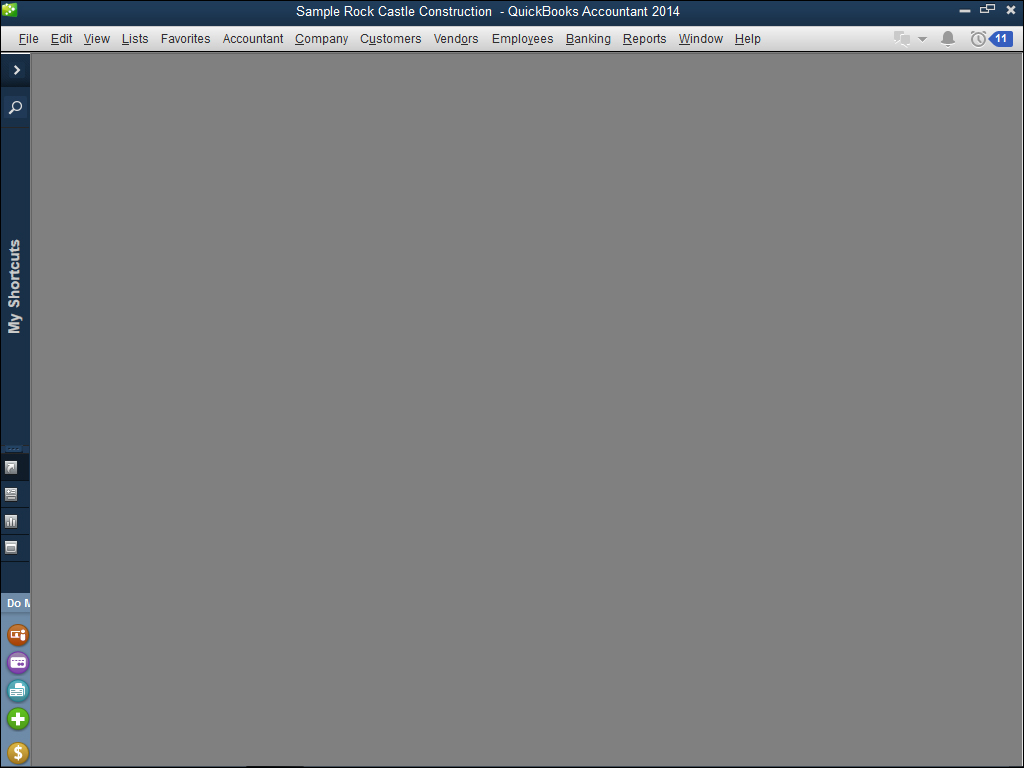
Menu Bar
For example, the instructions for preparing a report might look like the following:
1. From the menu bar, select Reports, Vendors & Payables.
This directive refers to clicking Reports on the menu bar and then selecting Vendors & Payables as a submenu of Reports.
Another instruction method utilizes the transaction ribbon toolbar, in QuickBooks 2014.

Ribbon Toolbar
For example, the instructions for modifying an invoice template might look like the following:
1. To continue with customizing your forms, select the Customize Design icon on the Formatting tab of the ribbon toolbar.
Instructions to select or type are bolded for easy identification in the text, and might look like the following:
1. In the Item column on the next available row, select the non-inventory part, Flooring.
2. In the Qty field, type 1. Leave the U/M (Unit of Measure) field blank.
Additionally, for added clarity in the topic discussion, there are many screen illustrations that accompany the written steps.
Web Pages and Manufacturer Information
A few web pages are listed in this book, mostly directing you to the www.intuit.com website. These web addresses were current as this book was written; however, websites can change.
Special Elements
As you read through this book, you will note several special elements, presented in what we call “margin notes.” Different types of margin notes are used for different types of information, as you see here.
Tip
This is a tip that might prove useful for whatever you are in the process of doing.
Note
Additional related information or alternative techniques that you might want to consider.
Caution
This is a caution that something you might accidentally do could have undesirable results—so take care!