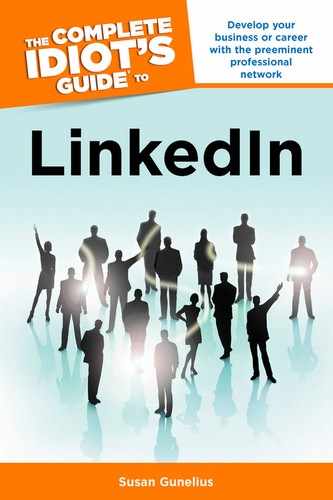Start a Group
If you can’t find an existing LinkedIn group that meets your needs, all hope is not lost. You can start your own! Any LinkedIn member can start a group and create a focused place for people with like interests to converse. Believe it or not, you can create a group in just a few minutes.
Before you create your own group, it’s important to understand that there are limits that apply to LinkedIn members’ group activities. Following are some of those limitations:
• You can own or manage up to 10 parent groups and 20 subgroups at one time.
• Each parent group and subgroup can have only one owner.
• Each parent group and subgroup can have up to 10 managers.
• You can be a member of up to 50 parent groups and 50 subgroups at the same time.
• You can be a moderator of up to 50 groups at one time.
• Each parent group and subgroup can have up to 50 moderators.
• You can follow up to 20,000 group members at one time.
• Each group can have up to 20,000 members before the owner has to request a limit increase from LinkedIn.
• You can create up to 20 subgroups for each parent group.
Click the Groups link in the top navigation bar when you’re logged in to your LinkedIn account and click the Create a Group link from the drop-down list. This opens the Create a Group page shown in Figures 7.7 and 7.8.

Figure 7.7: Give your group a name and description that will make it easy for people to find it.
You can create your group by filling out the Create a Group form as follows:
1. Logo Upload a logo to represent your group. This appears on the group page and in members’ profiles (unless you make the logo private). Note that you must have permission to use your group logo or own the copyright to it. If you do, check the box beneath the Groups icon.
2. Group Name Choose a name that describes your group and includes keywords so it’s easy to find in searches.
3. Group Type Choose the appropriate category from the list to define your group.
4. Summary Enter a descriptive summary of your group that includes keywords. This will appear in group search results and the Groups Directory, so tell your story well.
5. Description Enter a complete description of your group, it will appear on all group pages.
6. Website If there is a website associated with your group, enter the URL here.
7. Group Owner Email Enter the email address where you want to receive group-related correspondence.
8. Access Choose the setting that best fits your needs. You can allow people to automatically join your group, or you can require that people request to join and must be approved before they can actually be part of the group. You can also set up some preapproval and privacy settings here.
9. Language Choose your primary group language.
10. Location If your group is based on a specific geographic area (such as a local group), enter it here.
11. Twitter Announcement If you want to announce your group on Twitter, check this box and make sure the correct Twitter ID is shown.
12. Agreement Read the terms of service and check this box.
13. Create Group Click the Create an Open Group button to make your group open to all LinkedIn members and visible to everyone on the internet, or click Create a Members-Only Group to make your group open and visible only to LinkedIn members.
Your group is instantly created. Take some time to create a list of preapproved members, send invitations, add group managers, create subgroups, define group rules, and more. All of these settings are available from the Manage tab that will be visible to you at the top of your group pages. You can also set member permissions through the Manage tab in order to reduce spam and irrelevant discussions that can damage the user experience.
| QUICK TIP |
Remember it’s your group, so you configure it to work the way you want it to. The goal is to create a group experience that people want to be a part of, and that comes by first being a group member yourself and learning how to effectively participate in a LinkedIn group setting.