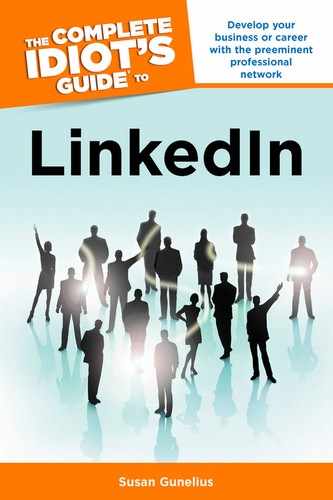How to Answer Questions
As you learned earlier in this chapter, it’s important to write useful answers that add value to the conversation and actually help the people who ask questions on LinkedIn. Your answers should not be used as a place for you to promote yourself or your business. However, self-promotion is absolutely an indirect benefit of answering questions on LinkedIn, particularly when you include a useful link to your own content off of LinkedIn, where you can provide additional details that support your answers.
| QUICK TIP |
Read questions thoroughly before you answer, and ask for more details if you need them in order to give a good answer. Remember, your answers appear in your own LinkedIn profile, appear in your network updates, are visible to your entire LinkedIn network, and appear in search engine results. You need to put your best foot forward at all times because the answers you provide through LinkedIn Answers can have a direct and significant effect on your online reputation.
When you find a question you want to answer, click the Answer button beneath the question and complete the form shown in Figure 9.5.

Figure 9.5: Complete the form to submit your answer to a question.
In the Your Answer text box, enter your complete answer to the question that you want to be visible to all LinkedIn users (unless you’re answering a private question). Remember to use keywords so your answers have a better chance at appearing in search results.
Next, provide links to additional resources that support your answer and offer additional help. For example, this is a great place to provide links to one of your articles or videos that give more information. If you know another person on LinkedIn who could provide a great answer to the question, click the Select Experts button to choose up to three people from your LinkedIn network list. Each person will be notified that they’ve been suggested as an expert to answer a question on LinkedIn Answers via a message to their LinkedIn Inboxes.
| QUICK TIP |
Select the check box next to Write a Note to [Person] (Optional) if you want to add a private note that only the person who asked the question can see. Next, click the Submit button and your answer immediately appears at the bottom of the list of submitted answers. For public questions, your update appears in your activity feed and appears on your LinkedIn profile in the questions and answers box.
Finding appropriate questions to answer in order to build your reputation as an expert in your field takes time, however, it’s worth it when people start to recognize you as a go-to person in your field.