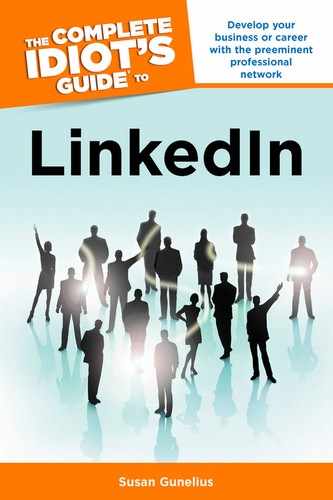Job Search
If you’re looking for a new job, then the job search feature on LinkedIn is the place to start. Just click the Jobs link in the top navigation bar when you’re logged in to your LinkedIn account to open the Jobs Home page shown in Figure 14.1.
When you land on the Jobs Home page, you see a list of jobs you might be interested in, which LinkedIn displays to you based on the information in your LinkedIn profile. You can click through to view these jobs or click the See More link to see more jobs you might be interested in. The more complete and accurate your LinkedIn profile is, the more closely matched to your skills and experiences this list of jobs will be.
You can also set up email digest alerts, so a message is sent to you notifying you of job postings that you might be interested in. Just click the Email Alerts link at the top of the list, and select Daily, Weekly, or No Email Alerts from the pop-up box. Click the Save button to set up your email alerts.
It’s very likely that the list of recommended jobs won’t include the right job for you. Don’t be disappointed. There are many jobs posted on LinkedIn from companies in a wide variety of industries. You can search through job postings by typing keywords into the search text box at the top of the Jobs Home page and clicking the Search button. A list of matching jobs is returned to you as shown in Figure 14.2.
You can sort or narrow search results to get more specific results. Along the top of the list shown in Figure 14.2, you see a Sort by Relevance link. Click the arrow to the right of Relevance if you want to change the sort order to Relationship, Date Posted (most recent), or Date Posted (earliest). To the right at the top of the list, you see the number of matching jobs based on your search criteria as well as a Save button. Just click the Save link to save the search for easy access later under the Saved Searches tab.
| QUICK TIP |
Scroll through the list of job postings delivered to you and click through to view those you’re interested in. Notice that when you hover your mouse over a job on the list, two links appear to the right of the job as shown in Figure 14.3. Those links enable you to save the specific job for later viewing under the Saved Jobs tab or view Similar Jobs.
To narrow your search results, scroll through the various filtering options on the left side of the job search results page (see Figure 14.3). You can refine your search by:
• Keywords
• Job title
• Relationship
• Company
• Location, country, and postal code
• Date posted
• Job function
• Industry
• Experience level
• Salary (available to Job Seeker Premium members only, which is discussed in the Job Seeker Premium section later in this chapter)
| QUICK TIP |
Keep in mind, all of the advanced search techniques discussed in Chapter 5 apply when searching for jobs on LinkedIn, too. Go back and read that chapter for searching help and tricks to get the results you need.