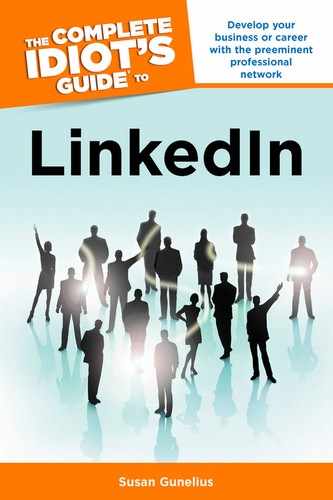Budgeting, Bidding, and Payment
After you select your ad-targeting criteria, select the Next Step button to set up your payment method and budget on the Campaign Options page shown in Figure 11.6.

Figure 11.6: The Campaign Options page.
You must configure your payment options and budget before your ad goes live. First, you need to choose your payment options. You have two choices:
• Pay-per-click Enter the maximum amount you’re willing to pay for each click on your ad.
• Pay-per-impression Enter the maximum amount you’re willing to pay per 1,000 impressions of your ad.
Based on the content of your ad and the targeting criteria you selected in the previous step, LinkedIn offers recommendations for the payment option and bid amount. LinkedIn advertising works by using a bidding process. Advertisers place bids on ad-unit space. That means ad space is sold on an auction basis with many advertisers bidding on the same spaces. When a user matches your selected targeting, your ad will be placed in an auction for ad space that the user sees, along with other ads matching the same targeting criteria. The high bidder for the same ad space wins and his ad appears in that space.
LinkedIn offers suggested bid prices based on competitive bids, so it’s a good idea to start your foray into LinkedIn advertising by placing a maximum bid within that range. Bidding starts at $2 per click or per 1,000 impressions. It’s important to understand that you won’t always have to spend your maximum bid on your ads. Your maximum bid represents how much you’re willing to pay for ad space for your target audience, but your actual costs will be discounted based on the next highest bid. In other words, you’ll never pay more than the minimum amount necessary to beat the next highest bidder below your maximum bid.
Once you choose your maximum bid, you need to enter your maximum daily budget in the text box shown in Figure 11.6. The dollar amount you enter should represent the most you’re willing to spend each day on LinkedIn advertising for this specific ad unit. It’s not guaranteed that your ad will be displayed frequently enough to reach your maximum daily budget every day, but you’ll never spend more than 20 percent above your maximum daily budget on a single day. That overage happens occasionally when there is a delay between the time you reach your maximum budget and the time that ads stop automatically displaying for you. If you can’t afford to pay the additional 20 percent, reduce your daily budget to ensure there are no unpleasant surprises for you. The minimum daily budget is $10.
The last step on the Campaign Options page is to choose how long you want your ad to run. If you want your ad to run until you manually turn it off, select the radio button next to Continuously (see Figure 11.6). If you know there is a specific end date for your campaign, such as the expiration date for a discount, choose the radio button next to Until a Specific Date and enter the date you want your campaign to stop running.
When you’re satisfied with your campaign options, select the Next Step button. The Billing Information page opens where you can enter your credit card details and click the Buy Now button to agree to the LinkedIn Ads Guidelines (see the next section for details) and Ads Agreement (linkedin.com/static?key=pop%2Fpop_sas_terms), and submit your ad for review and approval by LinkedIn.