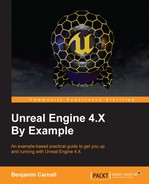The version of Unreal Engine we will be using for this book is Unreal Engine 4.11.0. You may use any 4.11.# engine version as long as your version number exists within the 4.11 family. If you have already installed Unreal Engine 4.11 you can skip this section and jump straight to Creating your first project. First things first, you need to sign up as an Unreal Engine developer. Navigate to https://www.unrealengine.com in your browser and select the GET UNREAL option located in the top right-hand corner of the web page.

This will then redirect you to the login/sign-up page for a UE account. If you do not have an account, follow the steps presented in the page to create one. This account will integrate you into the Unreal Development community. Through this account you can get Unreal Engine news, updates, and developer support.
Once this is done you will be directed to the downloads page, choose the OS that you will be developing on (MAC, Windows) and you should see the download begin for an Epic Games Launcher installer. The Epic Game Launcher is the portal for all Unreal Engine versions and you will use this application to install, manage, and launch the engine version you wish to use.
Once the Epic Games Launcher has been successfully installed, run it and it will prompt you to log in with the account credentials you previously set up with Epic. If everything has gone according to plan you should be presented with the Unreal Engine launcher. From the launcher you will need to navigate to the Unreal Engine tab located in the top left-hand side of the window. From here you can see News, Learning Resources, and Marketplace Content for the engine. I advise you to take your time to explore each of the options available to you, however we will be focusing on the Library section.
By selecting the Library element on the list on the left-hand side of the window you will be presented with any currently installed engines as well as any Unreal projects you have already created. There will be an Add Versions button near the top of the window.

Pressing this button will present you with a light-colored engine node, click the drop-down arrow next to the engine version number and be sure to select 4.11.0. Once this is done, hit Install. The launcher will now handle downloading and installing your new engine version!
While the engine is installing I would strongly suggest you spend some time exploring https://www.unrealengine.com. The website is a great place to find video tutorials, learning resources, and the Unreal Engine Wiki. You do not need to utilize these resources to follow this book, however the content they have provided is very informative and will definitely help you on your journey to becoming a proficient Unreal Engine developer. Once the engine has been installed, hit Launch and you are ready to go!