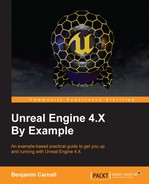- Unreal Engine 4.X By Example
- Table of Contents
- Unreal Engine 4.X By Example
- Credits
- About the Author
- About the Reviewer
- www.PacktPub.com
- Preface
- 1. Introduction to Unreal Engine 4
- 2. Blueprints and Barrels – Your First Game
- Creating your first Blueprint
- Modifying the Hello Sphere Blueprint
- Creating the Barrel Hopper project!
- Creating our Character
- Game modes and how to make them
- Creating and receiving input events
- Building the level!
- Getting our barrels rolling
- Debugging our Blueprints
- Masking our destruction with particles
- Respawning the player
- Summary
- 3. Advanced Blueprint, Animation, and Sound
- Cleaning up shop
- Animation with UE4
- Animation Conventions
- Animation Blueprints
- Importing and exporting animation assets
- Creating your first animation Blueprint
- Navigating animation Blueprints
- Populating the Animation graph
- Working with state machines
- Finishing our state machine
- The Animation Blueprint Event graph
- Getting our character running
- Working with Blendspaces
- Creating your first sound scape
- Adding the finishing touches to Barrel Hopper
- Summary
- 4. Unreal Engine, C++, and You
- UE and C++
- Hello World for C++
- Extending C++ into Blueprint
- Blueprint native events and you!
- Summary
- 5. Upgrade Activated – Making Bounty Dash with C++
- Creating a C++ character
- Creating the Character
- Creating the C++ world objects
- Converting BSP brushes to a static mesh
- Smoke and mirrors with C++ objects
- Modifying the BountyDashGameMode
- Coding the floor
- Creating the obstacles
- Spawning actors from C++!
- Ensuring the Obstacle Spawner works
- Minting the coin object
- Making it rain coins, creating the coin spawner
- Testing what we have so far!
- Creating the interactions between the world objects
- Summary
- 6. Power Ups for Your Character, Power Ups for the User
- 7. Boss Mode Activated – Unreal Robots
- Setting up the project
- The first-person character
- Adding a custom HUD and drawing a cross hair
- Creating the projectile
- Unreal Robots
- Creating a basic behavior tree and black-board!
- Creating a custom task via blueprint
- Creating a custom decorator using blueprint
- Creating a custom service using C++
- Advanced collision in UE4
- Integrating the AI Character
- Creating a custom object collision channel
- Modifying the level to support AI
- Placing the AI in the level and testing
- Summary
- 8. Advanced AI and Unreal Rendering
- Expanded AI and tracking projectiles
- Tracking projectiles and you
- Expanded AI
- Rendering in UE4
- UE4 Materials
- Summary
- 9. Creating a Networked Shooter
- Creating the project
- Network multiplayer theory
- UE4 Networking
- Starting the networked First Person Shooter
- Preparing the ANSCharacter blueprint
- Spawn points and spawning the players
- Game modes and servers
- Preparing our game map
- Drawing the HUD and preparing the lobby
- Testing our Game
- Summary
- 10. Goodbyes and Thank yous
- Index
Ok, now we need to be able to run multiple instances of the NS.exe and have them join a common server instance. This means we need to establish one of the running NS.exe instances as a listen server. We can do this via the command line argument ?Listen.
We can utilize command line arguments without the command prompt by editing shortcut paths to include any command line arguments we want. Do this now by right clicking on NS.exe and selecting Create shortcut. This will create a shortcut to this executable called NS.exe - Shortcut. Now right click this shortcut and select Properties from the provided dropdown. Here you will see a Target field that contains the file path for the target .exe of this shortcut file. At the end of this path after .exe, add ?Listen to the Target field as follows:

When you run this file it will launch our NS.exe as a listen server that other clients can connect to! The absence of this command line argument in our standard .exe means we are able to use that for all other clients. Launch an instance of NS.exe and an instance of NS.exe - Shortcut now!
-
No Comment