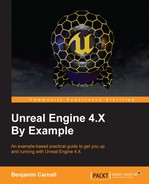- Unreal Engine 4.X By Example
- Table of Contents
- Unreal Engine 4.X By Example
- Credits
- About the Author
- About the Reviewer
- www.PacktPub.com
- Preface
- 1. Introduction to Unreal Engine 4
- 2. Blueprints and Barrels – Your First Game
- Creating your first Blueprint
- Modifying the Hello Sphere Blueprint
- Creating the Barrel Hopper project!
- Creating our Character
- Game modes and how to make them
- Creating and receiving input events
- Building the level!
- Getting our barrels rolling
- Debugging our Blueprints
- Masking our destruction with particles
- Respawning the player
- Summary
- 3. Advanced Blueprint, Animation, and Sound
- Cleaning up shop
- Animation with UE4
- Animation Conventions
- Animation Blueprints
- Importing and exporting animation assets
- Creating your first animation Blueprint
- Navigating animation Blueprints
- Populating the Animation graph
- Working with state machines
- Finishing our state machine
- The Animation Blueprint Event graph
- Getting our character running
- Working with Blendspaces
- Creating your first sound scape
- Adding the finishing touches to Barrel Hopper
- Summary
- 4. Unreal Engine, C++, and You
- UE and C++
- Hello World for C++
- Extending C++ into Blueprint
- Blueprint native events and you!
- Summary
- 5. Upgrade Activated – Making Bounty Dash with C++
- Creating a C++ character
- Creating the Character
- Creating the C++ world objects
- Converting BSP brushes to a static mesh
- Smoke and mirrors with C++ objects
- Modifying the BountyDashGameMode
- Coding the floor
- Creating the obstacles
- Spawning actors from C++!
- Ensuring the Obstacle Spawner works
- Minting the coin object
- Making it rain coins, creating the coin spawner
- Testing what we have so far!
- Creating the interactions between the world objects
- Summary
- 6. Power Ups for Your Character, Power Ups for the User
- 7. Boss Mode Activated – Unreal Robots
- Setting up the project
- The first-person character
- Adding a custom HUD and drawing a cross hair
- Creating the projectile
- Unreal Robots
- Creating a basic behavior tree and black-board!
- Creating a custom task via blueprint
- Creating a custom decorator using blueprint
- Creating a custom service using C++
- Advanced collision in UE4
- Integrating the AI Character
- Creating a custom object collision channel
- Modifying the level to support AI
- Placing the AI in the level and testing
- Summary
- 8. Advanced AI and Unreal Rendering
- Expanded AI and tracking projectiles
- Tracking projectiles and you
- Expanded AI
- Rendering in UE4
- UE4 Materials
- Summary
- 9. Creating a Networked Shooter
- Creating the project
- Network multiplayer theory
- UE4 Networking
- Starting the networked First Person Shooter
- Preparing the ANSCharacter blueprint
- Spawn points and spawning the players
- Game modes and servers
- Preparing our game map
- Drawing the HUD and preparing the lobby
- Testing our Game
- Summary
- 10. Goodbyes and Thank yous
- Index
We are nearly ready to place all of our pieces in the game world. Before we do that we need to create the aforementioned custom collision channel. We can do this via Project Settings. Navigate to Edit | Project Settings. Once there, navigate to Engine | Collision. This will present you with a settings menu with two categories ObjectChannels and TraceChannels. We are going to be adding a new object channel. This can be done by pressing the NewObjectChannel button, which will present you with this wizard:

With this wizard create a new channel called BMCharacter with a default response of Block. This channel is the one we are going to be setting as the collision type on our FPCharacter. As this is the first custom channel we have created, the ECC_GameTraceChannel1 enum will resolve to this channel and our sweep test will only pick up collisions with objects that have set BMCharacter to be their collision type.
Open the FPCharacter blueprint now and select the Capsule component from within the Components panel. Within the Details panel navigate to the Collision section and expand the Collision Presets category, ensure it matches the following:
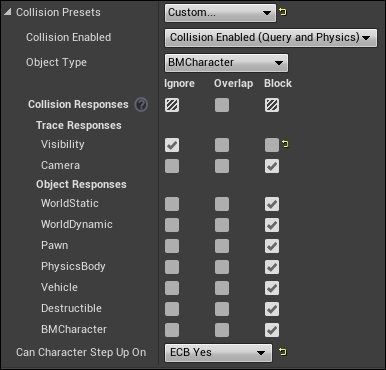
Here we have stated that we wish to use a Custom… collision preset. We have set the object type to be our new BMCharacter (which would have been added to the list of available options, if it didn't, ensure you added the custom collision object channel correctly). We have then set the collision response grid to replicate that of a pawn so the character will still function as intended within the game world. Now we can finally modify our level to show off our AI!
-
No Comment