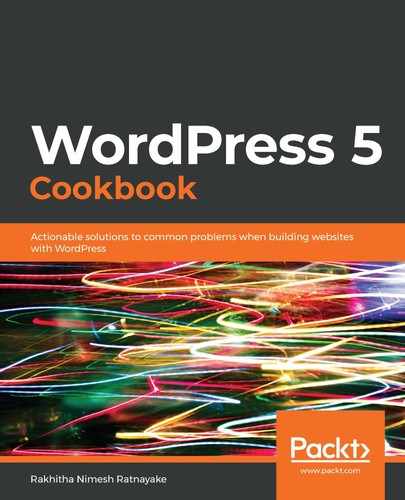In this recipe, we have used a media uploader to manually optimize an old image and automatically optimize newly uploaded images. If we want to optimize a site with a large number of existing images, this manual process is not feasible as it is time-consuming. This plugin provides a Bulk Optimize option, which allows us to optimize all the images at once. Follow these steps to bulk optimize images:
- Click on the Bulk Optimize sub-menu in the Media menu item to get a screen similar to the following:

- Keep the Force re-optimize setting disabled.
- Click the Scan for unoptimized images button.
- Click the Start optimizing button to optimize the images.
Now, the images will be optimized and listed with the amount of reduction in size. The Force re-optimize setting optimizes all images, including already optimized images. Since it is unnecessary on most occasions, we kept it disabled. Then, we scanned the images on the site for optimization. The media library and other specified locations will be scanned for unoptimized images. Then it will list the number of images that need optimization. Finally, we click on the Start optimizing button to optimize all images at once. We can use this feature when there is a large number of images on the site.