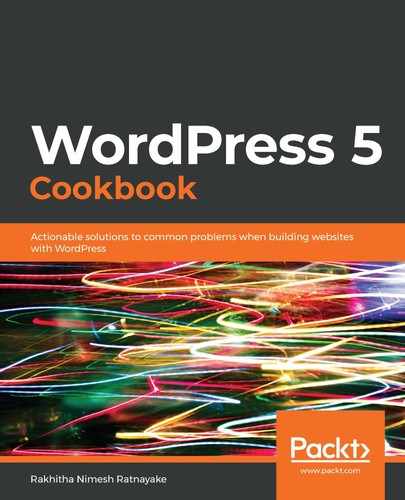Use the following steps to add social sharing capabilities to your posts and pages:
- Log in to the Dashboard as an administrator.
- Click the Social Pug menu item in the left menu to get a screen similar to the following:

- Click the Settings link in the Floating Sidebar section to get a screen similar to the following:

- Click on the Select Networks button.
- Choose Facebook, Twitter, and LinkedIn, and click on the Apply Selection button.
- Keep the default values for other setting sections.
- Go to the Post Type Display Settings section at the bottom of the screen.
- Post will be selected by default. Choose Page or any available Custom post types depending on your site requirements.
- Click on the Save Changes button.
- Click on the Social Pug menu again.
- Click on the Settings link in the Inline Content section. The screen displayed will be the same as the one in step 3.
- Follow steps from 4 to 9 for inline content.
- View any post on the frontend of the site to get a screen similar to the following:

- Click on the Facebook share button and you will see a new window similar to the following:

- Add a custom message and click on the Post to Facebook button.
Now, the URL and summary of the content in your post will be shared on your Facebook account along with your custom message. The process of opening a window and sharing content will be similar with other social networks.