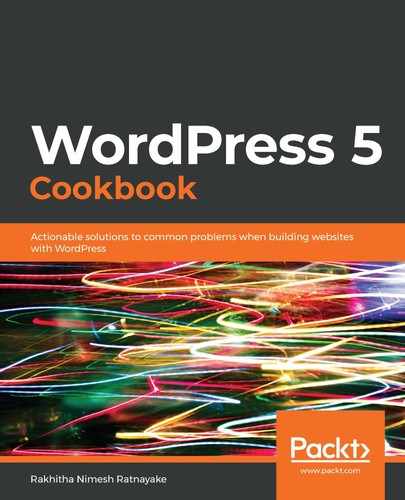Follow these steps to create a product from the backend and display it on the frontend. We will be using WooCommerce products to sell the seats of a workshop/seminar:
- Log in to the WordPress Dashboard as an administrator.
- Click the Add New submenu item of the Products menu item on the left menu to get a screen similar to the following:

- Add a title and description for the workshop/seminar.
- Add Categories and Tags using the two sections on the right-hand side.
- Go to the Product data section, as shown in the following screenshot:

- Select Simple product as the Product Type and tick the Virtual checkbox.
- Add the price of the product using the Regular Price field.
- Click the Attributes tab.
- Click the Add button to add a new attribute to the product, as shown in the following screenshot:

- Enter the name and value of the attribute. In this case, we will add seat_no as an attribute.
- Click the Save attributes button to save the attribute.
- Click the Inventory tab to see the fields for stock management, as shown in the following screenshot:

- Tick the Manage Stock checkbox to see additional fields for stock management.
- Set Stock quantity to 10.
- Go to the Product Short Description section and add a summary of the product.
- Click the Set product image link to upload an image.
- Upload an image using the media uploader and click the Set product image button.
- Click the Add product gallery link to add more images to the product.
- Upload multiple images from the media uploader and click the Add to gallery button.
- Click the Publish button to create the product.
Now, you can use the View Product button to view the product on the frontend, as shown in the following screenshot:

This is the design provided by the Twenty Twenty theme. Depending on the theme you choose, the products will display these details as well as additional details and components that attract potential customers.