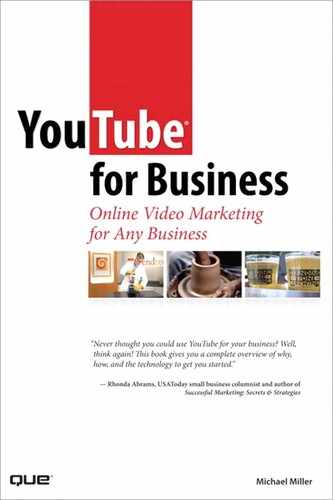4
Understanding Audio/Video Technology
Producing professional videos for YouTube requires an understanding of the audio and video technology that YouTube uses. The more you know about the technology, the more appropriate and better-looking videos you can create.
It’s important to understand not just the technology used by YouTube, but also other audio/video production technologies. For example, what video file format do you want to use when shooting your videos? What file format is best for editing? Which file formats does YouTube support for uploading? Read on to get smarter about all this.
Understanding Compression
Key to all video file formats is the concept of file compression. That’s because raw, uncompressed video files are extremely large; video information is quite complex and requires much storage space. Rather than force users to work with unmanageably large files, the video industry adopted the concept of file compression, which works to reduce the size of the video files.
Each different method of compression is a codec, short for compression/decompression. A codec is a system for compressing a large amount of video data into a smaller, more manageable file. The more efficient the codec, the smaller the resulting files.
It isn’t all about size, however. Some codecs do a better job of maintaining video quality than do others. That is, some compression schemes create videos that are noticeably inferior to the original; other compression schemes create videos that look almost identical to the source material. Lossy codecs result in a loss of data and degradation in audio and video quality, whereas lossless codecs reproduce the source material with no loss in quality.
Not only are different codecs better or worse at reproducing the source material, often you also have the option of selecting different degrees of compression within a codec. That is, you can encode the video data at different rates (measured in kilobytes per second, or Kbps). The higher the encoding rate, the better the resulting quality—and the larger the resulting file. For example, a file encoded at 256Kbps would theoretically have twice the resolution or quality as a file encoded at 128Kbps. Which file format and codec you choose represents a compromise between file size and audio/video quality—with the issue of compatibility thrown in for good measure.
Understanding Video Resolution
The physical size of a video picture is measured in terms of pixels. A pixelis, quite simply, the smallest discrete picture element. The physical size of a pixel is different on different video capture and display devices, so a picture that’s 800 pixels wide might be bigger on one computer display than on another. The point, however, is that you measure resolution in pixels; the more pixels in a picture, the higher resolution—and the better the quality.
Standard Versus High Definition
A standard definition television (SDTV) picture has a resolution of 640 pixels wide by 480 pixels tall—or what we call 640×480 resolution. It doesn’t matter what physical size the TV screen is; a 15” screen has the same 640×480 resolution as a 35” screen.
Notice that I used the term standard definition. This is different from the new high definition television (HDTV) standard—or, to be more precise, standards, plural. There are actually several different resolutions used in HDTV broadcasts and displays, all of which are much higher quality than the older standard resolution picture.
The two most common HD resolutions are 720×1280 (known as 720p resolution) and 1080×1920 (used in both 1080i and 1080p displays). As you can tell from the numbers, HD packs a lot more pixels in the same screen area, resulting in much sharper pictures.
Note |
HDTV also features a wider screen. A standard definition screen has an aspect ratio of 4:3—that is, the width is 4/3 the height. An HDTV screen has an aspect ratio of 16:9—the width is 16/9 the height. When you view a 16:9 picture on a 4:3 display, you see black bars above and below the picture, a feature known as letterboxing. |
Are you confused yet? Perhaps Table 4.1 will clear things up a bit; it compares most of the common resolutions you might run into.
Table 4.1 Common Video Resolutions
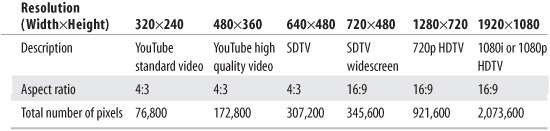
YouTube Resolution
A high resolution picture would be lost on YouTube viewers because the YouTube site pumps out videos at much lower resolution. In fact, the default YouTube video resolution is a somewhat unimpressive 320×240 pixels—exactly one quarter the total pixels found in an SDTV picture. You can imagine how grainy and pixilated a YouTube video would look if displayed full-screen on a normal television set!
Exploiting Lower Resolution
This leads to a discussion about how the lower resolution affects the content of your YouTube videos. Put simply, when viewing videos in a small, low resolution window, detail gets lost. Don’t expect a video crowded with multiple objects to look good on YouTube; in fact, smaller objects in the frame might simply disappear in the background blur.
The best YouTube videos are those that exploit YouTube’s low resolution. Don’t put small, complex objects on screen; use a large, simple subject instead. What works best? A simple talking head, positioned front and center in the frame. No fancy background, no fiddly details, just the speaker’s face big in the frame.
High-Quality Videos
YouTube has recently introduced what it calls high-quality videos. These are videos displayed in a larger video window. Not only is the video window larger, it’s also a higher resolution: 480×360 pixels. This combination of larger viewing window and higher resolution lets you display more detailed information in your videos; you should plan for all your videos to take advantage of this higher-quality standard.
In my opinion, it’s only a matter of time until YouTube moves up to 640×480 resolution. With the future in mind, you might want to create your YouTube videos at 640×480 resolution so that you aren’t behind when the change occurs. After all, you can always use a video editing program to downconvert a higher-resolution video to YouTube’s current 480×360 pixel resolution. You can’t, however, upconvert a lower-resolution video to a higher-resolution format; you can’t add more pixels than existed in the first place!
Understanding Video File Formats
A file format is a particular way of encoding digital information. There are lots of different file formats for different uses; for example, Adobe’s PDF file format is used to create printable documents, Microsoft’s DOC file format is used to create Word documents, and the JPEG file format is used to store digital photographs. Each file format has its own unique attributes and is generally incompatible with other, albeit similar, file formats.
There are several different file formats used to store video information. Each has its own advantages and limitations, so it’s important to know the ins and outs of each format before choosing the format you want to record in—in particular, the compression used and the audio/video quality that results.
With that said, you might have little choice in file format. That’s because many video cameras record in just one or two formats; not all formats are always available. To that end, YouTube doesn’t accept uploads in all formats, so consider that as well.
Table 4.2 compares and contrasts the major video file formats. We examine each format in more depth following the table.
Table 4.2 Popular Video File Formats

AVI
AVI is an older, Windows-only format, still widely used today. It is a container format, which means it can contain videos encoded with a number of different codecs, combined with metadata about the video’s contents. For example, a consumer digital camcorder might record movies in DV format but save those movies in an AVI file. In that instance, the AVI file would contain information about the videos—date and time recorded, length, and so on.
DivX
The DivX codec is a subset of the MPEG-4 format. It uses a form of lossy MPEG-4 compression to compress lengthy video files into small sizes while maintaining relatively high-playback quality. Because of its high compression and high-quality characteristics, DivX is a popular format for sending video files over the Internet. It supports video resolutions up to 1080 HD.
DV
Many digital camcorders use the DV format, particularly those that use Mini DV cassettes. It’s a lossy format, even though it doesn’t create particularly small files.
DV format video is typically enclosed in some type of container file format, such as AVI or QuickTime. Because it encodes video at the full standard frame rate of 30 frames per second, you can edit videos encoded in the DV format on a frame-by-frame basis.
Flash Video
Flash video is the file format used by YouTube to deliver all its videos. The Flash video format (.flv extension) works with the Adobe Flash Player, which is the basis of the YouTube video player.
FLV files consist of not only the video file, but also a short header and other metadata. The video itself is encoded in an interleaved format.
H.264
The H.264 format, like the DivX format, is a subset of the MPEG-4 format. H.264, also known as Advanced Video Coding, is well suited for dealing with high-definition video, such as HDTV broadcasts and Blu-ray Discs. It encodes high-quality video at relatively low bit rates, which results in smaller file sizes—that is particularly important, given the huge native file sizes of high-definition video. All YouTube videos, as well as all videos available on Apple’s iTunes Store for PC and iPod playback, use the H.264 codec.
Note |
The H.264 codec provides similar video quality to MPEG-2 videos recorded at twice the bit rate. |
MPEG
Perhaps the most popular video codec today is the MPEG codec—or to be precise, one of several MPEG codecs. The first MPEG codec, MPEG-1, originated as an audio/video compression standard for Video CDs (VCDs). The VCD disc format has been lost to the tides of time, but subsequent iterations of the MPEG codec have become de facto industry standards.
Note |
MPEG stands for Motion Pictures Expert Group, a committee that sets international standards for the digital encoding of audio and video. The original MPEG-1 codec is the basis of the popular MP3 audio codec. |
There are three primary MPEG codecs, dubbed MPEG-1, MPEG-2, and MPEG-4. Each codec offers progressively better audio/video quality at progressively higher-compression rates—which results in better picture and sound in smaller-sized files. Here’s how the MPEG formats compare:
• MPEG-1 —This is the original MPEG format, used originally in the now extinct VCD format. Some digital camcorders still use it because it creates small, easily transferrable video files; the video quality, however, is only about VHS level. Because of the resulting small file sizes, MPEG-1 remains somewhat popular for posting clips on the Internet.
• MPEG-2 —This later version of the MPEG standard produces much higher quality audio and video than the original MPEG-1 format, while maintaining small(ish) file sizes. It’s commonly used in commercial DVDs, digital satellite broadcasts, TiVo and other digital video recorders, and some broadcast television applications. Despite its lossy nature, the picture quality of the MPEG-1 format is close to that of the DV format.
• MPEG-4 —This is the latest iteration of the MPEG standard, designed with both the Internet and high-definition video in mind. It produces higher-quality video in smaller-sized files, using improved coding efficiency. It’s used in many newer digital camcorders, some digital satellite systems, broadcast HDTV, and streaming Internet videos. There are a number of other formats that can be considered subsets of MPEG-4, including H.264 and DivX; both of these codecs build on and extend the basic MPEG-4 compression.
QuickTime Movie
The QuickTime Movie format is Apple’s proprietary video format, used in Apple’s QuickTime media player. It works on both the Mac OS and Windows.
RealVideo
The RealVideo format (part of the larger RealMedia family of formats, which also includes RealAudio) is designed for streaming video content over the Internet. To enhance the speed of streaming, this is a heavily compressed format, resulting in lower-quality video than possible with some other formats.
Windows Media Video
The WMV format is Microsoft’s proprietary video format, playable with Microsoft’s Windows Media Player. Microsoft claims that the bit rate is twice that of MPEG-4. The result is better video quality, but with larger-sized files.
Xvid
Xvid is another variation of the MPEG-4 format and competes with the similar DivX codec. Unlike the DivX codec, which comes at a price, the Xvid codec is freely distributed, which makes it the format of choice for many Internet users.
Choosing the Right File Format for YouTube
The first thing to know about creating videos for YouTube is which file format YouTube uses. For what it’s worth, YouTube stores and serves its videos in Flash Video (FLV) format, using H.264 compression. That said, you can’t upload your videos in the Flash format; YouTube converts your videos to this format after you upload them.
Instead, you upload your videos to YouTube in your choice of the MPEG-4 QuickTime or Windows Media Video file format. After you upload your files, YouTube automatically converts them to FLV files.
Note |
Learn more about uploading videos in Chapter 9,“Uploading Your Videos to YouTube.” |
But file format isn’t the only important technical issue to keep in mind. Resolution and frame rate also affect the ultimate quality of your videos when they play on YouTube. In particular, if you upload your videos at too high a resolution, YouTube automatically downconverts them to 320×240 or 480×320 resolution. Unfortunately, YouTube’s downconversion often results in grainy or pixelated images. It’s far better to create or convert videos yourself at the proper resolution.
That said, if you upload at too low a resolution, YouTube cannot convert your video to higher-resolution formats. For example, a video uploaded at 320×240 won’t look good in YouTube’s optional 480×320 player window. You want to upload your video in at least 480×320 resolution—or, to be future-proof, at full 640×480 resolution.
So, what are the best settings to use when creating or converting videos? Here’s what I recommend:
• MPEG-4 format video with either the DivX or Xvid codec
• MP3 format audio
• 640×480 resolution
• Frame rate of 30 frames per second (FPS)
Note |
Unless you have a Director account, available to professional directors (or aspiring professionals), YouTube also requires that your videos be less than 10 minutes long and smaller than 100MB in file size. |
Converting Existing Videos to YouTube Format
When creating a new video from scratch, it’s easy to configure your recording device to use the settings just recommended. But what do you do if you want to upload an existing video that’s in a different format?
The task of converting videos from one format to another is the province of a video converter program. This type of software automatically does video file format conversion and in the process can convert files from one resolution or size to another. If you have a lot of existing videos you want to upload to YouTube, you need one of these programs. Some of the most popular video conversion programs include
• AVS Video Tools (www.avsmedia.com/VideoTools/)
• M2Convert Professional (www.m2solutionsinc.com/m2convert-pro.htm)
• Movavi VideoSuite (www.movavi.com/suite/)
• Power Video Converter (www.apussoft.com)
• RER Video Converter (www.rersoft.com/videoconverter.htm)
• VIDEOzilla (www.videozilla.net)
• Xilisoft Video Converter (www.xilisoft.com/video-converter.html)
Using one of these converter programs is typically as easy as selecting the file to convert, choosing an output format, and then clicking the Convert button. Other settings (such as resolution or frame rate) are sometimes available, but the basic conversion process is most often a one-click operation.