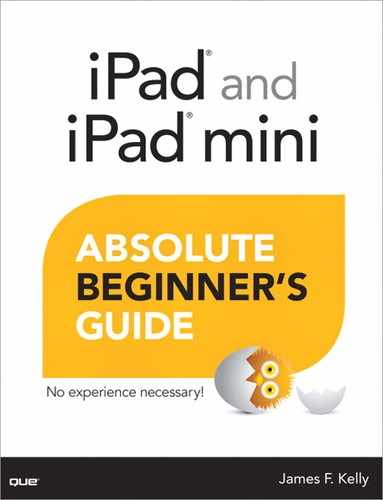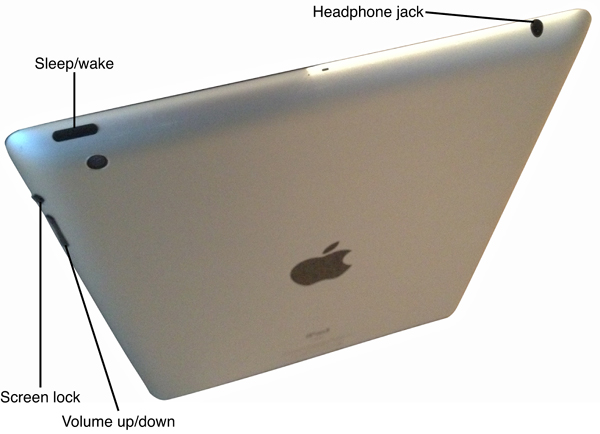1. Overview of the iPad
In This Chapter
• How does the iPad differ from a laptop or desktop computer?
• What are the benefits of an iPad?
• What are the iPad’s weaknesses?
• A closer look at the iPad hardware
What Is the iPad?
For folks who own a previous version of the iPad, this question may seem a bit silly. With as much media coverage that has been given not just the iPad, but tablets in general, it’s hard to imagine that anyone out there doesn’t know about this device.
However, some people have never picked up, let alone seen an iPad up close. And even those of us who are quite familiar with the best-selling device were once complete novices when it came to using one. And that’s the reason not only behind this chapter, but behind the entire book. It’s not called iPad and iPad mini Absolute Beginner’s Guide to reach out to iPad gurus!
Even if you’re an expert at using the iPad (either the 10" version or the 7" mini version), I’m betting there’s something you don’t know about the new iPad...maybe a lot of things. It’s a completely new version of the iPad, meaning there are new bells and whistles that even the most advanced user might not know about at first glance.
And if you’re not an expert? If this is the first iPad you’ve ever owned? Well, you’ve picked up the right book, because I’m not going to make any assumptions about what you do or do not know regarding the iPad. Take, for example, it’s classification as a device—a tablet. That may be a completely new technology term to you, so let’s start right there and talk about exactly what the iPad is...and what it is not.
First, the iPad is a tablet. You’ve heard of stone tablets, right? Well, the iPad and iPad mini both weigh considerably less than a stone tablet used by early man to record information, but in a nutshell that function still holds true. The iPad is used to store and present information. What kinds of information? All kinds! If you collected a dozen iPads from a dozen different users, you’d find all or some of the following:
• Recipes
• Games
• Address lists
• Spreadsheets
• Chapters for the next Great American Novel
• Photos of last summer’s vacation
• Videos of that first birthday
• To-do lists
• Calendars with appointments
• eBooks (digital versions of print books)
• Maps with directions to the new dentist office
• And much more!
It’s a digital tablet, most definitely. The iPad is a lightweight device that’s meant to be portable so you can take it with you when you’re out and about, or you can simply hold it with a single hand to read over the latest news headlines while sitting on your couch at home. It’s an electronic device, so it has an internal battery and has to be charged in order to keep functioning. It can play music, show movies, and display books you’ve purchased (or downloaded for free—more on that in Chapter 13, “iBooks and the iBooks Store”). It’s thin, so you can squeeze it into a backpack. It’s capable of connecting to the Internet, so you can send and receive email messages and browse online stores and websites that interest you. And it has its own internal memory storage, so you can load it up with the stuff you want to keep with you (such as photos, videos, songs, and books) without worrying about losing it when the battery needs charging.
If these descriptions of the uses of the iPad are causing you to wonder why it’s not simply called a laptop or a computer, you’d be right to ask that question. A tablet does share some things with its larger cousins (especially the laptop), but there are actually more differences than there are similarities.
However, before we go into more detail about the differences between the iPad tablet and a desktop or laptop computer, let’s get a few of the nitty-gritty details about the physical aspects of the iPad and iPad mini tablets out of the way.
 Note
Note
Feel free to skip ahead to the next section if you’re not interested in stuff such as the dimensions or weight of the iPad. However, some folks like to know this information, especially those who may have purchased this book to learn about the iPad before actually buying one.
First, there’s its size. If you hold the 10" version of the iPad so that it is longer than it is wide, that’s called Portrait view. When held in Portrait view, the 10" iPad is 9.5 inches tall (24.12 cm), 7.31 inches wide (18.57 cm), and 0.37 inches thick (9.4 mm). When held so that the 10" iPad is shorter than it is long, this is called Landscape view, and the iPad is used in both views depending on what you are doing with it. The iPad mini is even smaller (obviously), and its dimensions are 7.87 inches tall (20 cm), 5.3 inches wide (13.47 cm) and 0.28 inches thick (7.2 mm)!
As for weight, the 10" iPad comes in at a measly 1.44 pounds (652 grams). Try to find a laptop or desktop computer that weighs less than the iPad! The iPad mini’s weight is only 0.68 pounds (308g)—yes, just over half a pound. I’ve got paperback books that weigh more than that!
All in all, the 10" and 7" iPads’ small sizes and low weights are major reasons they are listed as portable devices such as a mobile phone or a small handheld game unit.
 Caution
Caution
Although mobile phones such as the iPhone can also be used for many of the same functions as the iPad (functions you’ll be learning about in this book), their small screen is their major drawback. You can certainly create a spreadsheet, read a book, or watch a video on the iPhone, but your eyes may pay for it later.
There’s one final thing about the iPad you should know, and it has to do with the versioning that Apple uses. As you can probably guess, there have been three versions of the iPad prior to the release of the iPad 4. The first iPad was simply called iPad. It was released in 2010.
The next version came out in 2011, and it was called iPad 2. It was a little thinner, a camera was added for taking photos and shooting video, and some hardware and software changes were added that were considered major improvements. Sales were higher than for the original iPad, and most users agree that the iPad 2 was a huge improvement and a nice update to the iPad.
In 2012, the next version was released. However, instead of calling it iPad 3, Apple chose to label it the New iPad. There are marketing and sales reasons behind the name change, but folks still call it the iPad 3. It had a much improved screen (called a Retina Display) and larger battery (to power that new screen, but no real change in battery life) among other improvements—and if sales figures are any indication, it was also a huge success.
And then, in 2013, Apple announced the New New iPad—or what everyone else called it, the iPad 3.
As a bonus, Apple released the iPad mini in 2012. It runs the same operating system (iOS), but it was (as the name implied) smaller in size.
What’s next after the New/iPad? Well, it’s probably a safe bet the iPads will be called one thing by Apple and iPad X by everyone else. As for any changes to the hardware and software, by the time you’re reading this, rumors will probably already be swirling around the Internet, so just google “iPad 5” or “iPad mini 2” if you’re curious.
One final note: For the rest of this book, instead of writing iPad or iPad mini, I’m going to just write iPad. If I reference a previous version, I’ll make certain to use its version number, like this: The iPad 1 came out before the iPad 2 and the iPad 3. Apple may cringe, but it sure will make my job easier!
How Does the iPad Differ from Laptops and Desktops?
The iPad’s dimensions are definitely smaller than the standard laptop or desktop computer. There are laptops with screens this small, but they’re traditionally called netbooks. When talking about the iPad, however, it’s acceptable to lump laptops and netbooks together with the larger desktop units (or tower/mini-tower units that sit on the floor). I’m going to do just that and call all these things computers.
 Note
Note
Netbooks were all the rage around 2010, but they’re definitely dropping in popularity. Slow speeds were one complaint, and so was the tiny keyboard. You can purchase a full-size keyboard to connect to the iPad via Bluetooth or a keyboard that has a small stand built in to it where the iPad docks. Also, some iPad cases have keyboards built in to them so they open and close like a laptop. Netbooks had their chance, but the iPad and other tablets are quickly putting them to bed.
Computers (that is, laptops, netbooks, desktops, towers, and mini-towers) have one obvious difference when compared to an iPad, and that’s the keyboard. The iPad doesn’t have one. Well, that’s not completely true—it does, but it is displayed onscreen. (I’ll talk about this more in Chapter 2, “Overview of the iOS.”)
Other differences between laptops/netbooks and the iPad is the lack of a mouse or touchpad. The iPad doesn’t use a mouse or touchpad. Instead, the iPad has what’s called a touchscreen, which can detect when one or more fingers are touching it. Almost all actions on the iPad are done using nothing more than one or two fingers tapping or dragging across the screen. I’ll also get into this in more detail in Chapter 2, but for now all you need to know is the iPad lacks an external keyboard and has no mouse or touchpad. In fact, the entire screen can be considered one giant touchpad, but it’s simply called the touchscreen.
Also, a laptop has an internal battery that makes it possible for you to lug it to a coffee shop or on an airplane, but laptop batteries are often heavier than the iPad’s internal battery (they’re typically much larger), meaning you’ve got a lot of added weight to carry.
The iPad also lacks items such as a CD or DVD drive, USB port(s), memory card slot, cables, and even a fan! These are all things found in laptops and some netbooks (as well as the nonportable desktop/tower/mini-tower computers), making them not as easy to tote around.
All computers as well as the iPad run a special piece of software called the operating system. You’ve probably heard of Windows, Linux, and Mac OS X, which are the names given to the operating systems found on laptops and larger computers. These are designed specifically for computers that have mice, external keyboards, and large screens that are not touch sensitive (although some are, by the way). However, the software found on the iPad is different—it’s called iOS and is specially designed to work with the iPad and its touchscreen.
Because the iPad uses a unique operating system, it won’t run the applications (games, spreadsheet, word processor, and so on) you’re used to seeing on a computer. Instead of applications (or programs as they’re frequently called), the iPad runs apps. You’re going to learn all about iPad apps in the rest of this book, but I just wanted to point out that using an iPad requires a slight change in the way you think about using a digital device. With that said, I believe that learning to use the iPad is much easier than learning to use a laptop or desktop, with all its added complexities.
What Are the Benefits of an iPad?
I could write a number of chapters on all the great things I do with my iPad. And my list will differ from those of other iPad owners you ask. But one thing is for certain: What one person likes about the iPad will be something someone else hates. So in this section, I’m going to do my best to touch on the following things I believe most users would say the iPad does right (which is open to debate, of course):
• Portability—Yes, laptops are portable, but they’re still heavy compared to the iPad. With Wi-Fi or a data connection, the iPad can provide access to the Internet, to email, to books and movies, and much more...and with less stress on your shoulders and back.
• Long battery life—Compared to laptops, the battery life on the iPad is a dream. My MacBook Air’s battery can give me about 4 or 5 hours when it’s not plugged in, but my iPad easily hits 7 or 8 hours (or more), depending on what I do with it. For example, I can watch about three 2-hour movies before a recharge is needed. Just searching the Web, checking email, and reading books? Easily 10+ hours before I need to charge that battery!
• All-in-one media device—There’s nothing like carrying all my books, movies, music as well as my calendar and contacts on one lightweight iPad. My laptop can do this, too, but the iPad lets me do it more comfortably in the car, on a plane, in a boat, or on a train (apologies to Dr. Seuss).
• Instant On—My desktop computer takes about 3 minutes to completely turn on before I can do anything with it. My laptop takes about a minute. My iPad? I turn it on and it’s ready to go. No waiting. The same goes for applications. Some of the games and productivity applications that I have to double-click to open on my desktop or laptop can take 15 seconds, 30 seconds, or even a minute (or longer) to open up. Contrast that with a single tap on an iPad app, which typically opens in less than 3 seconds. (The app I have that takes the longest to load opens in about 10 seconds—I can live with that.)
• Games—There are technology purists out there who would never admit to using an iPad for games, but the honest truth is that there are folks who buy the iPad simply for the games! With the excellent graphics and the big multitouch screen (meaning a game can take advantage of the screen being touched in two or more different locations simultaneously), it’s no surprise that the game apps for the iPad pretty much outnumber all other categories. If you’ve got a favorite type of game (shooter, logic, RPG, and so on), you can rest assured that there are games in that genre available for you to play!
What Are the iPad’s Weaknesses?
I don’t consider the differences between how computers operate and how the iPad operates to be weaknesses. For example, whereas some users consider the lack of an external keyboard a weakness, others consider it a benefit. Users often want all the functionality they’re used to having from their computers squeezed into their iPads. But in a sense, having all that functionality (including portability) would simply make the iPad a laptop. And in that case, why wouldn’t you just buy a laptop? This is an argument that will go on and on.
No, when I speak of weaknesses, I’m talking about actual limitations in either the hardware or software that can reduce the iPad’s usefulness to its user from the standalone view of the iPad, not via a comparison to a laptop.
For example, the iPad comes with a fixed amount of internal memory. When you purchase an iPad, you can choose from three different memory amounts: 16GB, 32GB, and 64GB. As you add apps, photos, videos, and eBooks to your iPad, that memory gets used—and eventually you run out. Because the iPad has no way to increase that memory (using a memory card, for example), you’re forced to delete some stuff off your iPad if you want to free up some memory.
Another weakness that many iPad users have encountered is the lack of a USB port. USB devices are everywhere, and all of us are quite used to how easy it is to plug in a USB printer, camera, or other device to our computers. Because the iPad lacks a USB port, users are forced to purchase special cables or apps that allow them to work around this limitation. These are often called just that—workarounds.
What about software weaknesses? Well, I encounter a big one every time I want to use my iPad for my job. I write for a living, and my publishers expect me to deliver my chapters using the Microsoft Word application. But guess what? There is no Microsoft Word app for iPad (yet). Although some apps try to deliver some (not all) of Word’s features, I’ve yet to find one that does everything I need it to do. This is not Apple’s fault, and it’s not Microsoft’s fault (well, maybe a little bit). It’s simply the reality I face when I want to write on my iPad. I can do so, but I can’t use the application I prefer or that is required by my job. (Rumor has it that Microsoft may be releasing a version of Office for the iPad in 2013, so you may very well be using Word or Excel by the time you’re reading this.)
Whether you’re talking about hardware or software, one thing is for certain: The iPad is constantly being pushed to its limits. This means that although a weakness may exist today, there’s a possibility someone will come up with a fix in the near future. It may be an update from Apple or it might be a piece of hardware or an app from a third party that fills the need. Ultimately, today’s iPad limitations may not exist tomorrow.
A Closer Look at the iPad Hardware
Before ending this chapter, I want to take you on a quick tour of the actual hardware of the iPad. This won’t take long at all, mainly because the iPad’s design keeps things simple.
 Note
Note
Keep in mind that the iPad mini has identical external features as its big brother, so while I’ll be showing you the items on the 10" version, the buttons are in the same locations on the iPad mini.
Take a look a Figure 1.1. This is a photo of the front of the iPad taken in Portrait view (with the touchscreen facing up).
As you can see, the iPad in Portrait mode shows only three things: the touchscreen, the webcam (used for taking photos and talking to friends and family using a special app called FaceTime—see Chapter 10, “Apps for Instant Communication,” for more information), and the Home button. I’ll go into more detail about the function of the webcam and Home button later, but I just wanted you to know where they were located.
Next, Figure 1.2 shows the backside of the iPad (still in Portrait view). Once again, the list of hardware visible is short: just the camera lens and speaker. What the speaker does is obvious—sounds come out of it. The camera lens is used for taking pictures and shooting video—you’ll learn how in Chapter 9, “Apps for Photos and Videos.”
Figure 1.3 shows the iPad in Portrait view, but from a unique angle. If you look along the top edge, you’ll see the headphone port (for plugging in a set of headphones) and the Sleep/Power button. (Chapter 2 explains how the Sleep/Power button works.) And near the top of the right-edge of the iPad you’ll see a small toggle switch, which can serve as either a mute button or a lock button for keeping the screen from changing views when you rotate the iPad between Portrait and Landscape views, and the volume buttons (the top one increases the volume and the bottom button decreases the volume).
Finally, Figure 1.4 shows the bottom edge (in Portrait view) and the docking port. The docking port sits right beneath the Home button and is used not only to charge the iPad but to plug in third-party hardware to provide other functionality (such as a special cable used to transfer photos and videos from a camera to the iPad or a special keyboard to dock the iPad upright and charge it while you type).
What did you not see? That’s easy. There’s no access panel to pull out the battery. And there’s no USB port or memory card slot for adding more memory. And unless Apple increases the thickness of the iPad in a later version, you’ll also not see a CD/DVD drive of any sort.
Yes, the iPad’s frame/shell is super-simple. And that makes complete sense, in a way: The more hardware features are added to the iPad, the shorter the battery life and the more complex the software and operating system must be to use those additional features.