Part II
Introduction
Welcome to your new iPad 2—and to the book that tells you what you need to know to get the most out of it. In this part, we show you how the book is organized and where to go to find what you need. We even show you how to get some great tips and tricks sent right to your iPad 2 via short email messages, as well as where to find short, to-the-point video tutorials to learn more about your iPad.
Introduction
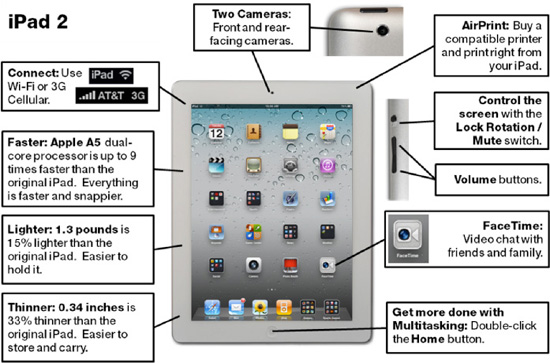
Congratulations on Your iPad 2!
In your hands is the newly enhanced iPad 2—smaller, thinner, and more powerful than the original iPad. It is arguably the most powerful and elegant media player, E-Book reader, gaming machine, life organizer, and just about everything else available today.
The iPad 2 can do close to 90% of what you already do on your computer—only better. The iPad 2 can also do virtually everything you can do on your smartphone. You can even make video calls from your iPad 2 with Apple's proprietary FaceTime app or the Skype app. Yet the iPad is neither computer nor smartphone—it is nestled somewhere in between, where many of us live.
NOTE: Take a look at Chapter 18: “FaceTime Video Messaging and Skype,” where we show you how to use FaceTime and Skype on your iPad!
With your iPad, you can view your photos and interact with them using the same touch-screen gestures as an iPhone or iPod touch. You can pinch and zoom, rotate, and email your photos—all with simple taps gestures.
You can also interact with your content like never before. Newspapers look and read like newspapers and a web site all in one. You can flip through stories, videos, and pictures; and interact with your news.
And you can really feel like you are reading a book when you read on your iPad. Pages turn slowly or quickly (you can even see the words on the back of the pages as you turn them when you use the iBooks app).
You can manage your media library like never before. iTunesand the iPod app have a beautiful interface on the iPad. Choosing music, watching videos, organizing playlists, and more is effortless and fun on the large, high definition–quality screen.
Do you have a Netflix account? You can watch your favorite TV shows and movies on the beautiful iPad display. You can also manage your content and organize your queue right on the iPad.
You also no longer need to update your Facebook status on the tiny screen of your smartphone—with the iPad, you can see the web site on a large screen and have access to many of the features of your desktop version, yet also be able to interact with Facebook like never before, using the iPad's touch screen.
Finally, you can stay connected to the web and your email with the built-in Wi-Fi connection or the optional 3G connection of the iPad. All the latest high-speed protocols are supported, so you can always be in touch and get the latest content. There is even an almost “full-size” keyboard to type out emails when you use the iPad in Landscape mode.
Getting the Most Out of iPad 2 Made Simple
This book can be read cover-to-cover, but you can also peruse it in a modular fashion, by chapter or by topic within a chapter. Maybe you just want to check out the App Store, try the iBooks app, or get set up with your email or contacts. Or maybe you just want to load up your music. You can do all this and more with our book.
You will soon realize that your iPad 2 is a very powerful device. There are, however, many secrets “locked” inside that we help you “unlock” throughout this book.
Take your time—this book can help you on your way to learning how to best use, work, and have fun with your new iPad. Think back to when you tried to use your first Windows or Mac computer. It took a little while to get familiar with how to do things. It's the same with the iPad. Use this book to help you get up to speed and learn all the best tips and tricks more quickly.
Remember that devices this powerful are not always easy to grasp—at first.
You'll get the most out of your iPad if you read the book a section at a time and then try out what you read. We all know that reading and then performing an activity gives us a much higher retention rate than simply reading alone.
So, in order to learn and remember what you learn, we recommend you do the following:
Read a little, try a little on your iPad, and repeat!
How This Book Is Organized
Knowing how this book is organized will help you locate things that are important to youmore quickly. Here we show you the main organization of this book. Remember to take advantage of our abridged table of contents, the detailed table of contents, and our comprehensive index to help you quickly pinpoint items of interest.
Day in the Life of an iPad User
Located inside the front and back cover, you'll find this excellent piece of information that is full of easy-to-access, cross-referenced chapter numbers. So if you see something you want to learn, simply thumb to that chapter and learn it—all in just a few minutes.
Part 1: Quick Start Guide
Part 1 of the Quick Start Guide touches on these topics:
Touch Screen Basics: A host of visual images helps you quickly learn to touch, swipe, flick, zoom, and more with your iPad touch screen.
App Reference Tables: Quickly peruse the icons or apps grouped by category. See a thumbnail of what all the apps on your iPaddo next to a list of chapters where you can jump right to the details of how to get the most out of each app covered in this book.
Other Fun Stuff: Learn about the iPad as a music player, video player, and electronic picture frame.
iPad Accessories: Get a brief overview of some of the more common accessories, such as keyboards, cameras, and a new Digital AV adapter to connect your iPad to your HDTV. (Check out Chapter 1 for more accessory details.)
Part 2: Introduction
You are here now...
Part 3: You and Your iPad
This is the meat of the book, organized in 28 easy-to-understand chapters packed with loads of pictures to guide you every step of the way.
Part 4: The iPad's Soul Mate—iTunes
As a special bonus for our readers, we have provided an extensive iTunes User Guide in Chapter 29 that shows you how to really get around iTunes and explore all the possibilities of the desktop application. The more comfortable you can get with iTunes, the more you can arrange and use content from your computer on your iPad—making for a more enjoyable user experience.
Quickly Locating Tips, Cautions, and Notes
If you flip through this book, you can instantly see tips, cautions, and notes based on their formatting. For example, if you wanted to find all the Calendar tips, you would flip to the Calendar chapter and quickly find them.
TIPS, CAUTIONS, and NOTES are all formatted like this, with a gray background, to help you see them more quickly.
The iPad Email Tips and Video Tutorials
Check out the authors' web site at www.madesimplelearning.com for a series of very useful “bite-sized” chunks of iPad tips and tricks. We have taken a selection of great tips out of this book and even added a few new ones. Click the “Free Tips” section and register for your tips in order to receive a tip right in your iPad inbox about once a week. Learning in small chunks is a great way to master your iPad!
Sometimes watching a video makes it much easier to understand a concept than reading about it. The authors understand this and are busy working on a series of video tutorials to accompany this book. Please visit www.madesimplelearning.com or email [email protected] to learn more about the iPad video tutorials.
