Chapter 21
The Amazing App Store
You have just seen how easy it is download music, videos, and podcasts from iTunes right onto your iPad. You have also learned how to download iBooks from the iBooks store.
It is just as easy to download new applications from Apple's amazing App Store. Apps are available for just about any function you can think of—games, productivity tools, and social networking—whatever you can imagine. As the advertising says: “There's an app for that.”
In this chapter, you will learn how to navigate the App Store, how to search for apps, and how to download them. You will also learn how to maintain and update your apps once they are downloaded onto your iPad.

NOTE: If you purchase a new iPad Wi-Fi or unlocked iPad 3G while travelling and bring it home to a country where it's not yet sold, there's a good chance your iTunes ID won't work to buy apps. The work-around is to buy iPad apps on a desktop version of iTunes (which does work) and sync them over.
Learning More About Apps and the App Store
In a very short amount of time, the App Store has exploded in volume. There are apps for just about anything you can imagine. Apps come in all prices; in many cases, they are even free.
A Few Cool Apps
With more than 350,000 apps in the store and 70,000 iPad-specific apps, it is impossible to give you a top-ten list of apps. Instead, we've listed a number of apps that we like or have heard are really cool. Table 20–1 lists of a number of fun, cool, useful, or simply entertaining apps. The table also shows whether an app is free; however, it does not otherwise include pricing because prices change frequently in the App Store.
Where to Find Apps News and Reviews
You can find reviews in the App Store itself, and we recommend you check out the App Store reviews. However, sometimes you will probably want more information from some experts. The blogs are a great place to find news and reviews.
Here is a list of Apple iPad/iPhone/iPod touch-related blogs with reviews of apps:
- The iPhone Blog:
www.tipb.co - Touch Reviews:
www.touchreviews.net - Touch My Apps:
www.touchmyapps.com - The Unofficial Apple Weblog: www.tuaw.com
- Cult of Mac:
www.cultofmac.com - App Smile:
www.appsmile.com
App Store Basics
After only a short time on the site, you should find the App Store to be quite intuitive to navigate. However, there are some basics to familiarize yourself with that will make the App Store experience much more enjoyable.
A Network Connection Is Required
After you set up your App Store (iTunes) account, you still need to have the right network connectivity (either Wi-Fi or 3G/cellular) to access the App Store and download apps. Check out Chapter 4: “Wi-Fi and 3G Connectivity” to learn how to tell if you are connected.
Starting the App Store
The App Store icon should be on your first page of icons on the Home screen. Tap the icon to launch the App Store.

The App Store Home Page
Like iTunes, the App Store app has buttons on top and soft keys at the bottom that help direct you in your purchases (see Figure 21–1).
Along the top, there are buttons for New apps and What's Hot, as well as a Release Date app listing. Along the bottom are icons for Featured, Genius, Top Charts, Categories, and Update.
Scrolling is handled the same way as in iTunes and in other programs—just move your finger up and down to scroll through the page.
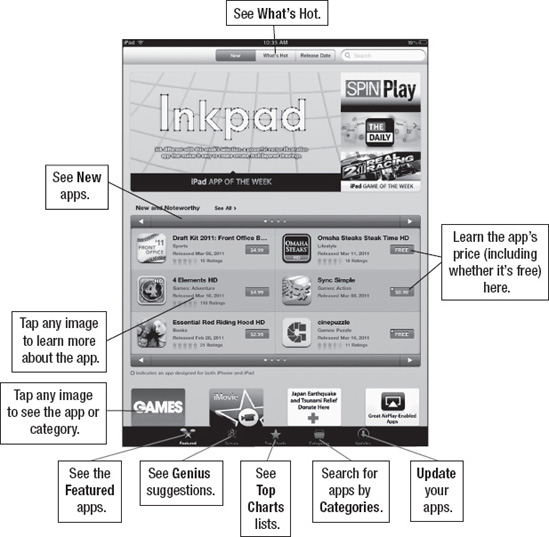
Figure 21–1. Layout of the App Store's Home page
You will notice that there are two main sections on the App Store's Home page: New and Noteworthy and Staff Favorites. Each section has several pages. Touch the arrows to advance through the pages or touch the See All tab.
NOTE: Since the App Store is essentially a web site, it will change frequently. Some of the details and nuances of the App Store might be a bit different after this book goes to print.
Viewing App Details
Once you find an app that interests you, you can explore many options to help you decide whether a particular app is for you. Figure 21–2 shows you some of the options available.
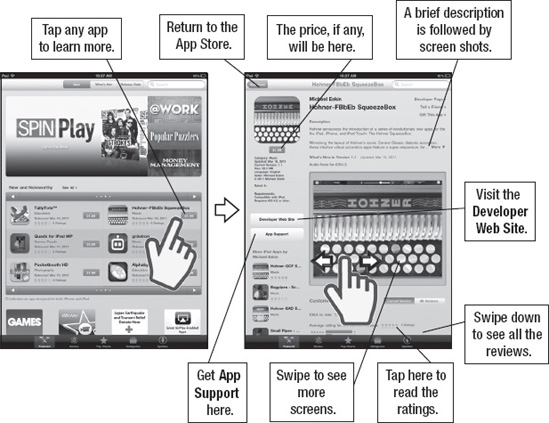
Figure 21–2. Viewing details about an app
Finding an App to Download
Begin by looking around the default view, which shows the Featured apps. The App Store loads with the New and Noteworthy apps in the middle of the page for browsing. Touch the arrows in the title bar to advance through the screens of apps.
You can also see highlighted new apps at the top in a “graphic” view. Just touch one of the images at the top of the page to see information about that app.
NOTE: As with iTunes, you can download only apps under 21MB while on 3G. Bigger apps require a Wi-Fi connection.
View What's Hot
Touch the What's Hot button on the top and the hottest apps in the store will now be visible on the screen. Again, just scroll through the “hot” apps to see if something catches your eye.
NOTE: The fact that an app is in the What's Hot category does not necessarily mean you will also believe it is useful or fun. Check out the app descriptions and reviews carefully before you purchase anything.
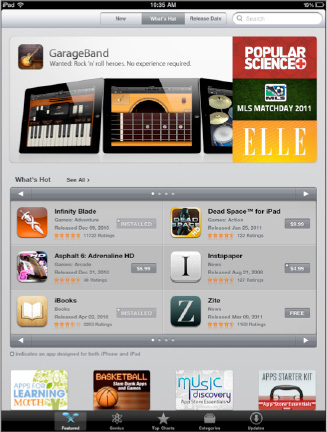
Using Categories
Sometimes all the choices can be a bit overwhelming. If you have a sense of what type of app you are looking for, touch the Categories button along the bottom row of icons.
The apps are now in Category tabs, ranging from Games to Finance to Medical to Photography—and all sorts of other possibilities.
NOTE: It is possible that more categories will be added at the time you read this; this section changes frequently in the App Store.
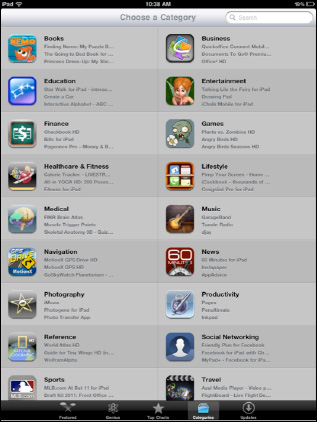
Find the category of what you are searching for and touch the tab. For example, if you are looking for a weather-related app, you can just touch the Weather tab.
You can then browse the featured Weather apps in the category or touch the Sort by button to see all the weather apps sorted by Name, Most Popular, or Release Date.

Looking at the Top Charts

Touch the Top Charts icon along the bottom row and the App Store program will change the view again. This time it will show you the top ten paid and top ten free apps. The left-hand column will show the Top Paid apps, and the right-hand column will show the Top Free apps.
Scroll down to the bottom of the Top Charts page and you will see a second category: Top Grossing. For some, seeing how much an app grosses is important. To see a more complete list of either category of top apps, touch the Show More  tab.
tab.



