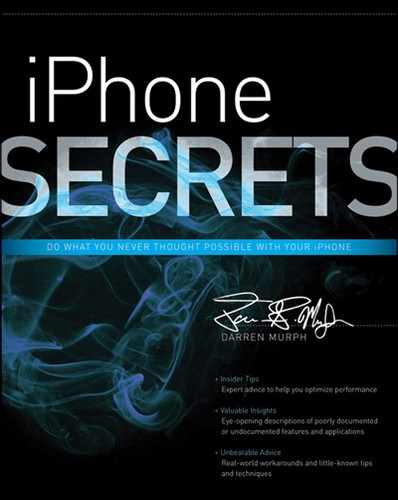Chapter 12
iMessage and the Wide World of Push Notifications
In This Chapter
- Understanding iMessage
- Exchanging text messages for iMessages
- Managing multiple accounts on one iPhone
- Maintaining your contacts list
- Sending iMessages to groups
- Keeping notifications under control
A decade from now, I have to wonder: Will the world remember BBM or iMessage? BBM is short for BlackBerry Messenger, and since early 2008, it was the crown jewel of RIM’s software suite. Even today, there are millions of RIM loyalists who refuse to jump ship from BlackBerry, and routinely, I hear “BBM” as one of the primary factors. If you aren’t familiar, BBM is effectively a supercharged SMS system. But rather than simply enabling two people to send short bursts of text to one another, BBM allows for group conversations, picture messages, voice note messages, read receipts, and a wide variety of emoticons. And trust me, the world would be a much :-(‘er place without those. The biggest reason for using BBM, however, just might be its ability to function over any flavor of data—3G, 2G, 4G, Wi-Fi, you name it. The downside? It’s a closed network, and only those with devices that link into the BlackBerry Internet Service can indulge. Three years later, and up pops iMessage. There’s no question that Apple’s following the lead of services before it—BBM most notably—but iMessage has one thing going for it that similar services don’t—hundreds of millions of installed users. This chapter explains how short-burst messaging fits into the iPhone’s usage profile, how to manage multiple users, and how to put conventional text messages (mostly) to bed.
What Is iMessage?
Now that Apple has hundreds of millions of iOS products in the hands of users across the globe, it has a wide enough audience to launch something as closed as iMessage. Without critical mass, this service would be nearly useless. But given just how many people already own an iPod touch, iPad, iPhone, or Mountain Lion-equipped Mac, it’s markedly useful. With the introduction of iOS 5 came an all-new messaging service, and it’s even more powerful with the launch of iOS 6 and OS X 10.8. It’s built right into the “Messages” app in iOS—don’t bother looking for an app dubbed iMessage—and seamlessly integrates with standard text message threads that reside there.
In addition to being able to send text-based messages as you already can through SMS (to iPhone owners), iMessage supports the sending of photos, location, contacts, and videos. As with BBM, this service also offers optional read receipts and delivery receipts, and as with AIM chats, you can see when the person you’re corresponding with is typing a message back to you. I’ll dig into the specifics of accounts in a bit, but because this is all tied to a single e-mail address, you can actually start an iMessage chat on your iPod touch and pick it up on your iPhone. Moreover, that conversation can be continued on an iPad or a Mac with OS X 10.8 (Mountain Lion). So long as each of those is linked to your singular Apple ID, the conversation threads will appear across all Messages platforms.
So, if iMessage is so much like BBM, why the fuss? Messaging is clearly possible through Skype, Google Voice, and other non-core apps, but you still have to be engaged in an app to communicate. iMessage is built into the fabric of iOS. It’s always on and it’s always able to send and receive messages (via “push”) if an Internet connection is present. And if a data connection isn’t there, it’s still possible to send messages through SMS and MMS on the iPhone. (On the iPad, which doesn’t have a phone number tied to it, you’ll need data 100 percent of the time.)
The other huge boon here is how much it can save those who are still paying for text messages. Rather than texting your best pals, sending out iMessages to those with iPhones can drastically cut down on how many texts that are billed to them. Friends don’t let friends text when iMessage is available, you know?
Understanding the Depths of iMessage
On an iPhone, the messages you receive in the Messages app will all be sent over data so long as the recipient is an iMessage user; otherwise, it sends over traditional SMS/MMS channels. But because iMessage is a platform with many homes, the possibilities of communication are far greater than the text messages you may have grown up with.
First, you need to ensure that you’re connected to the Internet in some form or fashion. On an iPhone, you can just flip on your cellular data radio in order to make contact; otherwise, you need to find a Wi-Fi signal to latch onto. From there, you need to ensure that iMessages are enabled. Just pop into your Settings app, and then head to Messages. That top icon (iMessage) will have a toggle to the right of it; flick that to On and the journey begins. Have a look at the aforementioned pane in Figure 12-1.
Figure 12-1: iMessages are active. Your social life can now commence.
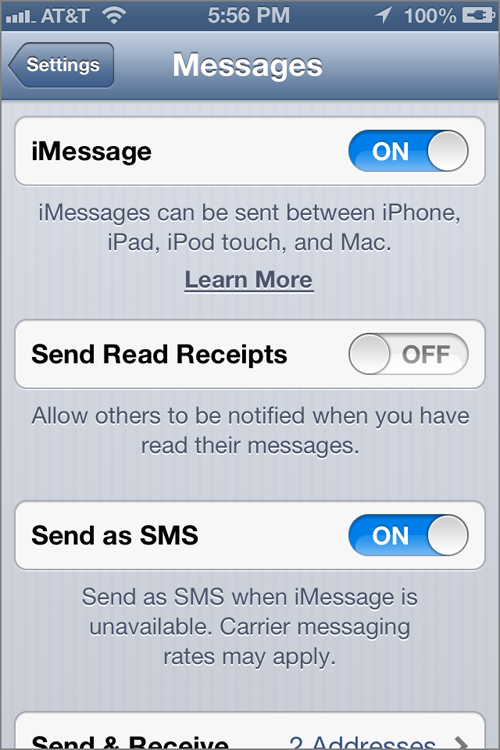
While you’re in the Settings pane, take a look at those other three options. I recommend leaving Send Read Receipts off; if you flip that on, others will be notified when you read their messages. Or, when looked at through a slightly more negative tint, this enables obsessive texters to know that you’ve read a message but haven’t replied. Tsk, tsk.
Beneath that is perhaps the most important field. It’s the Receive At field, and it should contain your Apple ID or your e-mail address. Your life will be made infinitely simpler if you align these two, and I recommend popping in there and adding any alternative e-mail addresses you have as well. For example, whereas many people might know your primary e-mail address, those who matter most know your work e-mail address. If you add your work e-mail address as an extra Receive At address, you’ll be able to receive iMessages from peers who write to you at either address. Think of this way: the more e-mail addresses you include, the more likely it is that someone will be able to contact you. Of course, those who prefer not to be iMessaged by colleagues can casually ignore this otherwise heartfelt advice. Naturally, your cell number will also be listed here.
Finally, the Show Subject Field should be toggled if you plan on using iMessage as more of a rapid-fire e-mail service than a short messaging service. It simply adds an extra field to each message sent, giving you the opportunity to preface whatever you’re about to write with an overarching subject line. (My personal suggestion is to leave it off; if you really need a subject line, you need to head to your nearest e-mail app.)
Switching Accounts
Apple never seemed entirely devoted to MobileMe, and the sudden announcement of its death when iCloud hit the scene all but confirms that it never really had staying power. But if you and your family picked up a couple of MobileMe e-mail addresses, yet you share an Apple ID for iTunes purchases, things are a bit complicated. Since the launch of iCloud, those accounts were spun off into separate ones, but there’s still a way to automatically download accounts that were linked by legacy. Just pop open the Settings app on your iPhone and venture down to Store. In there, you can toggle the Automatic Downloads feature for Music, Apps, and Books. Off means that you’ll manually sync whatever content you want to a device, although you’ll still have access to materials in iTunes that were purchased in the family. On will add any purchase that your spouse makes to your iPhone, and vice-versa. Have a look in Figure 12-2.
Figure 12-2: Keep these off unless you’re okay with your Apple ID being locked to your iPhone for 90 days.
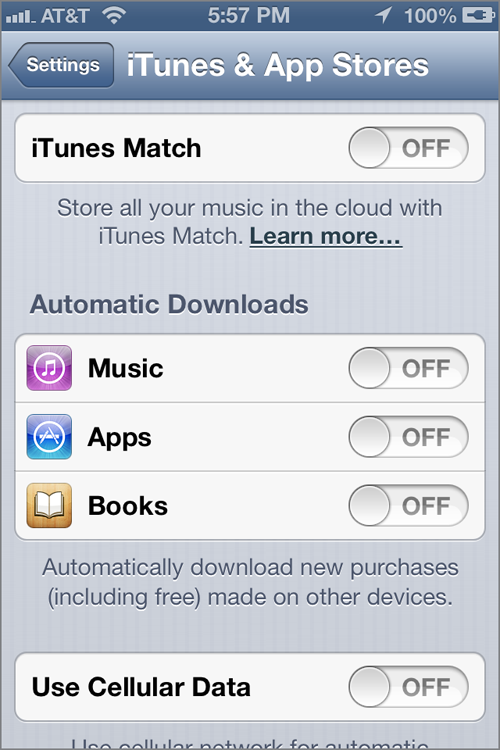
It’s probably worth explaining why Apple had to break this out. If it didn’t, family members would have each other’s contacts, e-mail, Photo Stream, and calendars, thanks to iCloud syncing. That might end in tears—or worse!—so the Settings app was equipped with Store (mentioned previously) and iCloud, where you can toggle what you want shared. Be careful when flicking those toggles mindlessly, though. If you are the only person who uses your iPhone, it’s safe to flip any of these to On. But, if your significant other has a thing for grabbing it, signing out of your account and into theirs, and then picking up their own iMessage conversations, make sure you leave all of those switched to Off. Why? If you toggle ’em on, the Apple ID is locked to your device for 90 days (chalk it up to anti-piracy measures), and furthermore, sharing across a family of devices is now restricted to only five.
Group Messaging
Sure, going back and forth with that cute someone you met the other day on the subway is enjoyable, but what if you’re looking to converse with a gaggle of your besties—ahem—a group of colleagues all assigned to the same project. Either way, iMessage can make easy work of linking up on the fly, without everyone having to be near a computer and able to jump into an AIM conference room or the like. So long as everyone in your group has an iOS device (the mix matters not) or access to a Mountain Lion-equipped Mac, you can start a group conversation by simply starting a new message within Messages and pressing the + button in the top right for as many folks as you need to add.
Managing Your Messaging Contacts
As mentioned, you can start iMessage conversations by shooting a note to someone’s iPhone number, and if they have Receive At set to an e-mail address, the conversation will then move between two e-mail addresses. The easiest way to manage your contacts is to ensure that each and every one of them registers their Apple ID as the e-mail address with which you’re familiar. Of course, that’s not apt to happen, so there’s a trick to figuring out whether someone is or isn’t ready to receive iMessages based on the addresses you have stored in your Contacts.
Keeping Notifications Under Control
One of the beautiful aspects of using iMessage is the built-in notification factor. True, you can activate similar messages for Skype and other communication apps (and I encourage you to do so!), but it’s important to select the right notification options for you with any app—particularly an app that specializes in back-and-forth messaging. iMessage is useful only if you check it religiously (not recommended) or mind your alerts (recommended). Here’s what I recommend.
Head to Settings Notifications, and then tap into Messages (as shown in Figure 12-3). Make sure that Notification Center is toggled On up top. I suggest showing 5 to 10 items in the option pane just below it. That way, older replies aren’t thoroughly buried by new ones. I’m a huge fan of Banners as the alert style. One of my biggest gripes with iOS builds prior to iOS 5 were those pesky pop-up alerts, which are still available as an option for those who prefer to keep tradition.
Figure 12-3: Manage your Messages from here.
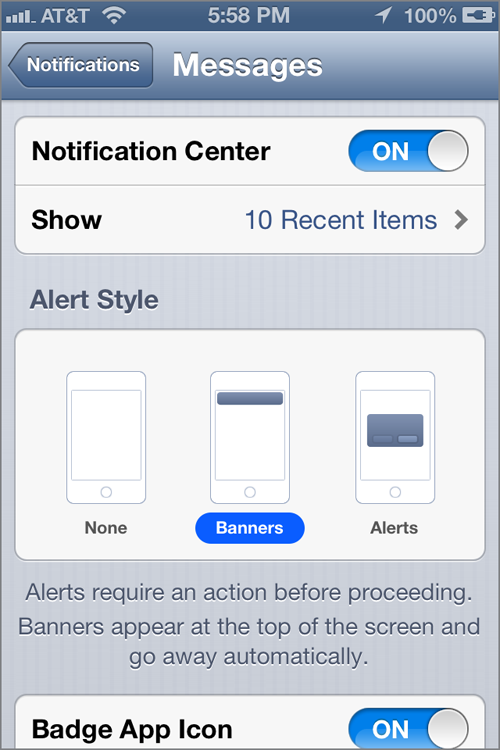
If you’re actively using an app, a banner-style alert will simply emerge at the top of the display, shuffling the pixels just enough to momentarily grab your attention, but not completely sidetrack you from whatever it is that you were doing. I also strongly encourage you to flip the View in Lock Screen option to On. If you do, you’ll see who is messaging you even if your iPhone’s display is off.
Summary
iMessage, in a way, is teaching an old dog (SMS) new tricks (sending iPhone-to-iPad or iPhone-to-Mac messages). It’s nothing that hasn’t already been done in some form or another by Skype and other Voice Over IP applications, but the built-in nature of the program—and the fact that you have over 200 million potential friends to chat with —makes it a juggernaut in a world that’s clearly in love with real-time chat. For all intents and purposes, iMessage is Apple’s version of BBM, a closed messaging service made wildly popular by the maker of BlackBerry handsets.
The key to getting contacted is to add multiple Receive At e-mail addresses in Settings, and although there’s no way to scan your entire Contacts list to see who is or isn’t registered with iMessage, the app (which is simply titled “Messages,” oddly enough) is smart enough to check with Apple’s servers each time you add a new recipient. And, yes, adding multiple recipients is all that’s required to start a group chat—great for working on group projects.
Once you’ve started to use your iPhone as a chat tool, your life is nearly complete. All that’s left to reach pure and unadulterated nirvana is to set up notifications to best suit you. Thankfully, Apple provides a fair number of options, and with each beautiful bloop, you can take pleasure in chipping away at the price-prohibitive SMS market. It’s the small things, you know?