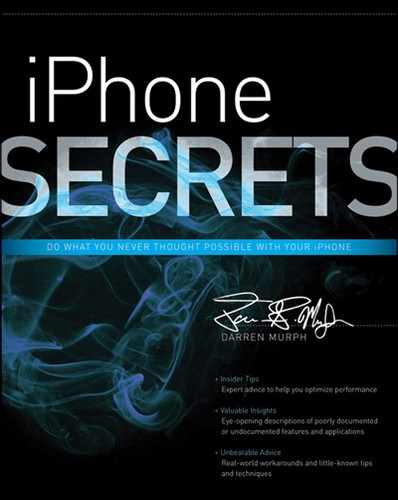Chapter 6
Taking FaceTime (and Those Other Video Calling Solutions) to the Next Level
In This Chapter
- Getting comfortable with FaceTime
- Friending and finding
- Understanding connection requirements
- Integrating Skype
- Tying Google Voice into the equation
- Avoiding traditional communication charges
The cameras on the iPhone have long since been world-class, and while many people use them primarily for Instagram, far-flung family members can use them for something more special. The concept of video calling itself isn’t hard to understand, but the primary issue that has kept it from hitting critical mass is the difficulty in finding and organizing contacts. The conventional phone number, for all of its faults, still excels at being easy to distribute, catalog, and reference. A username, however, is vastly more flexible. Internet-based chatting applications such as FaceTime, Skype, and Google Voice are infinitely more approachable, and anything with access to the World Wide Web can join in. In this chapter, I discuss the ins and outs of using the iPhone as a video communication tool, and I point out the intricacies of getting (and staying) connected inexpensively via video while traversing the globe.
Making FaceTime Your Go-To Video Calling App
In a way, Apple took video calling to a mainstream audience in a way that no prior company had. Skype was well on its way, and the recent acquisition by Microsoft will no doubt hasten that, but it was FaceTime that truly got people talking.
To start, it’s helpful to know which products can use FaceTime. Sadly, owners of older iPhones (anything prior to the iPhone 4) are left out. Right now, you’ll need an iPhone 4 or newer, the iPod touch (again, with a front-facing camera), or any modern-day Mac to enjoy the spoils of FaceTime. Smartly, Apple has made FaceTime a platform in which a phone number isn’t required to use. Although you can still request a FaceTime call with an iPhone user by pinging their number (as shown in Figure 6-1), the majority of devices are pinged by e-mail address. This is particularly handy if you own multiple FaceTime-equipped products; regardless of whether you’re on your iPhone or Mac, people can initiate FaceTime calls with you using your same e-mail address.
Figure 6-1: Let's FaceTime, shall we?
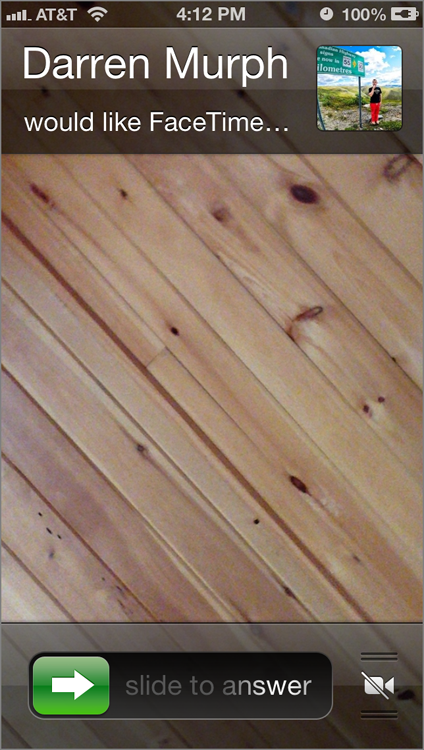
How to Find Friends with FaceTime
One of the biggest strengths of FaceTime is that no accounts, in the most literal sense of the word, are required. You simply provide the e-mail address that’s associated with your iCloud or iTunes account (called an “AppleID”), and boom—it’s connected. Now, people can search for you on FaceTime with just your e-mail address, so I highly recommend using an e-mail address that the bulk of your friends, peers, and colleagues are already familiar with.
You may be wondering, “How on Earth do I know if any of my friends have FaceTime, and if they’re connected over Wi-Fi?”. The unfortunate truth is that making and receiving a FaceTime call is far more difficult than simply ringing a phone number, mostly because FaceTime calls require users to be on a Wi-Fi connection when using iOS 5 or earlier. With iOS 6, Apple has enabled support for FaceTime over cellular data, but not all carriers are going to join in. Moreover, some carriers—like AT&T in the United States—force users to pay extra for the privilege. In addition to that, video calls eat up around 3MB per minute, and if you’re using a fairly limited, tiered data plan, a handful of FaceTime calls could easily put you over your monthly limit.
Thus, I strongly recommend using Wi-Fi for FaceTime calls unless you absolutely can’t wait. To add some perspective, a FaceTime call over 3G will blow through AT&T’s entry-level 250MB plan in 83 minutes. That’s right—video chatting with your mum on Mother’s Day for under 1.5 hours will obliterate your data pool for a month. Yikes.
How to Make FaceTime Calls Over 3G/4G
With the introduction of iOS 6, Apple also enabled FaceTime over 3G/4G on the iPhone. It’s a feature that was already enabled on apps such as Skype and Fring, but until the newest build of iOS, FaceTime required Wi-Fi on both ends of the conversation. But here’s the trouble—it’s up to individual carriers to support it. Some don’t support it because their networks simply can’t handle the excess load of so many high-bandwidth FaceTime calls. However, some carriers—such as Rogers in Canada and the major players in the United States—have enabled it. It’s up to your provider to charge extra for it or not, so I recommend checking around with whichever carriers have service nearby to understand their policies.
The other workaround for those looking to avoid carrier fees for FaceTime initiation doesn’t require any tomfoolery. Well, not any of the warranty-voiding kind, that is. If you fire up a mobile hotspot—which should get you online via a 3G or 4G network, depending on what model, carrier, and plan you select—you’ll be able to connect your iPhone to it.
Essentially, the phone will be connected via Wi-Fi, so it won’t check to see if you’ve paid the carrier entry fee for FaceTime calls using cellular data. Of course, you’ll need to be mindful of the data plan attached to your mobile hotspot, but otherwise you’ll be in the clear.
Video Calling from 35,000 Feet
There’s this crazy invention from the future, and it just so happens to be available today. It’s called Gogo, and for all intents and purposes, it’s Wi-Fi in the sky. Gogo has been around for a few years now, but they’re still expanding to various new markets and airlines. In a nutshell, a Gogo-equipped plane enables you to connect to the Internet while sitting 10,000 feet in the sky, in an airplane. In the United States, Delta, Virgin America, and JetBlue are your best bets for finding a Wi-Fi flight, and if you want to pass your time while cruising from point A to point B, there’s really no better way.
Frequent fliers are well advised to spring for a monthly pass, but even those who find themselves on an aircraft only every so often can buy a single-flight pass for under $13. You’ll be able to spot Gogo on your flight by connecting to the Gogo network once you’re above 10,000 feet. If you pass the point of “It’s okay to use electronics” and you don’t see this network, you’re on a disconnected flight.
Why spend so much time poring over in-flight Wi-Fi? Because it relates directly to FaceTime. If you manage to get onboard an aircraft with Gogo, you can connect your iPhone to the network, and from there, make and receive FaceTime calls. It’s important to realize that Gogo is little more than a highly extended 3G cellular network, so you shouldn’t expect stellar performance. That said, I’ve seen it work in a number of instances, and it’s certainly a fantastic way to pass the time and touch base with your loved ones. Just remember to use headphones with an inline microphone—your fellow passengers probably aren’t interested in overhearing your conversation.
Showing Off Your Surroundings
Although the front-facing camera is obviously there to enable video chatting, the iPhone also touts a rear-facing camera. Might as well take advantage of it! During a FaceTime chat, simply tap the Camera Rotate icon (it’s positioned beside the End key) in order to flip your camera to the rear-facing one. On the other end, your recipient will see whatever is facing the rear camera. This is an excellent trick for showing off the kids without having to physically turn the iPhone around, and in the same vein, the person you’re chatting with can tap that button on his end to give you a different perspective. In case you’re wondering, the audio will remain the same regardless of which camera angle you’re using.
I also recommend that you be cautious of the lighting behind you. If you’re in a sunny park, for instance, and the sun is unleashing its wrath on your neck, there’s a better-than-average chance that the person you’re chatting with will see nothing but a silhouette of your mug. It’s a good idea to minimize the light flooding in behind you, particularly for those who sit next to large windows. You’re not only the envy of the working world, but you’re now tasked with repositioning yourself before initiating a FaceTime call. Congratulations!
- FaceTime doesn’t like firewalls. Hotels are full of them. If you’re trying to video chat with your family back home, you’ll need port-forwarding enabled on ports 53, 80, 443, 4080, 5223, and 16393-16472 (UDP). Rather than using the hotel Wi-Fi, try using a mobile hotspot or heading to a nearby café.
- If you need to tweak the ports on your own router, open a browser page and cruise to 192.168.1.1 (or consult your router’s tech support line).
- If you can’t make any FaceTime calls, be sure it’s enabled in Settings FaceTime.
- Remember to position your face just north of where you probably think it should be; otherwise, the person on the other end gets an eyeful of your nostrils.
- If you’re having a conversation within iMessage and the person hops on Wi-Fi, you can tap the FaceTime icon in the top-right to initiate a video chat from there.
Integrating Skype into the Workflow
Skype’s main advantage is the traction behind it. By landing at the right time, offering the right features, and enabling people across the world to call and chat with each other for free, Skype has amassed millions upon millions of users. Chances are, if you know someone with a smartphone, they also have a Skype account.
The other major advantage to using Skype on the iPhone is cross-compatibility. Skype is available on every major platform—both desktop and mobile—giving you a far larger pool of potential chatters. Because Skype supports Windows, Mac, Android, BlackBerry, iOS, Windows Phone, and myriad other operating systems, you stand a far greater chance of finding all of your friends on Skype than on FaceTime. As it stands, you need an OS X or iOS-enabled device to use FaceTime, so unless you hang with an Apple-only crowd, there’s a good chance that some of your buds will feel alienated.
The good news is that you can have FaceTime and Skype running concurrently on the iPhone, ready and able to accept calls from either platform at a moment’s notice. Furthering the good news, Skype for iPhone supports video chatting, and although it doesn’t use the FaceTime protocol, it still works just fine with the built-in cameras.
Replacing Your Landline with Skype
Unlike FaceTime, which is a highly specialized application, Skype is a multifaceted communications tool. Just tap that dialpad icon along the bottom of the app, and a conventional dialpad appears (see for yourself in Figure 6-2). You’ll need to purchase Skype Credits (which can be done in your Skype account) in order to dial out to phone numbers across the globe, but if you’re looking for a great reason to drop your landline, this just might be it.
Figure 6-2: A telephone… on your iPhone? It’s true!
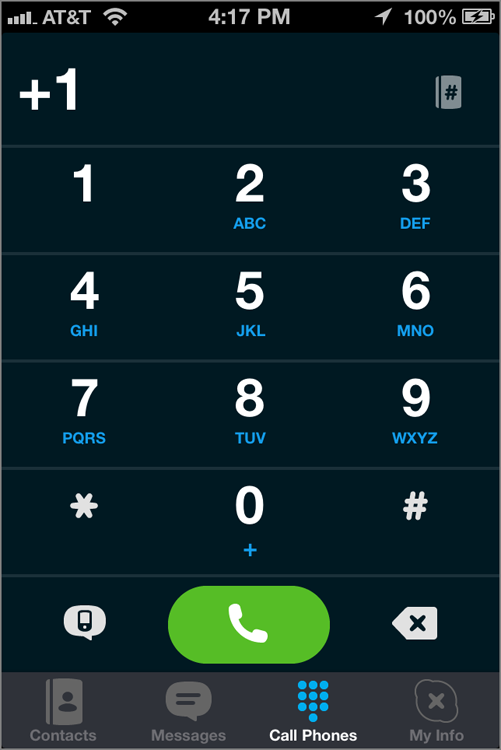
Calling actual phone numbers from within Skype ranges from a few cents per minute on a pay-as-you-go plan, to $4.49 per month in an all-you-can-call plan that services the United States and Canada. Skype’s full list of calling plans can be found at www.skype.com/intl/en-us/prices, and no matter how you slice it, it’s a far saner deal than a traditional landline. Pair up a Bluetooth headset with an iPhone and a Skype subscription, and you’ll wonder why you didn’t cut that cord long ago.
Skype for iPhone beautifully melds the conventional calling side and the VoIP/video side, so you can always hop from a familiar dialpad to a list of Skype usernames with no fuss to speak of. I always recommend dialing a Skype username (for voice or video) first. Skype-to-Skype calls are always free within the app itself, but if you dial a phone number, that’ll cost you. You can check your Skype Credit balance from within the app, as seen in Figure 6-3.
Figure 6-3: Skype Credit allows you to dial conventional phone numbers from within the app.
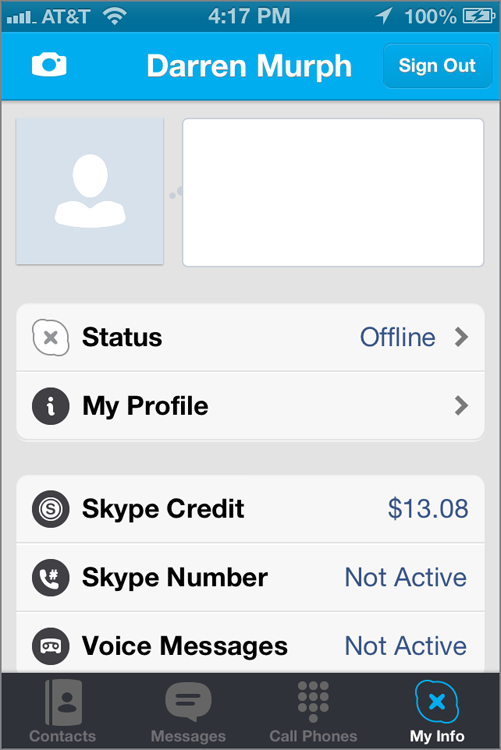
Doubling Down on VoIP
Of course, dialing out is only half of the equation. If you still want people to be able to ring you via Skype, you’ll need a Skype Online Number. Basically, this is a brand new phone number—one that looks like any other number on the outside—but instead of ringing a landline, it rings whatever device you have Skype enabled on. By visiting Skype’s website, you can apply for an Online Number, and perhaps even more amazing is that U.S. users can procure a number from a country outside of America. That’s right—you can claim ownership of a Hong Kong phone number without actually having property there. Welcome to the future.
If you’re a business owner who deals with foreign nations, stocking up on various “local” phone numbers in these countries could save you a bundle on roaming rates, and it’ll certainly make it easier for your clients (and perhaps more importantly, potential clients) to phone you.
Finally, Skype calling logs and conversation histories can be viewed from any Skype device, which cannot be said for a traditional landline. It’s also easier to manage digital call records for business owners, and because your iPhone can go with you, so too can your phone number. I’m a firm believer that the phone number as we know it is a thing of the past, and it’s only a matter of time before people begin porting those numbers to Internet-based hosting services such as Skype.
- You can send an instant message while a video call is ongoing, which is particularly useful for pinging just one person while you’re on a group call.
- Skype can automatically forward your calls to a number that you dictate; just click into your profile and flip the Call Forwarding switch to On.
- Skype is capable of sending conventional text messages (SMS) via the dialpad.
- If you set up a secondary Skype account on your iPhone and set it to auto-answer, you can mount it on a wall with the camera facing into your living room; dial that account from your mobile, and you now have a homegrown security camera.
- QuickVoice (free) and Audio Memos 2 ($0.99) can record calls and notes for future playback.
- Google Voice, though buggy at times, is a must-download. Much like Skype Online Number, getting a Google Voice Number is infinitely powerful. It not only allows you to dial out and receive calls to/from a conventional looking number (although it eats up voice minutes in the process), but it also enables you to receive e-mailed transcripts of voicemails.
- While we’re talking Google, the Google+ iOS app also supports “Hangouts,” which enable free group video chats for your pals that are also using the service.
- Fring (free) supports group video chatting with up to four participants, and unlike FaceTime, this app allows video calling over 3G or 4G, regardless of carrier. It’s also cross-platform, so you can use your iPhone to video chat with pals using Android or Nokia devices.
- ooVoo (free) is a sassily-designed messaging app that supports six-way group video chats, and also allows you to converse via audio and IM. It also lets you record your sessions.
- WhatsApp Messenger ($0.99) doesn't support video calling, but it does support group chatting, multimedia messaging, and a whole heap of platforms (Android, BlackBerry, Nokia, and so on).
- Tango (free) supports video calls over 3G and Wi-Fi regardless of carrier, and it’s one of the only cross-platform alternatives that has a future with Windows Phone 7.
- Nimbuzz (free) supports video calling, but additionally, allows users to have a host of other communication protocols open. It also supports push notifications.
Summary
Although “phone” is in the title, your iPhone is a potent all-around communicator. It’s just as adept at handling video calls as it is voice calls, provided you have a broadband-quality data or a Wi-Fi connection. FaceTime, Apple’s built-in video calling program, is not a standalone app. Instead, you’re able to start a FaceTime call from within the Contact card of each person stored on your device.
If that single program isn’t enough, there are plenty of other paid and free options in the App Store. Skype is the most well-known, and adds a ton of value by virtue of being a cross-platform program. In other words, you can Skype someone on a Windows PC from an iPhone, without worrying about compatibility issues.
The phone number attached to your carrier is old news. Grab yourself a Google Voice Number and download a number of VoIP and video calling apps in order to make more calls for less money. The more you rely on data rather than voice minutes, the closer you are to getting rid of your reliance on a particular carrier.