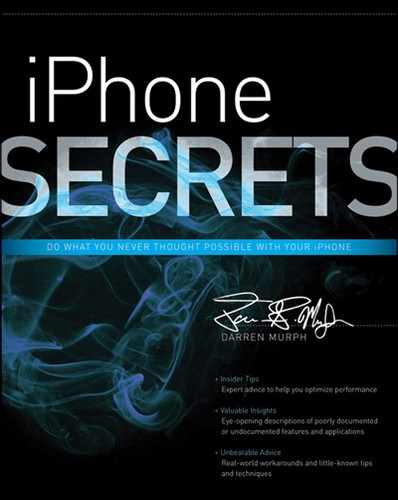Chapter 15
Social Networking Savvy
In This Chapter
- Taking advantage of iOS 6’s Twitter and Facebook integration
- Choosing the top social networking apps
- Navigating the best sharing apps
- Using location-based networking to score deals
- Keeping tabs on friends and family
Prior to iOS 5, there was no core integration of social networking within Apple’s mobile OS. Plenty of third-party apps, sure, but nothing tied into its fabric in the way that Messages, Maps, Facebook, and Twitter are now. To say that the 140-word microblogging site has become a worldwide phenomenon is a laughable understatement, and even Apple knows that it isn’t apt to rival The Big Two with anything of its own. (Yes, this is my gentle jab at the now-defunct Ping.) With the introduction of iOS 5, Twitter became not only a recommended app, but an app with links to just about everything else in the system. In iOS 6, that same courtesy was extended to Facebook. Now, sharing just about anything is as natural as e-mailing with the company’s own Mail app. In fact, Twitter saw sign-ups increase threefold when iOS 5 was launched, as people found it convenient to register for the service since it was integrated. The iPhone is a highly social tool, and there’s plenty to be done with it in the world of sharing and networking. From learning the ins and outs of Twitter to diving into the rabbit hole of location-based deals, this chapter breaks down everything you need to know about “handles,” “check-ins,” and “Likes.”
Tapping into @Twitter via iOS 6 #howto
If you’re scratching your head wondering what that heading means, you’re in the perfect place to learn. Twitter is not only an entity of its own, but it encourages a jargon and language all its own, too. It’s both simple and impossible to explain. You’re given 140 characters per tweet in order to make your point, and the sheer nature of that restriction forces you to get creative when thinking about how to best disseminate information.
On the iPhone, it makes perfect sense. As a casual browsing tool, built-in Twitter integration makes sharing stories, images, and videos with your “followers” as easy as tapping one or two icons. Interested? Getting started is as simple as opening your Settings app and visiting the Twitter banner (shown in Figure 15-1). From there, you can find a shortcut to download the official Twitter app, and beneath, you can input your Twitter handle or sign up for one. Better still, you can add multiple accounts—useful if you’re the social media manager for a brand or a company. The simplistic form, shown in Figure 15-2, is pretty easy to overlook.
I also recommend tapping the Update Contacts button. With a simple tap, your iPhone will use the phone numbers and e-mail addresses found in your Contacts in order to associate Twitter handles and profile images with your existing list of cohorts. It’s worth noting, however, that this feature does not scour your Contacts list and then automatically follow them on Twitter. Phew.
Beneath that, still in the Settings pane, you’ll notice a section titled Allow. What’s curious about this is that a great number of Apple’s own apps support Twitter, including Maps, Photos, Safari, and Camera. But it’s not until you actually open one of those apps, click the Share icon, and tap Tweet that they show up in the list of apps to allow or disallow access. Have a look yourself in Figure 15-3.
Figure 15-1: Setting up Twitter couldn’t be easier. You don’t even need 140 characters to explain it.
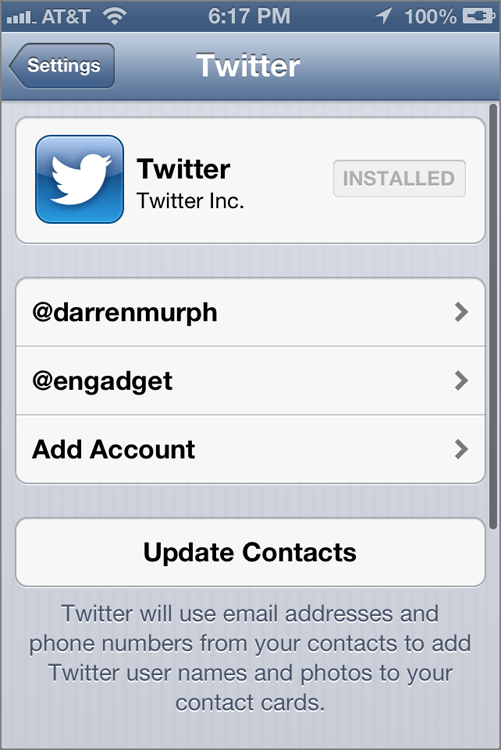
Figure 15-2: Punch in your Twitter credentials to add as many accounts as you need. Split personalities are welcome.

Figure 15-3: Not interested in enabling Twitter in certain apps? Flip ‘em off! Er… switch them off.
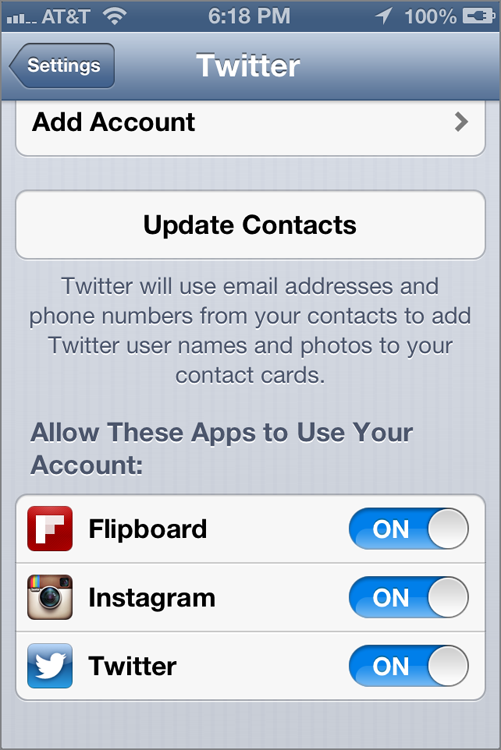
When apps become “native” to an iOS, this greatly affects what the app developers can do. And soon after, it affects the users. Now that Twitter is supported at an operating system level, developers can program their apps to support the Tweet function that Apple includes in Maps, Safari, and so on. In other words, every third-party app now has access to APIs that allow a Tweet function to be built into it, routing inputs through the official Twitter application. Of course, not all apps will add Twitter support—it just doesn’t make sense for some genres—but now that Apple is on board, the floodgates are officially open.
- Flipboard (free)—A magazine-style reader that I recommended a few chapters back. This is one app that makes perfect sense for Twitter integration. As you’re catching up on the day’s news, being able to tweet out a link you love with one touch is brilliant. One of Twitter’s biggest strengths is its ability to spread news; it works wonderfully here.
- LivingSocial (free)—If you haven’t caught on to the social networking + deals craze, you should. I discuss these in more detail in the section “Checking In for Deals,” but suffice it to say, being able to tweet out your favorite deal could make you a local hero.
- Groupon (free)—Same story here; but if you’re in the mood to grab apps, go ahead and download this one.
- MadPad ($0.99)—This app is a breath of fresh air in the App Store. You’re encouraged to capture sounds around you—from a trash can lid, a bouncing ball, and so on—and then convert them into listenable tracks. Once you’re ready to share your creation with a broader audience, built-in Twitter integration makes doing so a cinch.
- PopSugar (free)—OMG! This is probably the perfect app for Twitter integration. Read and tweet about the latest celebrity gossip. It goes hand-in-hand, really.
- Showyou (free)—If you have ever doubted the power and utility of social sharing, this app will win you over. With just a single tap to sign in via Twitter, this app shows you the videos that are being viewed and shared by those you follow. It’s like getting the scoop, without ever having to ask, “What are you guys talking about?”
If you’re wondering how to keep track of which apps do and don’t support native Twitter integration, there’s one last app you should download. Once installed, there’s an icon to tap that clues you in on a Top 100 list of Twitter-friendly iOS apps. Sifting through here could clue you in on socially-inclined apps that you might otherwise never discover. If you’re looking to see if apps you already own have been updated, just ogle the aforementioned Share icon and look for Twitter or Tweet to be an available option.
What About Facebook?
In iOS 6, Apple decided to give Facebook equal status to Twitter. The recently-IPO’ed social network now has OS-level integration, giving it the same “single sign-in” functionality that Twitter has enjoyed since iOS 5. Everywhere you see a Share button, you’ll find both Facebook and Twitter listed. See for yourself in Figure 15-4.
Figure 15-4: The new Share screen in iOS 6
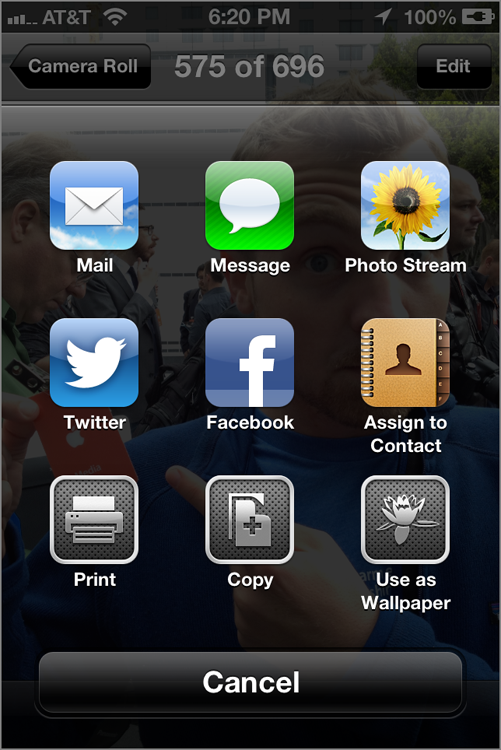
Beyond the built-in iOS integration, there’s also a bona fide iPhone application (shown in Figure 15-5), and it’s definitely one of the more elaborate, useful, and polished free apps in the App Store. Being that it’s gratis, I heartily recommend that you download it, and while you won’t be sharing much with it without a copy and a paste, at least iOS makes even that process fairly painless.
Figure 15-5: Facebook’s iPhone app—as useful as it is beautiful
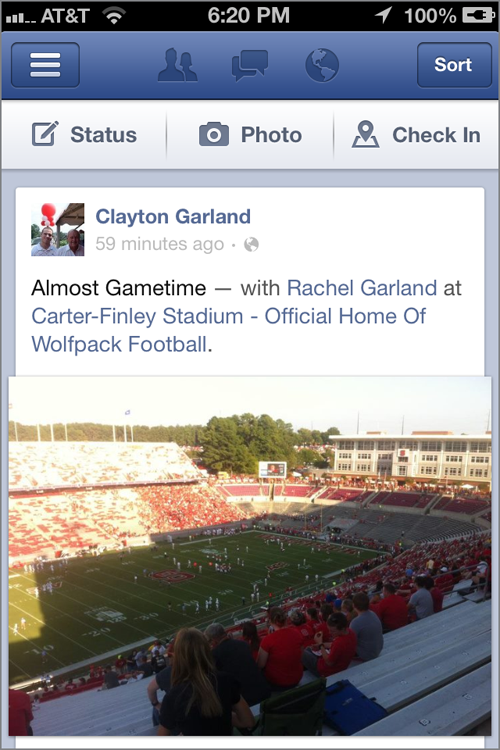
Moreover, the Facebook iPhone app does integrate with iOS’s Notification Center, so you can customize alerts, see how many unread messages you have by just looking at the app icon, and get alerts of incoming wall posts and the like right on your lock screen.
Those Other Social Networking Apps…
Facebook and Twitter are mainstays, for sure, but you’re selling yourself short if you stop there. The App Store is home to dozens upon dozens of other social networking and sharing applications, some of which far outclass the official Twitter app that iOS relies on for integration. A few of the following apps also weave in some of the more esoteric chat protocols—fading perhaps, but not forgotten.
- IM+ (free)—You can opt for the $9.99 “Pro” version to add Skype chat, but there’s really no need. Download Skype for free if you’re interested in doing that. The gratis version has a few advertisements, but they’re easy to swallow given the immense amount of functionality that’s here. Rather than being a standalone app for one chat or social networking platform, IM+ allows you to punch in your credentials for Windows Live/MSN, Facebook, Yahoo!, Google Talk, AOL, ICQ, MySpace, Twitter, and Jabber, among others.
- GetGlue (free)—This isn’t your everyday social networking tool. So long as you have a Facebook account, you can log in to the app and then check in with whatever you’re doing. Unlike Foursquare, which focuses on location, this app focuses on activities—listening to a certain song, watching a certain show, and so on. Your actions are immediately pushed out to your Facebook account, where your friends can Like your statuses and comment on them. Of course, Facebook holdouts (all six of you) can sign up for a dedicated GetGlue account.
- Twitter (free)—The reason for this inclusion? Even if you have no interest in iOS integration, Twitter is the most polished Twitter app for iPhone. If Twitter wouldn’t have purchased TweetDeck, I suspect TweetDeck’s iPhone app would have continued being awesome. As it stands though, one of the best social networking apps on the iPhone has been—shall we say, dumbed down—following the company’s acquisition by Twitter. If you’re a diehard TweetDeck user on the desktop, www.tweetdeck.com still renders beautifully on Safari or Opera Mini.
- Yelp (free)—Looking for a place to eat? Something to do? Real reviews from real humans? This app has it all; by the truckload I might add. Furthermore, you can converse about your decisions through the Facebook and Twitter integration, and the iPhone-specific layout makes finding things through the embedded Maps a cinch. Of course, the Maps app in iOS 6 isn’t necessarily better for those needing mass transit directions, but it’s certainly a boon for avid Yelpers.
- Taptu (free)—It’s almost as sexy as Pulse News, but there’s a social networking flair here that shouldn’t be overlooked. Similar to how Showyou displays videos that your friends and colleagues are viewing, this app shows you news based on what’s being shared by both your Facebook and Twitter friends. It’s a great way to engage and keep track of what your inner circle is (and isn’t) paying attention to.
Location-Based Networking
Location-based networking has boomed in the past few years, likely due to the growing ubiquity of mobile broadband and the rapid emergence of group-based couponing sites such as Groupon and LivingSocial. But even if you aren’t interested in saving money (or spending money), you have plenty of options to keep yourself on the map while traveling with your iPhone.
iPhone Check-Ins
When you hear “check-in,” one entity primarily comes to mind. Foursquare (see Figure 15-6) arguably pioneered the art of making public your location through social networks, and it has grown into a segment all its own. Now users can get deals and other rewards for checking in at a place; for the merchant, each check-in that a user makes public acts as free advertising.
Figure 15-6: Foursquare keeps your pals in the loop when it comes to your whereabouts.

Foursquare supports its own proprietary login or Facebook logins. Whenever I check in using the Foursquare app, those alerts are immediately published to both my Facebook and Twitter profiles, allowing me to take the conversation to two places where a great majority of my friends are.
Checking in serves a couple of purposes. For one, it enables your friends and family to know where you are. If you have a few coworkers in a certain area, you might end up getting a call from one if you end up in their neck of the woods. It’s also becoming a more realistic way to network. Prior to the check-in movement, Facebook status updates consisted of your location details. With the advent of GPS and mapping IP addresses, you can add credence to those claims. Foursquare and its contemporaries make no bones about it—the digital badge of honor received when checking into a wild or exotic place is very real.
Facebook’s Move into Location
The Facebook iPhone app allows users to check into nearby locales from within the app, and of course, those check-ins can also be forced to Twitter if you like.
Facebook’s iPhone app has quickly become my go-to app when looking for friends in my area, and for check-ins in general. I suggest loading up the Facebook app, tapping that three-lined icon in the top-left corner, and surfing to the Nearby section. If you’re connected to the Internet, a map will load showing your current location, as well as the location of friends who are near. It’s a frighteningly painless way to see if any of your colleagues or childhood pals are near. If someone is near, sending him or her a Facebook message is only a tap away.
If you prefer to check yourself in while you’re at it—and put yourself on the visible map for those looking around for friends to ping—you can tap the Check In icon in the top-right corner.
Checking In for Deals
Over the past couple of years, a handful of “deals” sites have cropped up with location as the focal point, and “group buying” has been fleshed out in a major way. A decade ago, the only way you could get a bulk discount was to be a major corporation with a direct line to a major supplier, or on a smaller scale, shop at Sam’s Club. The trouble there—in addition to needing a significant amount of money to take home individual discounts—was the sheer quantity of product that you ended up with.
Thanks to Groupon and LivingSocial (among many, many others), the cost savings of group buying have been delivered to the everyman. If you’ve been tuning out the noise, it works as such: every day, Groupon and LivingSocial work with companies small and large in major (and increasingly, minor) areas in order to promote deals to their users. In short, they convince companies to offer a certain service or product at a ridiculous discount, with the understanding that hundreds—if not thousands—of people will flock in and take advantage. Some might say it’s making money on quantity instead of margin; others say it’s underselling in order to build a larger, more loyal customer base.
Either way, both outfits have beautifully designed iPhone apps that are most effective when you’re looking for deals near you. If you show up in a new place with a bit of time to kill, firing up either of these apps can enable you to find local activities, services, and food on the cheap. It immediately takes the legwork out of finding coupons in a new locale, and even when you’re home, the coupons come to you.
Summary
Fact is, you’ll find entirely too many amazing things on your iPhone not to share them. Apple knows it, and deep in the back of your mind, so do you. With the introduction of iOS 5, Apple unveiled a deep level of Twitter integration, enabling a swath of its core apps to share activities on Twitter. Now that iOS 6 has been released to the public, Facebook is on a level playing field with OS-level integration of its own.
On the topic of location, Foursquare addicts have access to a beautifully designed iOS app, whereas deal hounds will surely spend (and save) a small fortune with Groupon and LivingSocial apps.
Keeping tabs on Facebook and Twitter is a great way to stay in the loop with your friends and colleagues, but it’s also an easy place to become overwhelmed. Staying connected to the social network is a 24/7 job, and if you don’t forcibly remove yourself from it every so often, you’ll quickly become burned out from a never-ending torrent of updates. As they say, network responsibly.