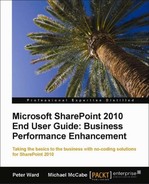Book Description
Taking the basics to the business with no-coding solutions for SharePoint 2010
- Designed to offer applicable, no-coding solutions to dramatically enhance the performance of your business
- Excel at SharePoint intranet functionality to have the most impact on you and your team
- Drastically enhance your End user SharePoint functionality experience
- Gain real value from applying out of the box SharePoint collaboration tools
- Packed with useful tips, images and instructions to help you to be more productive as a SharePoint 2010 End User
In Detail
SharePoint is currently Microsoft’s fastest selling product, faster than even Microsoft Office. Like its predecessor SharePoint 2007, Microsoft Office SharePoint Server (MOSS) 2010 can be said to be the "Ginsu knife" of web platforms by providing web publishing and collaboration combined. Rich websites, portals, intranets, content management systems, search engines, workflow, wikis, blogs, and more make SharePoint the business collaboration platform for the Enterprise and the Internet, and can all now be done out of the box. Companies can deploy SharePoint 2010 both inside the enterprise (that is, intranets) and outside of the firewall (that is, extranets, the Internet) so employees, customers, and business partners can work with the platform. SharePoint 2010 ultimately enables enhanced internal and external company communication, resulting in better decision making processes.
Just as Microsoft’s products have become the de facto standard with daily desktop tools such as Word, Excel, PowerPoint and Outlook, SharePoint is becoming the de facto standard web platform for team and company collaboration.
With this book you will be highly equipped with the confidence and professional independence to build business enhancing SharePoint solutions. This will give you and your department traction for document collaboration, Web 2.0 functionality and much more, so that you can publish content and develop communities for maximum interaction. You will gain invaluable knowledge about workflows, alerts and notifications, web parts and more.
This book bridges the gap in end user functionality to provide you with functional direction and guidance on how to truly apply SharePoint to your business processes, without the need for coding.
This hands on tutorial full of comprehensive instructions and quick tips shows you where to apply SharePoint’s technology to your job and business as a whole, for immediate traction and value. The main focus lies with explaining the core capabilities of SharePoint 2010 from an end user perspective, such as Lists, Libraries, Workflows, Blogs and Wiki, all without writing any code.
The book begins by setting out SharePoint’s core functionality which includes the different editions, Sites, Libraries, Lists, and My Sites. This basic functionality will give you the knowledge to deploy collaborative solutions for you and your department. You will be guided through how to create content and quickly tailor it for your own individual needs. You will then dive deep into Office integration with SharePoint, learning that SharePoint is not a replacement for Office, but a tool to complement it for team usage, so files and even page content can be shared within teams and departments. Along the way, you will also gain the knowledge to implement out- of-the-box SharePoint processes relevant to your own job role and the functions of your department. Finally, the book will discuss what SharePoint is not, with a view to how it should not be used by end users, the challenges that face end users, and where SharePoint’s functionality can be applied with regards to business areas such as Human Resources and the Sales Department, ultimately enabling you to properly implement SharePoint 2010 as an efficient end user.
Bursting with SharePoint shortcuts, this hands on guide lets you go far beyond your email and desktop when managing tasks to become a highly organized end user.
Table of Contents
- Microsoft SharePoint 2010 End User Guide: Business Performance Enhancement
- Microsoft SharePoint 2010 End User Guide: Business Performance Enhancement
- Credits
- Foreword
- About the Authors
- About the Reviewers
- www.PacktPub.com
- Preface
- 1. Where Should End Users Start with SharePoint?
- 2. SharePoint Essentials
- 3. SharePoint Team Sites
- 4. List Management
- The basics
- Creating lists
- Managing lists
- How to add, view, edit, and manage content to a list
- Advanced list features
- Summary
- 5. Library Management
- The basics
- Creating Libraries
- Managing libraries
- Adding, viewing, editing, and managing Library content
- Advanced library features
- Summary
- 6. Workflows Fundamentals
- 7. Office Integration with SharePoint
- 8. Managing Metadata
- 9. Getting Better Search Results with SharePoint 2010
- 10. Alerts and Notifications
- 11. Enterprise Content Management
- 12. Blogs, Wikis, and Other Web 2.0 Features
- 13. Pages and Web Parts
- 14. My Sites
- 15. Applying Functionality for Business Initiatives
- 16. Creating Exceptional End User Experience for You and Your Team
- 17. Golden Rules for End User Deployment
- A. Glossary
- Active directory
- Audience
- Audiences
- Access Control List (ACL)
- Backstage
- Breadcrumb menu
- Business Connectivity Services
- Business Data Connectivity Service Application
- Business Data Connectivity Shared Service
- Business Data Catalog
- Check in
- Check out
- Co-authoring
- Content types
- Data connection
- Data connection library
- Data source
- Datasheet view
- Data validation
- Data view web part
- Discussion boards
- Discussion thread
- Distribution list
- Documents
- Document center
- Document library
- Document sets
- Document workspace
- Document workspace site
- Extranet
- Field
- Folksonomy
- Gallery
- Global links bar
- Items
- Key Performance Indicator (KPI)
- Keyword
- Homepage
- Hyperlink
- Intranet
- Lists
- List column
- List content type
- List folder
- List form
- List form web part
- List item
- List template
- List view
- List view page
- List view web part
- Libraries
- Login name
- Lookup field
- Major version
- Managed keyword
- Managed metadata
- Managed metadata connection
- Managed term
- Meeting workspace site
- Metadata
- Minor version
- My profile page
- My Site
- Office Data Connection (ODC) file
- Office Web Apps
- Page
- Page layout
- Paged view
- Parent list
- Parent site
- PerformancePoint content list
- Permission
- Permission level
- Personal site
- Personal view
- Personalized web part
- Private web part
- Quick launch
- Portal site
- Published version
- Publishing level
- Publishing page
- Record
- Really Simple Syndication (RSS)
- Record Management
- Recycle bin
- Ribbon
- Sandboxed Solution
- Security policy
- Shared documents library
- Shared view
- Shared web part
- Shared workbook
- SharePoint Foundation
- SharePoint Server 2010 Enterprise edition
- SharePoint Server 2010 Standard edition
- SharePoint site
- SharePoint workspace
- Site collection
- Site collection administrator
- Site collection quota
- Site column
- Site content type
- Site definition
- Site membership
- Site property
- Site solution
- Sub site
- Taxonomies
- Term Store Management tool
- Themes
- Top-level site
- User profile
- Usage analysis
- View
- Visio Web Services
- Visitors group
- Web part
- Web part connection
- Web part property
- Web part zone
- Web parts page
- What's Happening?
- Workflow
- Workflow association
- Workflow condition
- Workflow history item
- Workflow task list
- Workflow template
- B. SharePoint Functionality Comparison
- C. List Templates