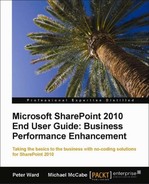To create a Library click on Site Actions, then More Options... in the Ribbon.
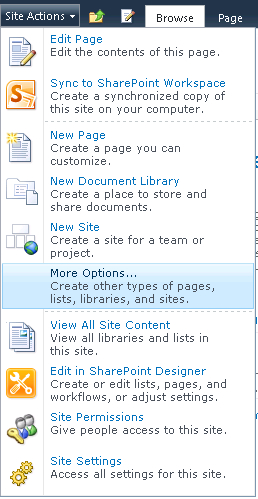
You will be presented with a series of list box templates, each of which have slightly different functionality, which is explained later in this chapter. There is the ability to filter the displayed library templates with the navigational menu on the left-hand side.
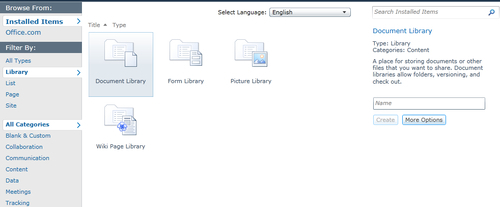
Select a library by selecting an icon.
- Enter the name.
- Click the create button.
- The library will now be created in this site.
Tip
From the Site Actions menu there is the ability to create a Document Library with fewer clicks by selecting the New Document Library option, which will direct you to the Document Library template.
SharePoint has provided many out of the box library templates that are predefined, and will generally meet your needs with perhaps some minor enhancements by adding a few extra fields.
The SharePoint Foundation 2010 Edition has the following out of the box library templates.
These libraries store files that would normally be saved on your desktop or network drive, such as Microsoft Office Word, Excel, and PowerPoint files. There is strong integration with SharePoint and Office files, though non-Office files can be stored and collaborated on as well, such as Photoshop or CAD files.
File size upload limits can be adjusted to be unlimited, but we recommend not using files greater than 50 MB because the download time of files are too long.
This type of library stores InfoPath forms.
With the SharePoint Foundation Edition, InfoPath files can only be viewed and edited if you have the InfoPath client installed on your computer. With the SharePoint Enterprise Edition, the InfoPath form can be viewed and edited within your browser, so no software is required.
Most organizations have Office and Outlook deployed to users' desktops, but generally do not have the InfoPath client as a standard desktop deployment. If this is the case in your organization, there is little value with using the Form libraries to store data in InfoPath files.
The InfoPath technology is outside the scope of this book.
For further information on InfoPath visit this website: http://office.microsoft.com/en-us/infopath/
This type of library is ideal for storing JPG and GIF type files. Graphical files could be stored in a regular document library, but the advantage of using a Picture library is that there is additional field data that can be associated with the file, such as Date Picture Taken, Description, and Keywords.
This library type allows users to freely create and edit web page content within their browser. The wiki pages support hyperlinks to both internal wiki and external pages.
Wikis are an excellent and very useful tool for webinizing content, such as policies that would normally reside in a large Word document. By default, they show version history with the last time the information was updated rather than the entire document, and whether the page has outgoing links from other wiki pages that can be quickly referenced.
The SharePoint Server Enterprise Edition has the following out of the box library templates.
This library will create, manage, and share information contained in business data Web Parts, Key Performance Indicator (KPI) Web Parts, and Excel Web Access Web Parts used for business intelligence purposes.
This library type stores data connection files that other Office applications are allowed to access, such as Excel.
A real world example of this functionality might be an Excel file displaying live data from the Customer Relationship Management (CRM) database. A data connection to the CRM database such as server name, database name, and authentication credentials are entered and published into this library.
The sales report (Excel file) has the connection reference in it, which is associated with the CRM database.
This library type should be viewed as a central configuration repository with the permissions set so that general users have read-only access to connection information, and power users and IT have editor permissions to enter and publish connections to data sources.
The benefit of this data connection integration approach is that if a database moves or is updated, the connection information is only changed in a single entry, and the information does not need to be redeployed to business users' Excel files.
Note
Data connection libraries are of value when you are accessing external data sources to SharePoint.
From a security standpoint, this is very good because this library can be restricted, so only authorized users can add and change data connections.
From a maintenance standpoint, there is a single reference to an external data source, rather than multiple.
Also, connections can be reused with multiple sources and can be secured in a single data connection entry.
Data connection libraries are part of the SharePoint Server functionality.
The purpose of this library is to store PowerPoint file information so it is accessible to different PowerPoint files.
It is common within organizations that PowerPoint files use the same template format and slides, yet information is stored separately in each file. A slide library allows sharing of this information among the various PowerPoint slides.
This library allows storing of media type files such as .mpeg and .wav files. The file types can be either audio or video and the content is streamed to you, rather than a download.
It is important to know which library templates are available on which sites as this can affect deployment timelines and chosen site templates. The following table illustrates this:
|
Library Temple |
Site Temple |
|
Asset Library |
Team Site, Document Workspace, Group Work Site, Visio Process Repository, All Meeting Workspace, Document/Record Center, Business Intelligence Center, Personalization Site, Enterprise Search Center, FAST Search Center, Enterprise Wiki, Publishing Portal, and Publishing Site with Workflow |
|
Data Connection Library |
Team Site, Blank Site, Document Workspace, Blog, Group Work Site, Visio Process Repository, Business Intelligence Center, Personalization Site, Enterprise Search Center, Basic Search Center, and Publishing Site |
|
Document Library |
Central Administration, Blank Site, Document Workspace, Blog, Group Work Site, Visio Process Repository, All Meeting Workspace, Document/Record Center, Business Intelligence Center, My Site Host, Personalization Site, Enterprise Search Center, Basic Search Center, FAST Search Center, Enterprise Wiki, Publishing Portal, Publishing Site, and Publishing Site with Workflow |
|
Form Library |
Central Administration, Team Site, Blank Site, Document Workspace, Blog, Group Work Site, Visio Process Repository, All Meeting Workspace, Document/Record Center, My Site Host, Personalization Site, Enterprise Search Center, Basic Search Center, FAST Search Center, Enterprise Wiki, and Publishing Site |
|
Picture Library |
Central Administration, Team Site, Blank Site, Document Workspace, Blog, Group Work Site, Visio Process Repository, All Meeting Workspace, Document/Record Center, My Site Host, Personalization Site, Enterprise Search Center, Publishing Portal, Publishing Site, and Publishing Site with Workflow |
|
Slide Library |
Team Site, Blank Site, Document Workspace, Blog, Group Work Site, Visio Process Repository, All Meeting Workspace, Document/Record Center, Business Intelligence Center, My Site Host, Personalization Site, Enterprise Search Center, and Publishing Site |
|
Wiki Page Library |
Team Site, Blank Site, Document Workspace, Blog, Group Work Site, Visio Process Repository, All Meeting Workspace, Document/Record Center, My Site Host, Personalization Site, Enterprise Search Center, Basic Search Center, FAST Search Center, and Publishing Site |