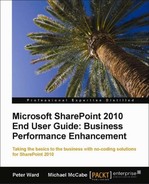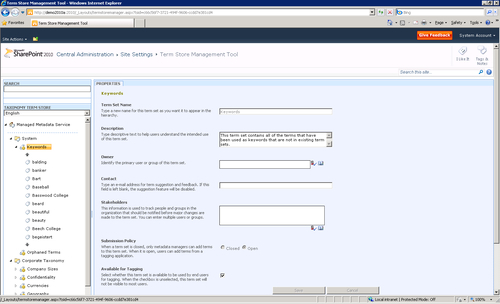A taxonomy is essentially a system of classifying things. A taxonomy provides a standard set of terms that users can apply consistently across documents.
A manufacturing company, for example, might classify their products this way:
- Metals
- Brass
- Aluminum
- Copper
- Nickel
- Silver
- Plastics
- Polyurethane
- Vinyl
- Fabrics
- Leather
- Calfskin
- Cowhide
- Cloth
- Cotton
- Wool
- Synthetic
- Rayon
- Nylon
- Dacron
- Leather
In order to provide consistency in the terms used across an organization, taxonomies are set up. These taxonomies are usually carefully planned and designed by a group within the organization that is familiar with various aspects of a business. They define the terms that will most frequently be assigned to documents as metadata to provide identifiers that will, in turn, give users more useful results when searching. The taxonomies are defined hierarchically so that terms can be logically grouped together in a nested hierarchy.
Hierarchical taxonomies are not only useful when used for retrieving documents because they provide consistency across the organization, but they make the user's job of assigning metadata quick and easy as well. In an Office 2010 document that is stored on SharePoint 2010, for example, a user will have access to the defined taxonomy and could simply pull down a list of terms and select those to be applied to the document.
Enterprise metadata management in SharePoint and Office 2010 provides the infrastructure and tools for managing and applying metadata. Administrators and taxonomists employ the Metadata Manager to create flat or hierarchical lists of terms, kept in term stores. Metadata management tools in SharePoint and Office also allow users to easily apply the terms to documents.
The term store management tool is used to create and manage terms and term sets. With the appropriate permissions you can use the tool to create, add, modify, and delete terms and term sets.
Note
Normally, end users will not have access to the SharePoint central administration tools to manage terms sets, but it helps to see how the term store is set up so you will understand the advantages for end users.
You can manage terms in a hierarchy within a term set. You can also turn keywords into managed terms. In this way, keywords that users contribute to a SharePoint site with social tagging can become part of the managed metadata hierarchy.
To access the Term Store Management Tool:
- Open the SharePoint Central Administration Console.
- Under Application Management, select Managed service applications.
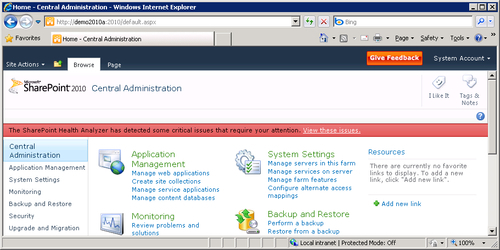
By selecting Managed Metadata Service on the left, an administrator can give others permission to manage the service in the PROPERTIES tab on the right. Other settings such as Default Language and Working Languages can be set here.
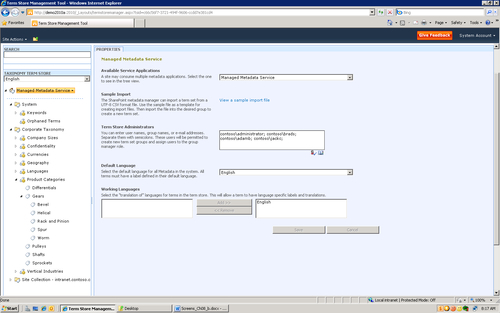
Under Managed Metadata Service you will see Groups listed. In the view above, for example, the groups are System and Corporate Taxonomy.
The groups are divided hierarchically into Term Sets (Product Categories in the preceding example) and Terms. Term sets contain terms (in the preceding example Differentials, Gears, and so on are terms within the term set Product Categories).
Terms can be further nested in the hierarchy into parent and child terms. In this example, Gears is the parent term for Bevel, Helical, and Worm.
Note
The System Group is provided by default. Term Sets for Keywords and Orphaned Terms are stored there. These Term Sets are flat; that is, not hierarchical.
Corporate Taxonomy in the preceding screenshot is a group that has been set up by those responsible for creating the managed metadata taxonomy. To access and manage the taxonomy, those users require appropriate permissions.
Metadata managers, librarians, and taxonomists will be the primary users of the Term Store Management Tool. The tool provides an easy way to create, manage, and share metadata.
Here, you see the properties for Rack and Pinion. Taxonomists add and modify the properties with this part of the tool. By pulling down an action menu for a selected term, users can create new terms, as well as copy and move terms. They can also delete terms or merge them to eliminate ambiguities. To deprecate a term means to take it out of use without deleting it.