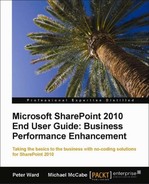Have you ever had the spontaneous need, while you are in the middle of a phone conversation with a person at another location, to show them a presentation you have on your PC? You did not anticipate it, and so you did not set up a web conference in advance.
Now, you will be able to do just that. The integration of PowerPoint 2010 and SharePoint 2010 provides the ability to share slideshows easily with others in less than a minute, allowing you to present information whenever the need arises.
The viewers can be at remote locations and do not require PowerPoint on their computers. They simply click a link that you send them and the Slideshow is presented in their browser.
A presentation can be delivered ad hoc; there is no need to set up a web conference in advance. It is the simplest and quickest way to share PowerPoint content with a live audience.
These are the steps for broadcasting a slideshow in PowerPoint 2010:
- Open the presentation you want to share.
- In the Slide Show tab, in the Start Slide Show group, click on Broadcast Slide Show:
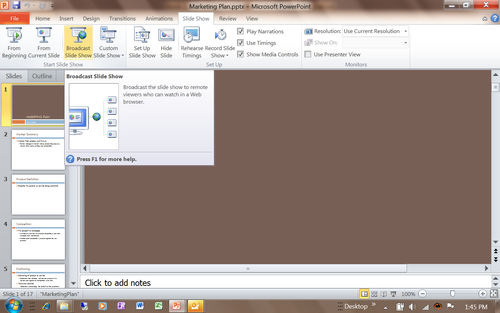
- Choose a broadcast service, for example:
- Internal Broadcast site (hosted on SharePoint)
- PowerPoint Broadcast (hosted on Windows Live)
- Add a new service (not yet listed; provide URL)
- Click on Start Broadcast:
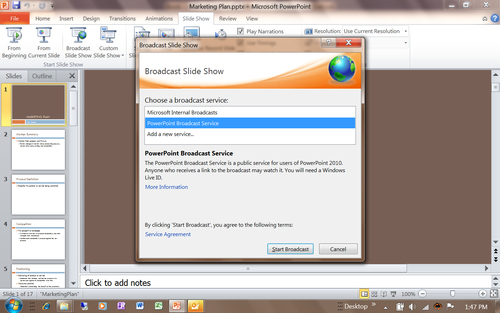
- Share the link with remote views and click on Start Slide Show:
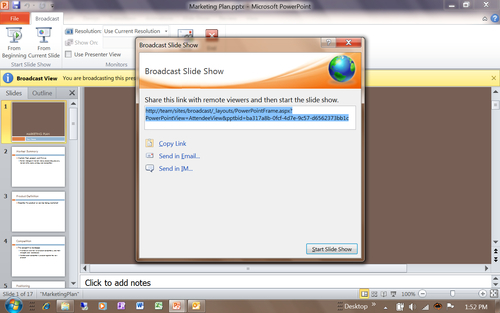
The remote viewers will receive the link you e-mail or copy and paste into an invitation. The remote viewer clicks on the link you sent to join the broadcast:
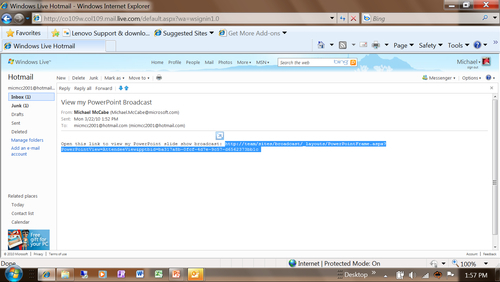
This is what the person who is broadcasting will see:
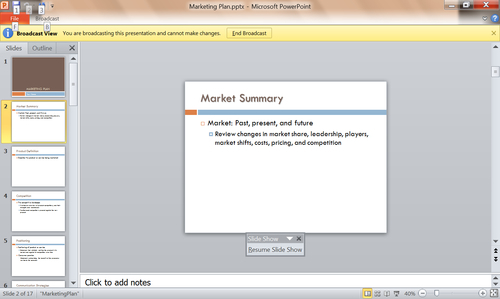
This is what those viewing the broadcast will see: