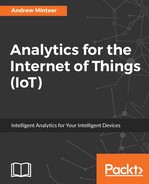Tableau is a business intelligence and analytics software tool that allows you to connect to dozens of different database and file types, drag and drop to build visualizations, and easily share them with others. There are two main versions, desktop and server. The desktop is a high-powered tool you install on your laptop to connect and manipulate datasets. A server is a web-based component where you publish your desktop visualizations for others to easily interact with them.
We will only focus on the Tableau desktop in this chapter as our mission is to explore data versus communicating analytic findings. It is free to try for a limited period. You can download it from the company's website (https://www.tableau.com/products/desktop/download).
The first step in working with your data using Tableau is to connect to your dataset. Tableau has many different connectors able to link to a wide variety of databases and file formats. Think of Tableau as a window into your data, a way to link to it and explore it. It is separate from your data though, keep them distinct in your mind.
After you connect to your data, there are four main sections of the workspace. They are highlighted in the following screenshot:

We will describe each section in detail next.
- Available data fields (Data pane in Tableau terminology): This section shows the fields in the linked dataset. You can also create additional fields calculated from other data fields. You can create your own category groupings and hierarchies here. Data fields are split into two types.
- Dimensions: A dimension is a field that holds categories or labels. A way to determine if a field should be a dimension is to think if it would make any sense to sum up or average its values. If the answer is no, it is better used as a dimension. Examples are customer names, segments, ID fields, phone numbers, state names, and dates.
- Measures: A measure is a number that does not represent a category and is from a continuous range of values. These are numbers that you would sum or average. Examples are units sold, temperature, and the lengths of time.
- Filtering and formatting (the Filter shelf, the Pages shelf, and the Marks card): This is where you filter data records and determine the format of the charts and tables in the visual workspace.
-
Column and row shelves (the Columns shelf and the Rows shelf): This is where you drag fields to build your view in the visual space. Fields listed here are on deck in the interactive view.
- Visual workspace: This shows the results of your manipulations in the other sections. You can also dig directly into the data records behind the points or numbers shown in this area.