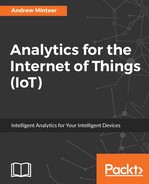For the first view, use Tableau to connect to the 15-minute precipitation dataset from Chapter 6, Getting to Know Your Data - Exploring IoT Data. The starting point question can be answered by counting the number of unique stations in the dataset regardless of the validity of the values. Set up a calculated field called Number of Stations using the formula, COUNTD([Station]), which will aggregate based on a distinct count of unique stations. Drag the Number of Stations aggregation to the text box in the Marks shelf. Make the number big and bold, so it will be seen first.

The next view should align to the follow-up question on the trend in the Number of Stations reporting valid values. Since the audience is interested in longer-term trends, a monthly grouping is appropriate. At this point, let's rename Qpcp to a better description. From the dataset documentation, the value represents the amount of precipitation measured in inches. We will rename Qpcp to Amount of Precipitation (inches). Also filter out records with the extreme values in either Qgag or Qpcp (the latter now called Amount of Precipitation (inches)).
Set up the measurement date to show month and year. Drag the Number of Stations field to Rows shelf to show the trend. There is an implicit comparison to the total Number of Stations, so make the values visible by dragging Number of Stations to the label box in the Marks shelf.

The next follow-up question in the question hierarchy is about the location of the stations. Use the mapping functionality to convey location information. You can also answer the other follow-up question about which stations reported significant precipitation for the period in the same view using color. Create a calculated field using the following formula, and drag it to the color box in the Marks shelf. The value to use as the breakpoint for what is considered significant should be determined with the audience. We will use 0.2 inches for this demonstration:
IF SUM([Amount of Precipitation (inches)]) >= 0.2 THEN
"Yes"
ELSE
"No"
END
The resulting view should look similar to the following screenshot. Make sure to use the same principles of color and arrangement for the tooltips in each view so that important information is clear:

Finally, answer the last question in the hierarchy on abnormal precipitation values by showing daily summed values for each station. You learned from the data investigation in Chapter 6, Getting to Know Your Data - Exploring IoT Data, that unusual values can be found easily in a daily bar graph by station. The resulting visual should look similar to the following screenshot: