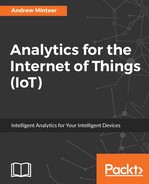Charts and dashboards tend to be done as an afterthought to analytics. The interesting work (to the analyst) has already been finished at this point. There is a rush to put together some visuals so one can move on to the next challenge.
The rush to throw together a visual is a mistake in itself, as the first impression your audience, the people at the meeting or the users of your dashboard, will make on the quality of your analytics is determined by what they see first - your visuals. In this chapter, we will use the word audience to refer to both the end users of a dashboard and the viewers of an analytics presentation.
This makes it far more important to get it right than you may think. Analytics for the sake of analytics is pointless. Someone needs to actually use it, for it to have value. For someone to be willing to use it, they must understand it and be engaged by it.
It is easy to design bad visuals; we see examples of it all the time - especially in marathon powerpoint meetings. Watch out for these common mistakes when you design yours:
- Assuming others know the data intimately: You know it well, and it can be easy to forget others do not. Here are some ways to address this:
- Always, always, always (always) label chart axes so your audience know what is being measured: Some charting software makes this difficult as the default setting inexplicably does not show axis labels (
I'm looking at you, Microsoft Excel
). - Avoid using abbreviations and acronyms: Make this clear in order to minimize opportunities for misinterpretation. The acronym ETD can mean Estimated Time of Departure or Explosive Trace Detection, both would mean very different things when analyzing airport data.
- Always, always, always (always) label chart axes so your audience know what is being measured: Some charting software makes this difficult as the default setting inexplicably does not show axis labels (
- Focusing on the analytics instead of the conclusions: You did great work and want to show it off, nothing wrong with this. But your audience wants to know what to do with it more than they want to know all the methods and techniques you used to get there. They want to know what actions they need to take based on the analysis. Here are some ways to help them:
- Make the conclusions obvious: Highlight, circle, and point a big arrow at the important information. Do not make them have to figure it out for themselves. In a dashboard, the important information should draw the eye first.
- Hide the complexity: If it does not add information useful to drawing a conclusion, hide it.
- Start with the end: Show your conclusions first, then follow up with the explanation of what led you there. The same is relevant with a dashboard; make the most prominent visual the one that will drive a user to make an action. Follow it up with the supporting information.
- Not considering how the analytics will be used: Will the analytics and visualizations be used to update an executive team once a month? Or will it be used by support technicians on a daily basis? Very different visuals would be created for either circumstance, even if it is the same information. Here are some things to think about:
- Simplify for management reporting: Executives have a lot of information thrown at them every day, from a variety of sources. Make yours simple to understand with clear trend lines and red, yellow, and green symbols indicating status.
- Add more detail for daily operations users: They will need as much relevant information as you can display in single view without it being too busy to interpret. Find the right balance, but lean toward showing more useful data.
- Making it difficult to answer follow-up questions: Follow-up questions from a visual should be easy and natural to answer. What caused this spike in the data? This should be simple to answer for a user of a dashboard. Here are some suggestions to avoid this mistake:
- Anticipate the follow-up questions: Have the answer either already visible or just a simple click away.
- Layer the views: Have the capability to drill into the data behind the visual elements. Link simpler summary visuals to more detailed visuals, such as tying a top 10 Pareto chart to monthly trends.
To illustrate how to transform a bad visual into a good one, we will start with a horrid example that would give Edward Tufte heart palpitations (Google him - then read his books):

There are multiple problems with this visual. Dark backgrounds are distracting unless the entire theme of a presentation or dashboard is dark. Neither of the axes are labeled. It is unclear which line is more important, so the chart gives the impression to the audience that all are equally important.
A character code is used in the legend instead of a more descriptive name. If someone is not intimately familiar with the code, they will have to look up the descriptions for them. 3D was used in a way that does not provide any informational value. It distracts attention away from the key data.
Labels are applied to values without any rounding. This makes the chart cluttered and implies a precision that may not be accurate. If this is a chart reviewed monthly, the historical trend is important, but the exact values are not - with the exception of the current month.
The chart is both difficult to interpret and visually confusing. Now, let's look at an improved version of the same chart:

This visual is much more clear about which trend line is the most important one. Lines are also clearly labeled so the audience does not have to reference a legend. The current month value, which is the number reported on each month, is clearly visible without an implied extreme precision.
Both axes are labeled so that the audience does not have to guess at what is being measured. The axis labels for the month are perpendicular, which visually aligns with the value for the month. It takes a little more work to format a visual in this way, but the audience will understand the information faster and more clearly. This makes it worth the effort.