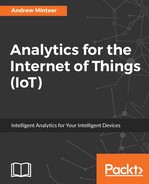The next step is to create a new dashboard tab. Set the size to Generic Desktop (1366 x 768). Add the four views in the priority order discussed previously in the chapter. The initial dashboard should look like the following screenshot:

With Tableau, you can add dashboard actions that allow a user to filter other views based on what they click in a source view. Following the question hierarchy, a click on a monthly station count bar in the monthly trend view should filter the map view. A selection of stations on the map view should filter the daily trend view.
Go to dashboards in the menu bar and select Actions… to add a couple of actions to the dashboard view. Add a filter from the the monthly trend view to the map view linked by the MONTH([Measurement date]) field when a bar is selected. Do the same for the Map view targeting the daily trend view linked by the Station field:

Now, a user of the dashboard can investigate a measurement month to quickly understand which weather stations are reporting data. They can also view one station or groups of stations by the daily summed precipitation values to identify unusual results. The example of following screenshot shows the mapped location for November 2013 reporting stations and the daily trend for a few stations in the Denver area: