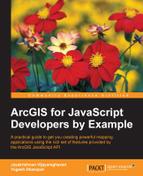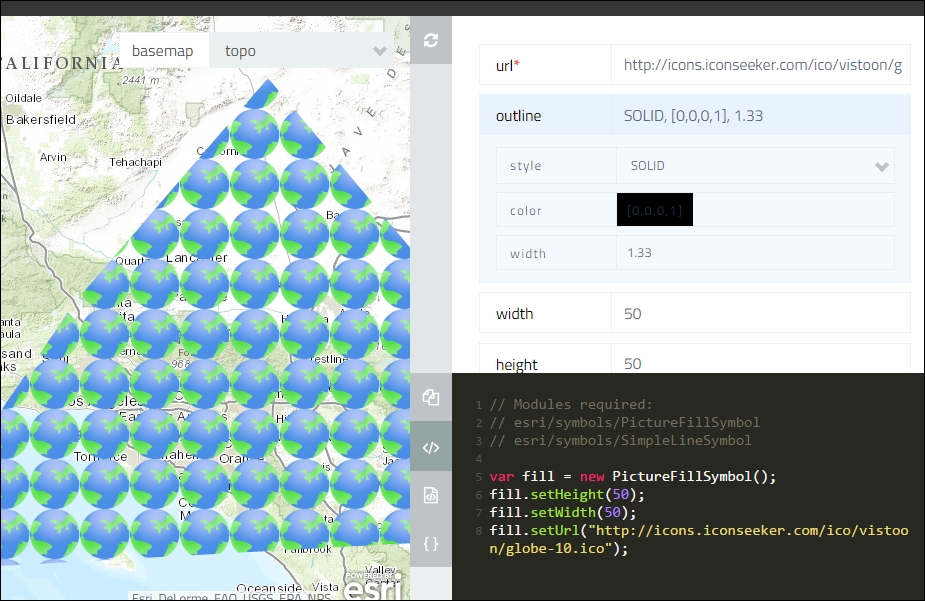Symbols are based on the geometry that they try to symbolize. Thus, the symbols used to represent a point, line, and polygon are different from each other. Apart from the geometry, the three important parameters required to define a symbol are the following:
- Style
- Color
- Dimension (or size)
The style is usually provided as a module constant. For example, SimpleLineSymbol.STYLE_DASHDOT, SimpleFillSymbol.STYLE_SOLID, and SimpleMarkerSymbol.STYLE_CIRCLE where SimpleLineSymbol, SimpleFillSymbol, and SimpleMarkerSymbol are the modules used to symbolize the line, polygon, and point features respectively:
- The colors of these symbols can be defined by the color modules that we discussed in earlier sections.
- The dimension or size means different things based on the geometry type. For example, for a line symbol, we use the parameter known as
widthto refer to the line thickness, whereas for a point, we use the parameter namedsizeto define its dimension.
Let's discuss about the three geometry-based symbols first, and then we will deal with the non-geometry-based and special symbols.
The geometry-based symbols are as follows:
The line symbol constructor is the simplest, because it can be defined with just three parameters namely style, color, and width.
|
Name |
Value |
|---|---|
|
Module name |
|
|
Constructor |
|
The style is a module constant. The following styles are provided by the module:
The module provides other style constants such as STYLE_LONGDASH, STYLE_LONGDASHDOT, STYLE_NULL, STYLE_SHORTDASH, STYLE_SHORTDASHDOT, STYLE_SHORTDASHDOTDOT, STYLE_SHORTDOT, and STYLE_SOLID.
STYLE_SOLID is the default style, which provides an uninterrupted solid line.
We can set the color of the line using the simpleLineSymbol.setColor(color) method; here, color is Esri Color object, and simpleLineSymbol is an instance of SimpleLineSymbol object. The style constant can be set using the setStyle(style) method. SimpleLineSymbol.toJson() is an important method that converts a SimpleLineSymbol to an ArcGIS Server JSON representation.
The following code snippet will create a solid red line:
var simpleLineSymbol = new SimpleLineSymbol();
var color = new Color("red");
simpleLineSymbol.setColor(color);
simpleLineSymbol.setWidth(2);The SimpleMarkerSymbol method is used to symbolize a point. Symbolizing a point geometry has an extra layer of complexity than symbolizing a line in that it accepts an outline parameter which in itself is a SimpleLineSymbol object.
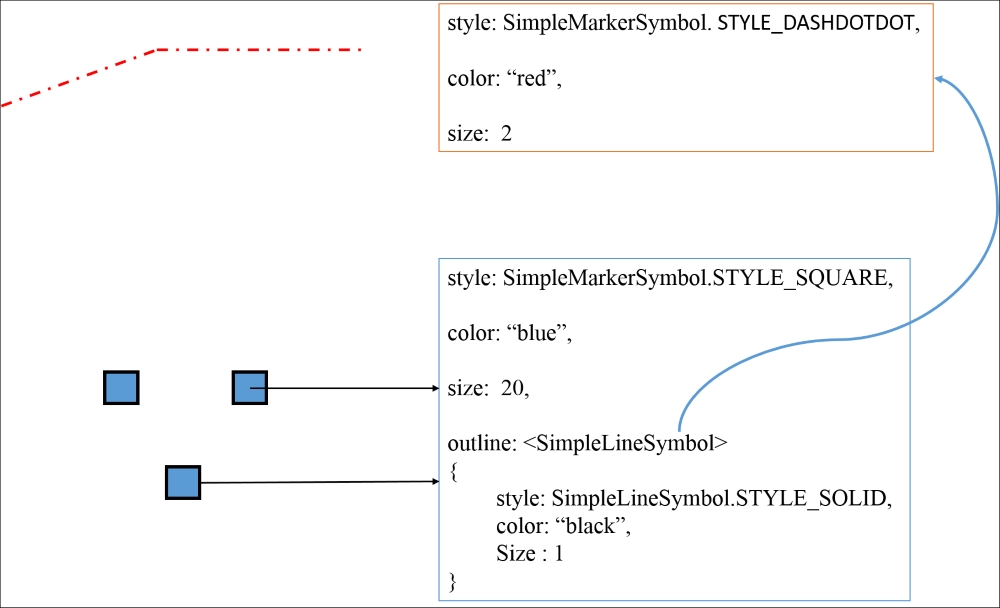
|
Name |
Value |
|---|---|
|
Module name |
|
|
Constructor: |
|
The following style constants are provided by the module:
STYLE_CIRCLESTYLE_DIAMONDSTYLE_SQUARE
The setAngle(angle) method rotates the symbol clockwise around its center by a specified angle. The setColor(color) method sets the symbol color. setOffset (x and y) sets the x and y offsets of a marker in screen units. setOutline(outline) sets the outline of the marker symbol. setSize(size) lets us set the size of a marker in pixels. setStyle(style) sets the marker symbol style. toJson() converts objects into their ArcGIS Server JSON representation.
If selecting the appropriate color and style and other properties for a symbol seemed like a difficult choice, the following web page tries to help you out by providing a sandbox to generate any type of symbol and the code required to define a similar symbol in your code. The webpage is at http://developers.arcgis.com/javascript/samples/playground/index.html.
Navigating to this URL will land you in a page similar to the following screenshot. We can select almost any type of symbol:
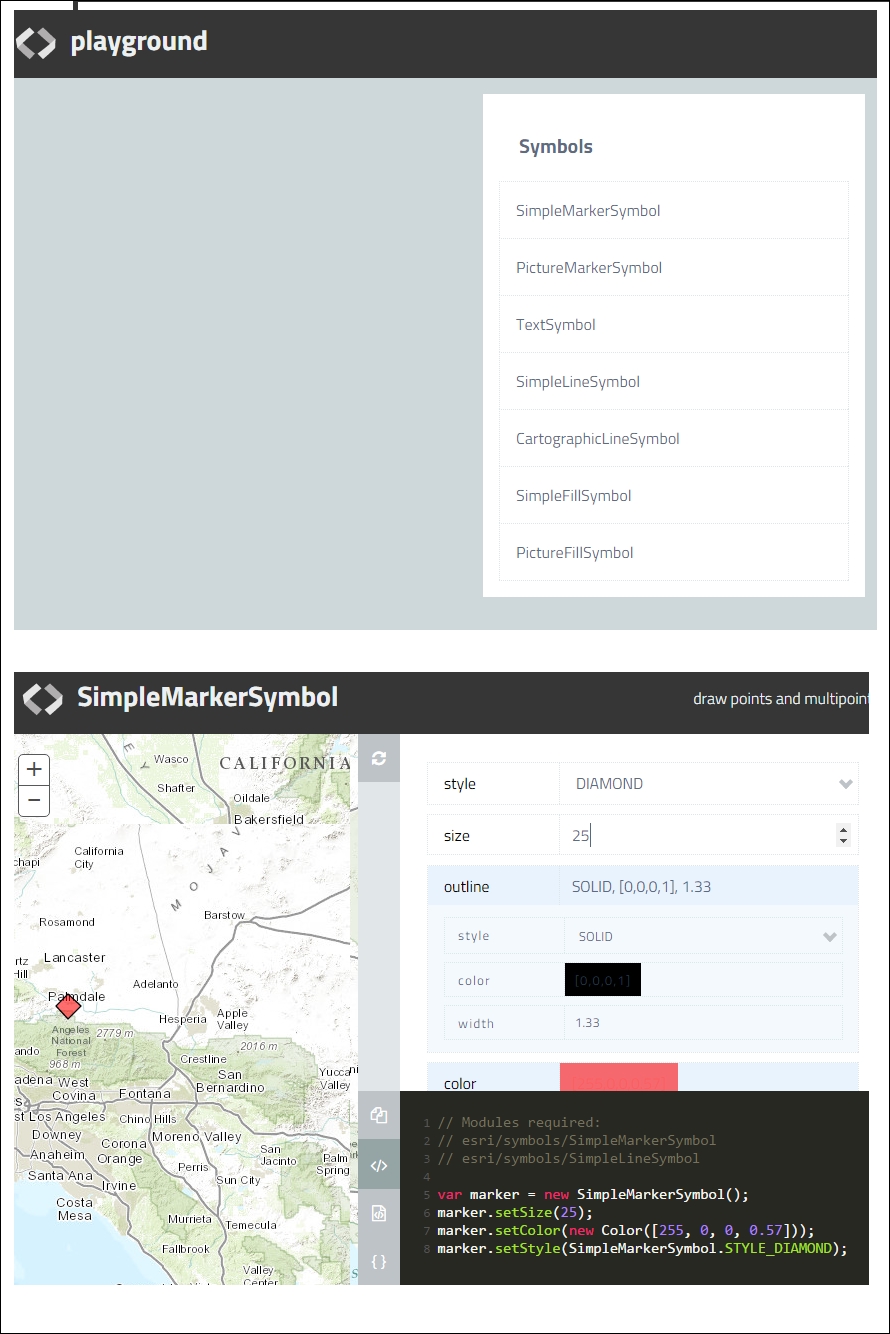
Selecting one of them will navigate you to another page where you can select the properties and generate the symbology code.
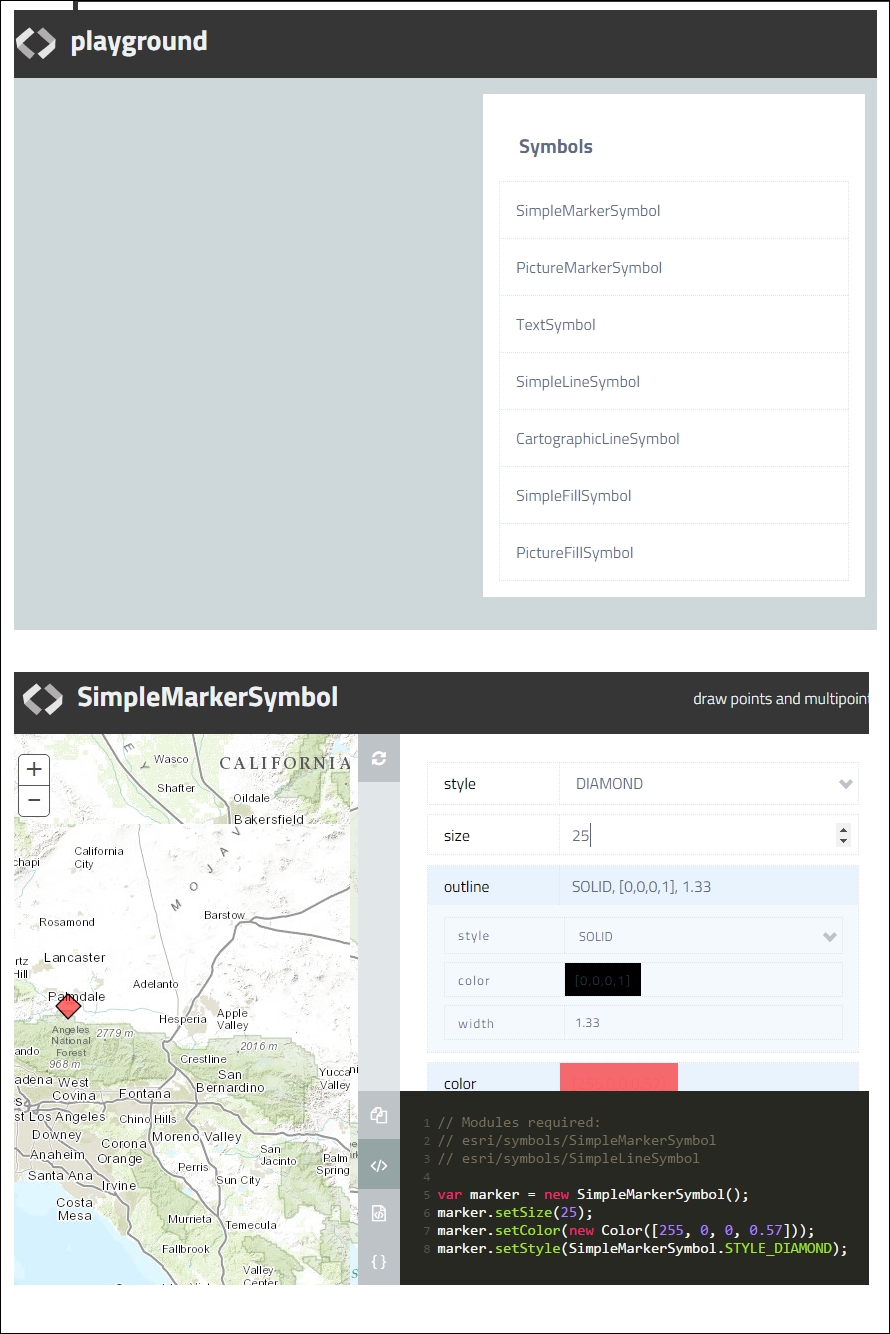
Well, we easily generated the code required to generate a semi-transparent, red-colored, diamond-shaped SimpleMarkerSymbol (with no outline):
// Modules required: // esri/symbols/SimpleMarkerSymbol // esri/symbols/SimpleLineSymbol var marker = new SimpleMarkerSymbol(); marker.setStyle(SimpleMarkerSymbol.STYLE_DIAMOND); marker.setColor(new Color([255, 0, 0, 0.55])); marker.setSize(25);
The SimpleFillSymbol module helps us generate symbology for polygons.
- Module name:
esri/symbols/SimpleFillSymbol new SimpleFillSymbol(style, outline, color)
Some of the module constants for the STYLE parameter are given here:
STYLE_BACKWARD_DIAGONALSTYLE_CROSSSTYLE_NULL
SimpleFillSymbol.STYLE_SOLID is the default styling.
When we need to picture an icon to symbolize a point geometry, we can use this module. Instead of providing the color information as a parameter, we need an image URL to display a picture as a marker symbol.
|
Name |
Value |
|---|---|
|
Module |
|
|
Constructor |
|
Searching for the appropriate
PictureMarkerSymbol is aided by a web page found at http://developers.arcgis.com/javascript/samples/portal_symbols/index.html.
Navigating to this URL will open a page as shown next. When a picture icon is selected, a code is generated below. This code can be reused to recreate PictureMarkerSymbology as the one selected in the web page.
The generated code is a JSON representation of PictureMarkerSymbol. The JSON object provides the following properties:
anglexoffsetyoffsettypeurlcontentTypewidthheightimageData
Among these, imageData and url are redundant, so we can avoid the imageData property, if we can use the URL property. The imageData property is just the Base64 representation of the image. To avoid this, we can uncheck a box at the top-right corner of the web page, which reads something like Enable Base64 encoding.
Also, if the values for angle, xoffset, and yoffset are 0, we can omit these too.
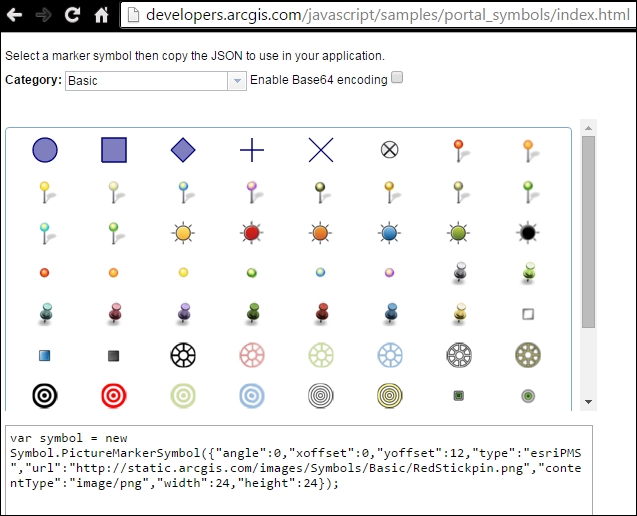
Using the URL of the icon provided by this web page and in ArcGIS Symbol Playground will enable us to further customize PictureMarkerSymbol.
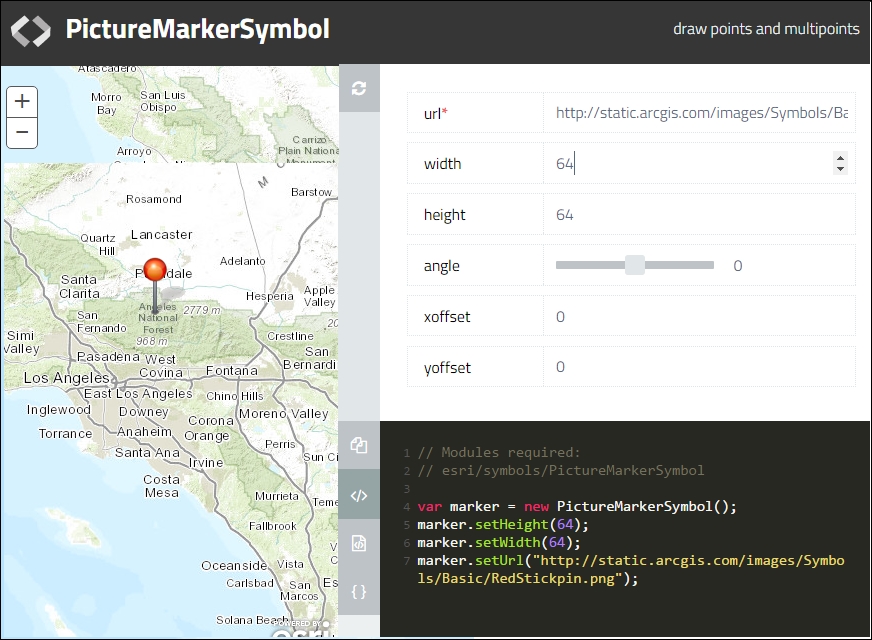
To customize PictureMakerSymbol use the following:
// Modules required:
// esri/symbols/PictureMarkerSymbol
var marker = new PictureMarkerSymbol();
marker.setHeight(64);
marker.setWidth(64);
marker.setUrl("http://static.arcgis.com/images/Symbols/Basic/RedStickpin.png");Text symbols can be generated in lieu of labels. Text symbols lack geometry, so it needs to be attached to geometry.
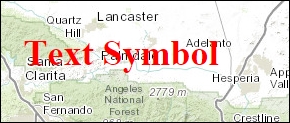
The following snippet generated from ArcGIS Symbol Playground demonstrates the components of generating TextSymbol:
// Modules required:
// esri/symbols/TextSymbol
// esri/symbols/Font
var font = new Font();
font.setWeight(Font.WEIGHT_BOLD);
font.setSize(65);
var textSym = new TextSymbol();
textSym.setFont(font);
textSym.setColor(new Color([255, 0, 0, 1]));
textSym.setText("Sample Text");