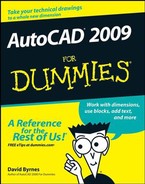This book is aimed at users of both the full version of AutoCAD and AutoCAD LT. Throughout the text, you can find icons in the margin that highlight places in my descriptions or steps that are significantly different between the two versions.
Rather than make you go through the entire text (not that it wouldn't be a highly rewarding task!) looking for tidbits of information, in this chapter, I gather the ten most significant differences between the two versions.
Most important to many people — especially if you exclusively work in 2D drafting and don't see a need to spend a lot of time learning AutoCAD's customization languages — is the much lower cost of AutoCAD LT. You can buy either version online (visit www.autodesk.com and click Purchase, then Shop online) and in the first month of 2008, AutoCAD listed at $3,999 and AutoCAD LT at $899.
This may be the most significant difference for some users. If you want to model in 3D, you have no choice but to use the full version. In AutoCAD LT you can open and view 3D models created in the full version of AutoCAD, but you can't edit them or create new ones. The only 3D construction you can do in AutoCAD LT is to apply a thickness property to linework. (In AutoCAD, thickness means perpendicular to the drawing plane; don't confuse it with width which applies to objects on the drawing plane.)
And even if you can open 3D models from the full version in AutoCAD LT, it's not easy to view them. There are only a limited number of preset viewing positions, unlike the full version where you can rotate or orbit around your model to your heart's content.
Finally, since AutoCAD LT is really a 2D drafting program, there are no visualization or presentation capabilities, unlike the full program which has several built-in visual styles like "Conceptual" and "Realistic" as well as a humongous materials library for rendering models.
This one is also a biggie for many people. Talk to seasoned AutoCAD users at work or your local user group, and you'll find that the key to happiness is being able to customize AutoCAD so it does what they want with the minimum amount of time or effort. The full version of AutoCAD supports a number of Application Programming Interfaces, or APIs; these include AutoCAD's very own programming language AutoLISP and its marginally friendlier sibling Visual LISP, Visual Basic for Applications, or VBA, and compiled language programming using ObjectARX.
Although you can do fairly simple customization in AutoCAD LT — for example, creating or modifying toolbars, writing scripts, or using custom hatch patterns or linetypes — none of the higher-level programming described in the preceding paragraph is possible in LT.
The Express Tools are a set of officially unsupported but nevertheless pretty reliable "bonus" commands. The Express Tools are an optional item when you install AutoCAD, but I highly recommend you choose to include them. There are additional drawing and editing commands, a far more elaborate hatch routine than the regular HATCH command, and commands for working with blocks and xrefs, text, dimensions, and layouts.
Because most of the Express Tools are written using the APIs mentioned in the Customization Options section, they will not work in AutoCAD LT. On the positive side, sometimes a few of the Express Tools are moved into the core of the AutoCAD executable; because they're not using one of those APIs I mention earlier, they can be made available to AutoCAD LT. AutoCAD LT 2008, for example, includes a number of layer tools that had previously been Express Tools.
Sheet sets provide a way of packaging drawing sets for distribution and plotting or publishing. A typical AutoCAD project can include dozens of drawings, scores of sheets, lots of layouts, copious cross-drawing references, and more than a few people working on those components at once. How do you create, manage, update, plot, and generally keep a handle on all that stuff without going crazy? The answer is AutoCAD's sheet sets feature.
Sheet sets allow projects to be managed automatically; drawings get numbered correctly, title-block information is entered correctly, and sheet indexes can be created with the click of a button.
Sheet sets, introduced in AutoCAD 2005, are not included in AutoCAD LT.
Like sheet sets, standards checking is deemed by Autodesk to fall in the realm of the big players who are far likelier to be using the full version of AutoCAD rather than AutoCAD LT. With standards checking, you configure a DWS file (that is, a DWG file set up with your standard layers, text and dimension styles, layouts, and so forth), and then compare your current drawing, or drawings done by outside consultants, with that DWS file to ensure they conform to your office standards.
As I hypothesize in Chapter 18, Autodesk assumes that AutoCAD LT users typically work on small projects, either in very small teams or on their own. So while being able to reference external drawings is handy at times, that type of user hardly needs the same functionality as drafters in huge corporations working on mega-projects with just-in-time deadlines.
So users of full AutoCAD — but not AutoCAD LT — can open external references directly with the XOPEN command. Or they can use the REFEDIT command to edit the reference file from within the host drawing. They can be automatically notified when a drawing they are referencing is modified by someone else.
As I explain in Chapter 17, attributes are variable text strings that you create as part of a block definition. The data in the attributes can be extracted easily in regular AutoCAD, but not so easily in AutoCAD LT. The full version has three commands — EATTEDIT, EATTEXT, and BATTMAN — that are missing from LT. If being able to use all the data in your AutoCAD drawings, choosing the full version would be a better bet.
Here's a case where AutoCAD LT beats its big sibling! AutoCAD (full version) includes an extremely unwieldy command called MLINE for drawing multiple lines. You can draw multiple parallel lines in the same way you pick points for the LINE command, but multilines are unintuitive to configure and pretty darned difficult to edit.
AutoCAD LT doesn't have MLINE, but it does have a different command called DLINE. DLINE (as in Double LINE) may not draw more than two parallel lines, and it can't add colored fills, but it's logical to use and much easier to edit. And sorry, AutoCAD users (I've been waiting to write that for the whole book!), but you don't have DLINE.
Reference Manager is a free-standing program, not part of AutoCAD or AutoCAD LT. If you have the full version installed, you'll find Reference Manager on the Windows Start menu. Reference Manager helps you make sure that any dependent files (for example, font files, images, or xrefs) are included when you ship a set of files anywhere. There's no technical reason why AutoCAD LT shouldn't include the Reference Manager. But it doesn't.