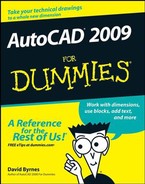It's amazing to think that AutoCAD came into being a quarter of a century ago (AutoCAD 2009 is being marked by Autodesk as the 25th Anniversary Edition), at a time when most people thought that personal computers weren't capable of industrial-strength tasks like CAD. (The acronym stands for Computer-Aided Drafting, Computer-Aided Design, or both, depending on whom you talk to.) What's equally amazing to the grizzled old-timer writing these words is the fact that many of today's hotshot AutoCAD users weren't even born when the program first hit the street! It's almost as amazing that, 25 years after its birth, AutoCAD remains the king of the microcomputer CAD hill by a tall margin, making it one of the longest-lived PC programs ever. It's conceivable that the long-term future of CAD may belong to special-purpose, 3D-based software such as the Autodesk Inventor and Revit programs, but for the present and the near future anyway, AutoCAD is where the CAD action is.
AutoCAD has grown more complex over the years, in part to keep up with the increasing complexity of the design and drafting processes that AutoCAD is intended to serve. It's not enough just to draw nice-looking lines anymore. If you want to play CAD with the big boys and girls, you need to carefully organize the objects you draw, their properties, and the files in which they reside. You need to coordinate your CAD work with other people in your office who will be working on or making use of the same drawings. You need to be savvy about shipping drawings around via the Internet.
AutoCAD 2009 provides the tools for doing all these things, but it's not always easy to figure out which hammer to pick up or which nail to bang on first. With this book, you have an excellent chance of creating a presentable, usable, printable, and sharable drawing on your first or second try without putting a T square through your computer screen in frustration.
Unlike many other For Dummies books, this one does sometimes tell you to consult the official software documentation — such as it is. AutoCAD is just too big and complicated for a single book to attempt to describe it completely.
AutoCAD is also too big and complicated for me to cover every feature. I don't address advanced topics like database connectivity, customization, 3D object creation, and programming in the interest of bringing you a book of a reasonable size — one that you'll read rather than stick on your shelf with those other thousand-page tomes!
Autodesk likes to keep its users (and us authors!) guessing about new features in future versions of the software. AutoCAD 2009's new look was a colossal surprise, but other than that new look, there's not much that's substantially different from AutoCAD 2008. Oh, there are some nice tweaks here and there, and you'll find the "New in 2009" icon liberally salted throughout the book, but the new interface is the biggie this time.
I've been wanting to do a reorganization of AutoCAD For Dummies for a while now — mostly trying to even out chapter lengths and gather related topics (paper space, for example) into one place — and the fact that, other than its look, AutoCAD 2009 is basically similar to AutoCAD 2008 made that easier than it might otherwise have been. I've also been able to add a few short chapters to the Part of Tens section at the end of the book.
This book focuses on AutoCAD 2009 and addresses its slightly less-capable but much lower-priced sibling, AutoCAD LT 2009. I do occasionally mention differences with previous versions, sometimes going back as far as the highly popular AutoCAD Release 14, so that everyone has some context and upgraders can more readily understand the differences. I also mention the important differences between full AutoCAD and AutoCAD LT so that you'll know what you — or your LT-using colleagues — are missing. This book does not cover the discipline-specific features in AutoCAD-based products such as Autodesk AutoCAD Architecture 2009, except for some general discussion in Chapter 1, but most of the information in this book applies to the general-purpose AutoCAD features in the AutoCAD 2009–based versions of those programs as well.
AutoCAD has a large, loyal, dedicated group of long-time users. This book is not for the sort of people who have been using AutoCAD for a decade or more, who plan their vacation time around Autodesk University, or who consider 1,000-page-plus technical tomes about AutoCAD to be pleasure reading. This book is for people who want to get going quickly with AutoCAD but who also know the importance of developing proper CAD techniques from the beginning.
However, you do need to have some idea of how to use your computer system before tackling AutoCAD — and this book. You need to have a computer system with AutoCAD or AutoCAD LT (preferably the 2009 version). A printer or plotter and a connection to the Internet will be big helps, too.
You also need to know how to use your version of Windows to copy and delete files, create a folder, and find a file. You need to know how to use a mouse to select (highlight) or to choose (activate) commands, how to close a window, and how to minimize and maximize windows. Make sure that you're familiar with the basics of your operating system before you start with AutoCAD.
Appearances can be deceptive. For example, had you wandered into my office and seen the apparently random piles of stuff that covered my desk while I was writing this book, you might wonder how I could possibly organize a sentence, let alone an entire book. But, given a suitable degree of concerted thought, I know exactly where to put my hands on that list of new dimension variables, my bag of 1/2″ binder clips, or the rest of that bagel and cream cheese I started at coffee break.
I hope you'll find that the book also reflects some concerted thought about how to present AutoCAD in a way that's both easy-to-dip-into and smoothly-flowing-from-beginning-to-end.
The organization of this book into parts — collections of related chapters — is one of the most important, uh, parts of this book. You really can get to know AutoCAD one piece at a time, and each part represents a group of closely related topics. The order of parts also says something about priority; yes, you have my permission to ignore the stuff in later parts until you've mastered most of the stuff in the early ones. This kind of building-block approach can be especially valuable in a program as powerful as AutoCAD.
The following sections describe the parts that the book breaks down into.
Part I: AutoCAD 101
Need to know your way around the AutoCAD screen? Why does AutoCAD even exist, anyway? What are all the different AutoCAD-based products that Autodesk sells, and should you be using one of them — for example, AutoCAD LT — instead of AutoCAD? Is everything so slooow because it's supposed to be slow, or do you have too wimpy a machine to use this wonder of modern-day computing? And why do you have to do this stuff in the first place?
Part I answers all these questions and more. This part also includes what may seem like a great deal of excruciating detail about setting up a new drawing in AutoCAD. But what's even more excruciating is doing your setup work incorrectly and then feeling as if AutoCAD is fighting you every step of the way. With a little drawing setup work done in advance, it won't.
Part II: Let There Be Lines
In this part, you discover some essential concepts, including object properties and CAD precision techniques. I know that you're raring to make some drawings, but if you don't get a handle on this stuff early on, you'll be terminally confused when you try to draw and edit objects. If you want to make drawings that look good, plot good, and are good, read this stuff!
After the concepts preamble, the bulk of this part covers the trio of activities that you'll probably spend most of your time in AutoCAD doing: drawing objects, editing them, and zooming and panning to see them better on the screen. These are the things that you do in order to create the geometry — that is, the CAD representations of the objects in the real world that you're designing. By the end of Part II, you should be pretty good at geometry, even if your ninth-grade math teacher told you otherwise.
Part III: If Drawings Could Talk
CAD drawings don't live on lines alone — most of them require quite a bit of text, dimensioning, and hatching in order to make the design intent clear to the poor chump who has to build your amazing creation. (Whoever said "a picture is worth a thousand words" must not have counted up the number of words on the average architectural drawing!) This part shows you how to add these essential features to your drawings.
After you've gussied up your drawing with text, dimensions, and hatching, you'll probably want to create a snapshot of it to show off to your client, contractor, or grandma. Normal people call this process printing, but CAD people call it plotting. Whatever you decide to call it, I show you how to do it.
Part IV: Extending AutoCAD
A good CAD user, like a good kindergartner, plays well with others. AutoCAD encourages this behavior with a host of drawing- and data-sharing features. Blocks, external reference files, and raster images encourage reuse of parts of drawings, entire drawings, and bitmap image files. CAD standards serve as the table manners of the CAD production process — they define and regulate how people create drawings so that sharing can be more productive and predictable. AutoCAD's Internet features enable sharing of drawings well beyond your hard disk and local network. And AutoCAD is about more than just drafting. This part of the book ends by explaining how to navigate around in an AutoCAD 3D model and how to change its appearance on-screen.
The drawing- and data-sharing features in AutoCAD take you way beyond old-style, pencil-and-paper design and drafting. After you've discovered how to apply the techniques in this part, you'll be well on your way to full CAD nerdhood. (You may want to warn your family beforehand.)
Part V: The Part of Tens
This part contains guidelines that minimize your chances of really messing up drawings (your own or others'), a concise catalog of differences between AutoCAD and AutoCAD LT, and lists of resources and settings that can make the time you spend in AutoCADland more enjoyable. There's a lot of meat packed into these three chapters — juicy tidbits from years of drafting, experimentation, and fist-shaking at things that don't work right — not to mention years of compulsive list-making. I hope that these lists help you get on the right track quickly and stay there.
Throughout this book, I point out certain morsels of particularly important or useful information by placing handy little icons in the margin. Naturally, different icons indicate different types of information:
Tip
This icon tells you that herein lies a pointed insight that can save you time and trouble as you use AutoCAD. In many cases, Tip paragraphs act as a funnel on AutoCAD's impressive but sometimes overwhelming flexibility: After telling you all the ways that you can do something, I tell you the way that you should do it in most cases.
Note
The Technical Stuff icon points out places where I delve a little more deeply into AutoCAD's inner workings or point out something that most people don't need to know most of the time. These paragraphs definitely are not required reading the first time through, so if you come to one of them at a time when you've reached your techie detail threshold, feel free to skip over it.
Warning
This icon points out text that tells you how to stay out of trouble when living close to the edge. Failure to heed its message may have unpleasant consequences for you or your drawing — or both.
Note
There's a lot to remember when you're using AutoCAD, so I've remembered to remind you not to forget about some of those things that you should remember. These paragraphs usually refer to a crucial point earlier in the chapter or in a previous chapter. So if you're reading sequentially, a Remember paragraph serves as a friendly reminder. If you're not reading sequentially, this kind of paragraph may help you realize that you need to review a central concept or technique before proceeding.
Note
This icon points to new stuff in AutoCAD 2009 (and sometimes AutoCAD LT 2009). It's mostly designed for people who are somewhat familiar with a previous version of AutoCAD and want to be alerted to what's new in this version. New AutoCAD users starting out their CAD working lives with AutoCAD 2009 will find this stuff interesting, too — especially when they can show off their new book learnin' to the grizzled AutoCAD veterans in the office who don't yet know about all the cool, new features.
Note
This icon highlights text that shows the differences between AutoCAD LT and AutoCAD. If you're using AutoCAD LT, you'll find out what you're missing compared to "full" AutoCAD. If your friend is using LT, you'll know where to look to find stuff in AutoCAD to brag about.
You can probably figure out for yourself all the information in this section, but here are the details just in case.
Text you type into the program at the command line, in a dialog box, in a text box, and so on appears in boldface type. Examples of AutoCAD prompts appear in a special typeface, as does any other text in the book that echoes a message, a word, or one or more lines of text that actually appear on-screen. Sequences of prompts that appear in the AutoCAD command line area have a shaded background, like so:
Specify lower left corner or [ON/OFF] <0.0000,0.0000>:
Many of the figures — especially in Chapters 8 through 11 — also show AutoCAD command line sequences that demonstrate AutoCAD's prompts and example responses.
Many AutoCAD commands have aliases — shortcut (fewer-letter) versions for the benefit of those who like to type commands at the AutoCAD command line. In this book, I show command names in uppercase letters. Chapters throughout the book include tables listing, respectively, the most commonly used drawing and editing commands, and in these tables I list both the full command name and its alias in parentheses; for example, LINE (L), ARRAY (AR), and so forth. If you're using the keyboard to enter commands, this means you can type either LINE or simply L and then press the Enter key to execute the command. You can view a list of all the command aliases by typing ALIASEDIT (not in AutoCAD LT) — but just look, and be careful not to change anything!
As you've noticed if you've skimmed through the book and looked at a few of the figures, AutoCAD 2009 has a different look from any previous version. Throughout the book, I tell you where to find commands on the new Office 2007–style Ribbon interface as well as in the old-style AutoCAD Classic menu and toolbar system. (The Ribbon is organized into a series of task-based tabs, and each tab has a number of panels containing specific tool buttons.)
If you read this Introduction, you're like me — you like to read. (The cut-to-the-chase people tend to flip to the index right away and look up what they need to know at that instant.) If you're a total AutoCAD newbie, you can read this book in order, from front to back; it follows a straightforward road through setting up your drawing environment, to outputting your masterworks to hard copy, to sharing your work with others. If you're an experienced user, you'll probably be one of those index flippers looking for the missing information you need to complete a specific task. You can probably find the index on your own, but I encourage you to browse through the book anyway, with highlighter or sticky notes in hand, so you can find those particularly important places when you need them again. If you're competent in most areas of AutoCAD and pretty familiar with the previous version, look for the New In 2009 icons in the margins to find out the latest features you never knew you couldn't live without. Whichever route you choose, I hope you enjoy your time with AutoCAD 2009 For Dummies. And ...you're off!