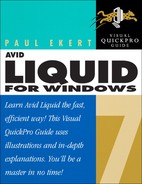Table of Contents
Summing Up—Other Interfaces in Liquid
Customizing Keyboard Shortcuts
Chapter 2 Logging and Digitizing
Using Scene Detection for Long Media Clips
Chapter 3 Importing Media Clips
Touring the Import Media Window
Manually Importing a Media Clip
Dealing with Image Import Problems
Physically Moving Your Media Around
Deleting and Restoring Media Clips
Chapter 5 The First Assembly—Storyboarding
Previewing the Storyboard Sequence
Trimming Clips in the Storyboard
Chapter 6 Fine-Tuning Your Edit
Moving Clips Around the Timeline
Sending a Clip to the Timeline Using the Source Viewer
Inserting a Clip: Other Methods
Editing Audio—Concepts and Consequences
Dynamically Adjusting the Audio
Adjusting the Volume on the Fly
Activating and Deactivating Audio
Deleting an Audio Track from a Video Clip
Exploring Advanced Audio Techniques
Keeping Audio and Video in Sync
Working with 5.1 Surround Sound
Chapter 8 Working with Transitions
Understanding Transitions and the Single-Track Edit
Understanding Transition Handles
Applying the Default Transition
Changing the Default Transition
Working with Classic Transitions
Editing the Classic Transition
Saving a Customized Transition
Adding a Preset Hollywood Effects Transition
Editing a Hollywood Effects Transition
Chapter 9 Working with Filters
Using Filters—The Basic Concept
Applying a Filter in the Project Browser
Adding a Filter to a Timeline Track
Working with the Default Realtime Filters
Applying the Default Classic Filters
Using Linear (Realtime) and Dynamic Timewarp
Adding a Linear Timewarp Filter
Introducing the Commotion FX Filter
Introducing Hollywood Effects Filters
Altering the Text Properties of a Title
Saving a Title and Adding It to the Timeline
Advanced Title Deko Techniques
Introducing the Color Correctors
Applying and Adjusting the RT, Classic, and Commotion Color Correctors
Exploring the Auto Color Corrector
Working with the Color Correction Editor
Using the 3-Point Color Balance Tool
Understanding the Export Dialog
Adding Animation on a DVD Menu
Alternatives to Creating a DVD
Chapter 13 Exporting the Timeline
Exporting a Sequence to a Specific File Format
Chapter 14 Advanced Techniques
Understanding Multicam Editing
Using Scene Detection to Create Subclips