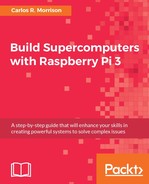During bootup, select the US or (whatever country you reside in) keyboard option located at the middle-bottom of the screen. After bootup completes, start with the following screenshot. Click on Menu, and then Preferences. Select Raspberry Pi configuration (see the following screenshot):
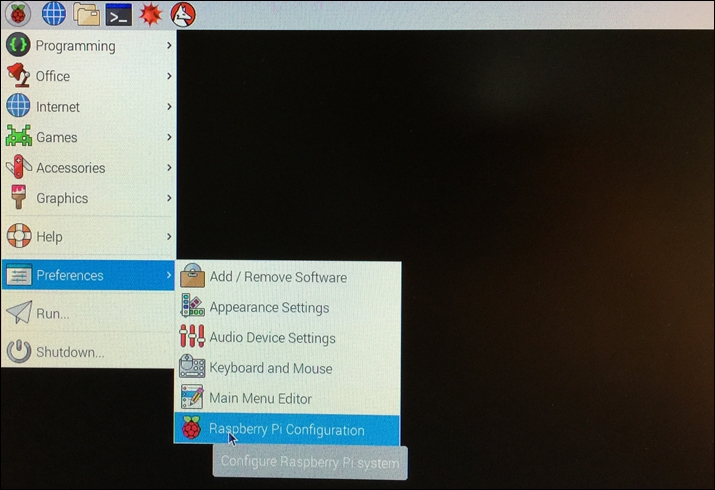
Menu options
The System tab appears (see the following screenshot). Type in a suitable Hostname for your master Pi. Auto login is already checked:
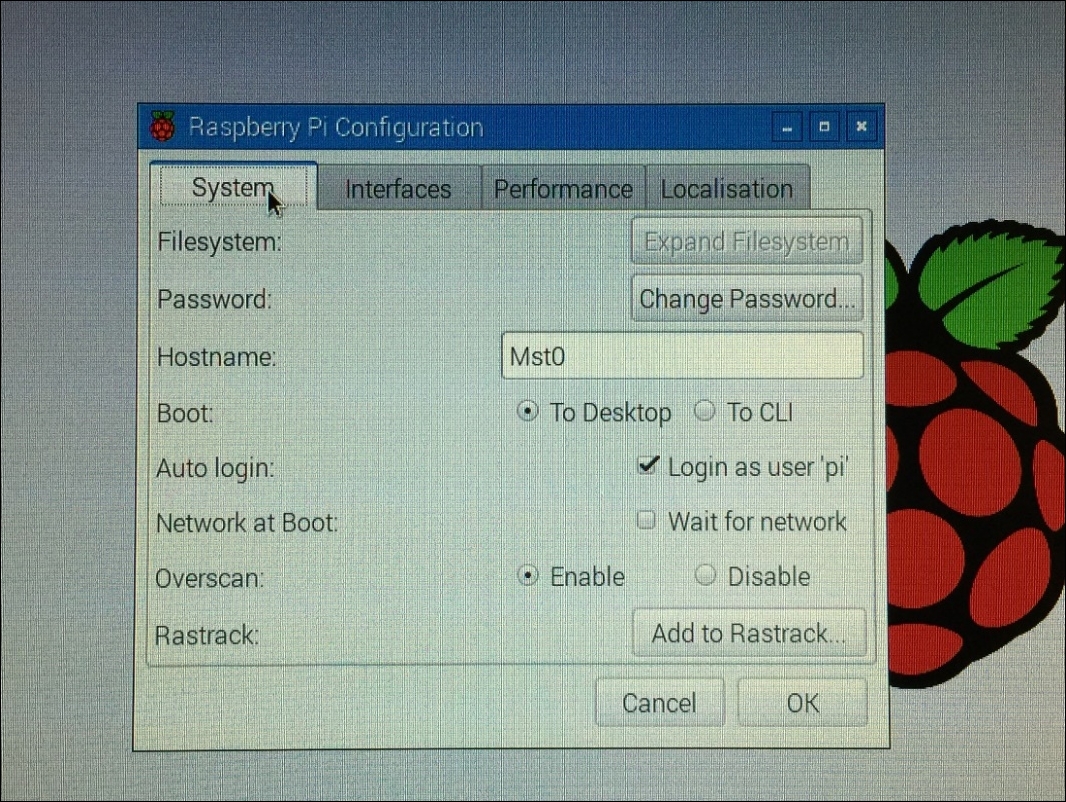
System tab
Go ahead and Change Password to your preference (see the following screenshot):
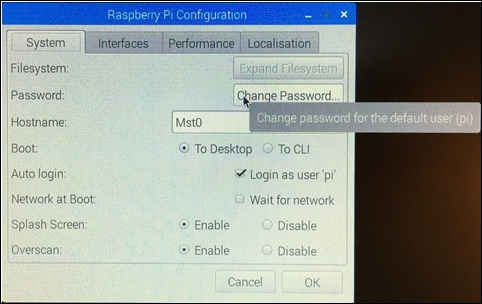
Change password
Select the Interfaces tab (see the following screenshot). Click Enable on all options, especially Secure Shell (SSH), as you will be remotely logging into the Pi2 or Pi3 from your main PC. The other options are enabled for convenience, as you may be using the Pi2 or Pi3 in other projects outside of supercomputing:
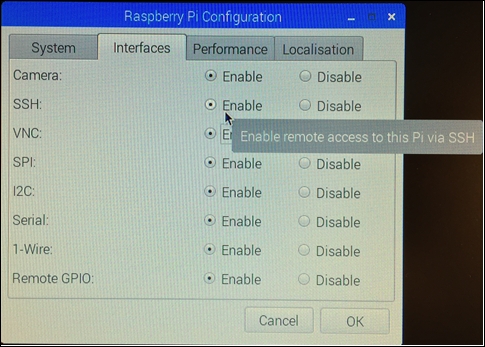
Interface options
The next important step is to boost the processing speed from 900MHz to 1000 MHz or 1 GHz (this option is only available on the Pi2). Click on the Performance tab (see the following screenshot) and select 1000MHz. You are indeed building a supercomputer, so you need to muster all the available computing muscle. Leave the GPU Memory as it is (default). The author used a 32 GB SD card in the master Pi2, hence the 128 MB default setting:
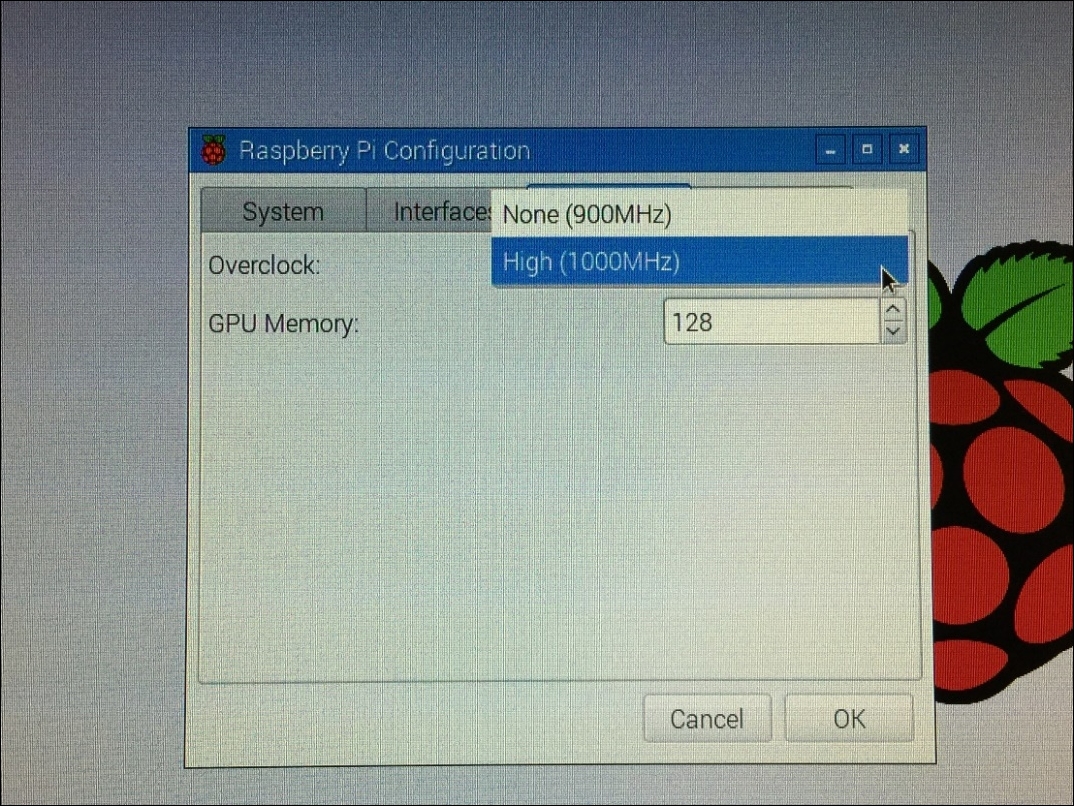
Performance overclock option
Changing the processor clock speed requires reboot of the Pi2. Go ahead and click the Yes button. After reboot, the next step is to update and upgrade the Pi2 or Pi3 software. Go ahead and click on the Terminal icon located at the top left of the Pi2 or Pi3 monitor (see the following screenshot):
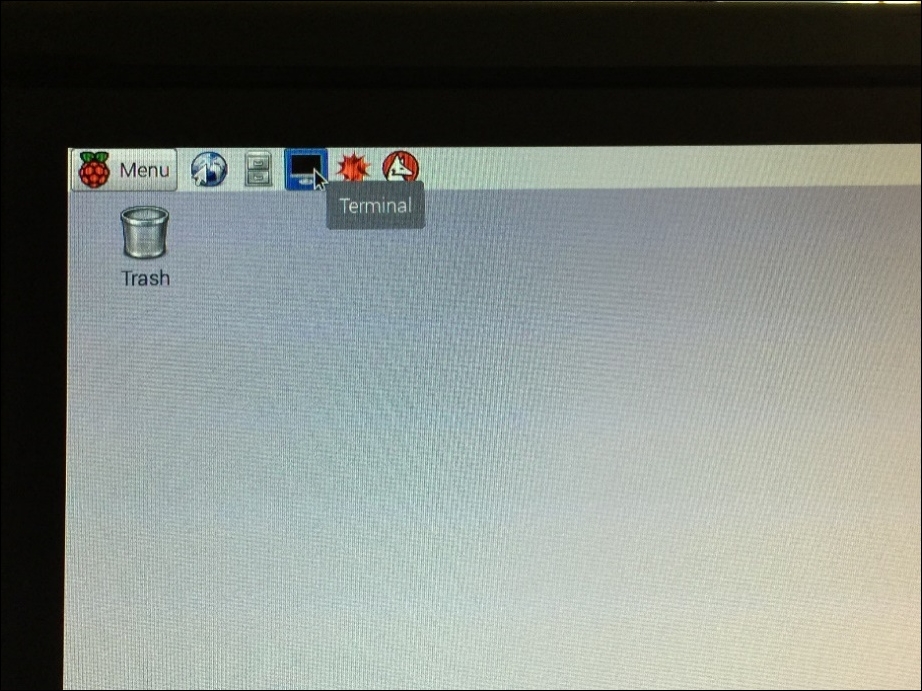
Terminal icon
After the Terminal window appears, enter sudo apt-get update at the $ prompt (see the following screenshot):
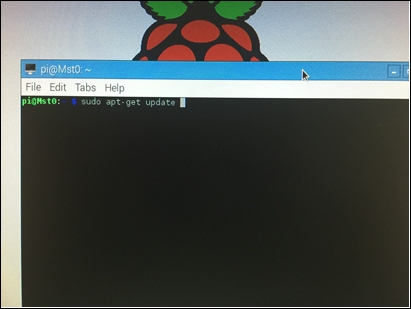
Terminal screen
This update process takes several minutes. After the update concludes, enter sudo apt-get upgrade; again, this upgrade process takes several minutes. At the completion of the upgrade, enter at the $ prompt each of the following commands:
sudo apt-get install build-essentialsudo apt-get install manpages-devsudo apt-get install gfortransudo apt-get install nfs-commonsudo apt-get install nfs-kernel-serversudo apt-get install vimsudo apt-get install openmpi-binsudo apt-get install libopenmpi-devsudo apt-get install openmpi-docsudo apt-get install keychainsudo apt-get install nmap
These updates and installs will allow you to edit (vim) and run Fortran, C, MPI codes, and allow you to manipulate and further configure your master Pi2 or Pi3. We will now transfer codes from the main PC to the master Pi2 or Pi3.