Chapter 1
Looking into LinkedIn
IN THIS CHAPTER
![]() Getting to know your networking toolkit
Getting to know your networking toolkit
![]() Understanding the different degrees of network connections
Understanding the different degrees of network connections
![]() Discovering LinkedIn features
Discovering LinkedIn features
![]() Comparing the different accounts
Comparing the different accounts
![]() Navigating the LinkedIn menu system
Navigating the LinkedIn menu system
When we hear the terms “social networking” and “business networking,” we always go back to one of our favorite phrases: “It’s not what you know; it’s who you know.” Now imagine a website where both concepts are true, where you can demonstrate what you know and see the power of who you know. That’s just one way to describe LinkedIn, one of the top websites today where you can do professional networking and so much more.
Social networking has garnered a lot of attention over the years, and while newer sites such as Pinterest, Instagram, and Snapchat are gaining in popularity, the two sites that most people think of first for social networking are Twitter and Facebook. Let us state right now, in the first chapter of this minibook, that LinkedIn is not one of those sites. You can find some elements of similarity, but LinkedIn isn’t the place to tweet about what you had for lunch or show pictures of last Friday’s beach bonfire.
LinkedIn is a place where relationships matter (the LinkedIn slogan). It was developed primarily for professional networking. When you look at its mission statement, LinkedIn’s goal “is to help you be more effective in your daily work and open doors to opportunities using the professional relationships you already have.” This is not a website that requires a lot of constant work to be effective. It’s designed to work in the background and help you reach out to whomever you need while learning and growing yourself. The key is to set up your online identity, build your network, and steadily take advantage of the opportunities that most affect you or greatly interest you.
In this chapter, we introduce you to LinkedIn and the basic services it has to offer. You find answers to the questions “What is LinkedIn?” and, more importantly, “Why should I be using LinkedIn?” You discover how LinkedIn fits in with the rest of your professional activities, and then move on to the tangible benefits that LinkedIn can provide you, regardless of your profession or career situation. We discuss some of the premium account capabilities that you can pay to use, but rest assured that LinkedIn has a lot of free features. The last part of the chapter covers basic navigation of the LinkedIn site. You see the different menus and navigation bars, which you encounter throughout this minibook.
Understanding Your New Contact Management and Networking Toolkit
When thinking about how people can be connected with each other, it helps to picture a tangible network. For example, roads connect cities. The Internet connects computers. A quilt is a series of connected pieces of fabric. But what about the intangible networks? You can describe the relationship among family members by using a family tree metaphor. People now use the term social network to describe the intangible connections between them and other people, whether they’re friends, co-workers, or acquaintances.
People used to rely on address books or contact organizers (PDAs) to keep track of their social networks. You could grow your social networks by attending networking events or by being introduced in person to new contacts, and then continuing to communicate with these new contacts. Eventually, the new contacts were considered part of your social network.
As people began to rely more and more on technology, though, new tools were created to help manage social networks. Salespeople started using contact management systems such as ACT! to keep track of communications. Phone calls replaced written letters, and cellular phones replaced landline phones. Then email replaced phone calls and letters, with text messaging increasingly handling short bursts of communication. Today, with the mass adoption of smartphones, laptops, and tablets, Internet browsing has dramatically increased. People manage their lives through web browsers, SMS (Short Message Service) communications, and apps on their smartphones.
Internet tools have advanced to the point where online communication within your network is much more automated and accessible. Sites such as LinkedIn have started to replace the older ways of accessing your social network. For example, instead of asking your friend Michael to call his friend Eric to see whether Eric’s friend has a job available, you can use LinkedIn to see whether Eric’s friend works for a company you want to contact, and you can then use LinkedIn to send a message through Michael to Eric (or in some cases, directly to Eric’s friend) to accomplish the same task. (Of course, this assumes you, Michael, and Eric are all members of LinkedIn.)
In the past, you had no way of viewing other people’s social networks (collections of friends and other contacts). Now, though, when folks put their social networks on LinkedIn, you can see your friends’ networks as well as their friends’ networks, and suddenly hidden opportunities start to become available to you.
Because of LinkedIn, you can spend more time researching potential opportunities (such as finding a job or a new employee for your business) as well as receiving information from the larger network and not just your immediate friends. The network is more useful because you can literally see the map that connects you with other people.
However, just because this information is more readily available, networking still involves work. You still have to manage your connections and use the network to gain more connections or knowledge. Remember, too, that nothing can replace the power of meeting people in person. But because LinkedIn works in the background guiding you in finding contacts and starting the networking process, you can spend your time more productively instead of making blind requests and relying solely on other people to make something happen.
Keeping track of your contacts
You made a connection with someone — say, your roommate from college. It’s graduation day; you give him your contact information, he gives you his information, and you tell him to keep in touch. As both of you move to different places, start new jobs, and live your lives, you eventually lose track of each other, and all your contact information grows out of date. How do you find this person again?
One of the benefits of LinkedIn is that after you connect with someone you know who also has an account on LinkedIn, you always have a live link to that person. Even when that person changes email addresses, you’ll be updated with his or her new email address. In this sense, LinkedIn always keeps you connected with people in your network, regardless of how their lives change. LinkedIn shows you a list of your connections, such as the list in Figure 1-1.
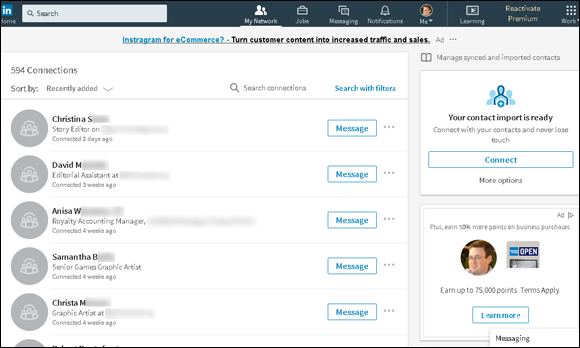
FIGURE 1-1: See all your connections in one centralized list.
Understanding the different degrees of network connections
In the LinkedIn universe, the word connection means a person who is connected to you through the site. The number of connections you have simply means the number of people who are directly connected to you in your professional network.
Here are the different levels of connectedness on LinkedIn:
- First-degree connections: People you know personally; they have a direct relationship from their account to your account. These first-degree connections make up your immediate network and are usually your past colleagues, classmates, group members, friends, family, and close associates. Unlike Facebook, where everyone you connect to is a “friend,” on LinkedIn, you can connect to friends who might not have a work, school, or group connection to you but whom you know personally outside those criteria. Similar to Facebook, though, you can see your list of first-degree connections’ and they can see yours — provided your settings (and those of your connections) are configured so any connection can see other people’s list of connections.
- Second-degree network members: People who know at least one member of your first-degree connections: in other words, the friends of your friends. You can reach any second-degree network member by asking your first-degree connection to pass along your profile as an introduction from you to his friend.
- Third-degree network members: People who know at least one of your second-degree network members: in other words, friends of your friends of your friends. You can reach any third-degree network member by asking your friend to pass along a request to be introduced to her friend, who then passes it to her friend, who is the third-degree network member.
The result is a large chain of connections and network members, with a core of trusted friends who help you reach out and tap your friends’ networks and extended networks. Take the concept of Six Degrees of Separation (which says that, on average, a chain of six people can connect you to anyone else on Earth), put everyone’s network online, and you have LinkedIn.
So, how powerful can these connections be? Figure 1-2 shows a snapshot of how someone’s network on LinkedIn used to look.
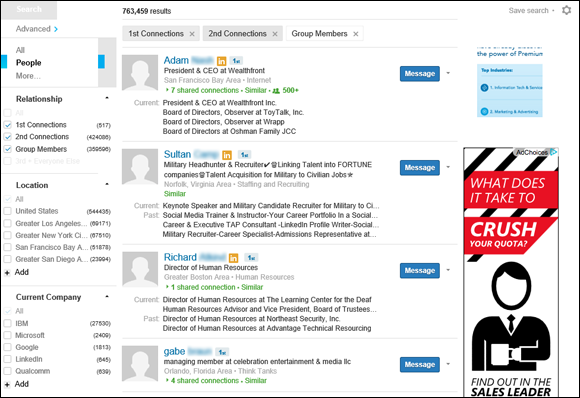
FIGURE 1-2: Only three degrees of separation can give you a network of millions.
The account in Figure 1-2 has 517 first-degree connections. When you add all the network connections that each of these 517 people have, the user of this account could reach more than 424,000 different people on LinkedIn as second-degree network members. Add over 359,000 LinkedIn users who are members of groups that this account belongs to, plus millions of third-degree network members, and the user could have access to millions of LinkedIn users, part of a vast professional network that stretches across the world into companies and industries of all sizes. Such a network can help you advance your career or professional goals — and in turn, you can help advance others’ careers or goals. As of this writing, the LinkedIn community has more than 500 million members, and LinkedIn focuses on your first-degree connections instead of your second- and third-degree network members, but the concept is still valid. Your network can be vast, thanks to the power of LinkedIn.
Discovering What You Can Do with LinkedIn
Time to find out what kinds of things you can do on LinkedIn. The following sections introduce you to the topics you need to know to get your foot in the LinkedIn door and really make the site start working for you.
Building your brand and profile
On LinkedIn, you can build your own brand. Your name, your identity, is a brand — just like Ford or Facebook — in terms of what people think of when they think of you. It’s your professional reputation. Companies spend billions to ensure that you have a certain opinion of their products, and that opinion, that perception, is their brand image. You have your own brand image in your professional life, and it’s up to you to own, define, and push your brand.
Most people today have different online representations of their personal brand. Some people have their own websites, some create and write blogs, and some create profile pages on sites such as Facebook. LinkedIn allows you to define a profile and build your own brand based on your professional and educational background, as shown in Figure 1-3.
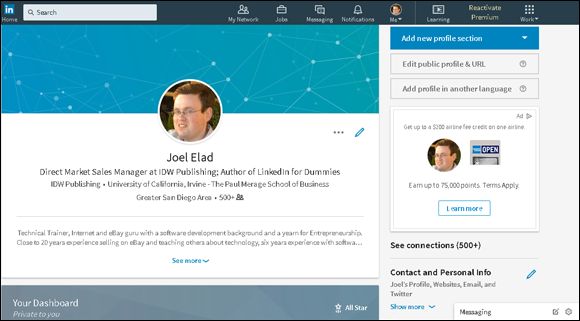
FIGURE 1-3: Create a unified profile page to showcase your professional history.
Your LinkedIn profile can become a jumping-off point, where any visitor can get a rich and detailed idea of all the skills, experiences, and interests you bring to the table. Unlike a resume, where you have to worry about page length and formatting, you can provide substance and detail on your LinkedIn profile, including any part-time, contract, nonprofit, and consulting work in addition to traditional professional experience. You also have other options to consider; for example, you can
- Write your own summary.
- List any groups you belong to.
- Describe any courses you have completed and test scores you have achieved.
- Show any memberships or affiliations you have.
- Cite honors and awards you have received.
- Identify any patents or certifications you have earned.
- Provide links to any publications you’ve written or published.
- Give and receive endorsements of people’s skills.
- Give and receive recommendations from other people. (Recommendations are described in Chapter 4 of this minibook.)
- Indicate your professional interests or supported causes.
- Upload presentations, graphic design projects, or portfolio examples for others to view.
- Upload videos that demonstrate a particular skill or past project.
- Post website links to other parts of your professional identity, such as a blog, a website, or an e-commerce store you operate.
The best part is that you control and shape your professional identity. You decide what the content should be. You decide what to emphasize and what to omit. You decide how much information is visible to the world and how much is visible to your first-degree connections. (You find out more about the power of your profile in Chapter 2 of this minibook.)
Looking for a job now or later
At some point in your life, you’ll probably have to look for a job. It might be today, it might be a year from now, or it may be ten years from now. The job search is, in itself, a full-time job, and studies show that as many as 85 percent of all jobs are found not through a job board such as Indeed or CareerBuilder, or a newspaper classified ad, but rather through a formal or informal network of contacts where the job isn’t even posted yet. LinkedIn makes it easy to do some of the following tedious job search tasks:
- Finding the right person at a target company, such as a hiring manager in a certain department, to discuss immediate and future job openings
- Getting a reference from a past boss or co-worker to use for a future job application
- Finding information about a company and position before the interview
- Enabling the right employers to find you and validate your experience and job potential before an interview
- Searching posted job listings on a job board such as the one on LinkedIn
The hidden power of LinkedIn is that it helps you find jobs you weren’t looking for or applying to directly. This is when you’re a passive job seeker, currently employed but interested in the right opportunity. As of this writing, hundreds of thousands of recruiters are members of LinkedIn, and they constantly use the search functions to go through the database and find skilled members who match their job search requirements. Instead of companies paying big money for resume books, they now have instant access to millions of qualified professionals, each of whom has a detailed profile with skills, experience, and recommendations already available.
This practice of finding passive job seekers is growing quickly on LinkedIn, mainly because of the following reasons:
- Companies can run detailed searches to find the perfect candidate with all the right keywords and skills in his profile, and they then contact the person to see whether he is interested.
- LinkedIn users demonstrate their capabilities by providing knowledge on the site, which gives companies insight into the passive job seeker’s capabilities. Not only does LinkedIn give users the opportunity to share updates and knowledge, but it also hosts an extensive network of groups on the site. Each group runs its own discussion board of conversations, where LinkedIn users can pose a question or start a conversation and other LinkedIn members can provide insight or link to relevant articles and continue the discussion.
- Companies can review a person’s profile to find and check references ahead of time and interview only people they feel would be a great match with their corporate culture.
- Employed individuals can quietly run their own searches at any time to see what’s available, and they can follow up online without taking off a day for an in-person or phone interview.
Finding out all kinds of valuable information
Beyond getting information about your job search, you can use the immense LinkedIn database of professionals to find out what skills seem to be the most popular in a certain industry and job title. You can discover how many project managers live within 50 miles of you. You can even find current or past employees of a company and interview them about that job. LinkedIn now has millions of detailed Company pages that show not only company statistics but also recent hires, promotions, changes, and lists of employees closely connected with you.
Best of all, LinkedIn can help you find specific information on a variety of topics. You can do a search to find out the interests of your next sales prospect, the name of a former employee you can talk to about a company you like, or how you can join a start-up in your target industry by reaching out to the co-founder. You can sit back and skim the news, or you can dive in and hunt for the facts. It all depends on what method best fits your goals.
Expanding your network
You have your network today, but what about the future? Whether you want to move up in your industry, look for a new job, start your own company, or achieve some other goal, one way to do it is to expand your network. LinkedIn provides a fertile ground to reach like-minded and well-connected professionals who share a common interest, experience, or group membership. The site also provides several online mechanisms to reduce the friction of communication, so you can spend more time building your network instead of searching for the right person.
First and foremost, LinkedIn helps you identify and contact members of other people’s professional networks, and best of all, you can contact them not via a cold call but with your friend’s recommendation or introduction. (See Book 5, Chapter 4 for more information on recommendations.) In addition, you can find out more about your new contact before you send the first message, so you don’t have to waste time figuring out whether this is someone who could be beneficial to have in your network.
You can also meet new people through various groups on LinkedIn, whether it’s an alumni group from your old school, a group of past employees from the same company, or a group of people interested in improving their public speaking skills and contacts. LinkedIn groups help you connect with other like-minded members, search for specific group members, and share information about the group with other members.
Understanding LinkedIn Costs and Benefits
Signing up for LinkedIn is free, and many functions are open to all account holders, so you can take advantage of most of the opportunities that LinkedIn offers. You don’t have to pay a setup or registration fee, but you can pay a monthly fee for a premium account to get additional functions or communication options. Finally, tailored solutions are available for corporations that want to use LinkedIn as a source for hiring quality candidates.
Weighing free versus paid accounts
There’s not much difference between a free account and a paid account on LinkedIn. And the basic (free) account is anything but basic in usage.
Your free account with LinkedIn allows you to use most of LinkedIn’s most popular features, including the following:
- Build a network of connections with no limits on size or numbers.
- Reconnect with any member of the LinkedIn network, provided that he or she knows you and agrees to connect with you.
- Create a professional and detailed LinkedIn profile.
- Give and receive an unlimited number of recommendations.
- Join or create up to 100 different LinkedIn groups.
- Perform an unlimited number of searches for LinkedIn members in your extended network of first- and second-degree members plus group members.
If you want to step up to a paid account, some of the main features include these:
- Send a message to anyone in the LinkedIn community — regardless of whether he or she is in your extended network — through an InMail messaging service. (Note: You get a limited number of InMail credits depending on your paid account level.)
- View more LinkedIn profile information of people not in your LinkedIn network when you conduct advanced searches.
- See more LinkedIn network profile information when you conduct advanced searches.
- See who has viewed your profile (if those viewers have not configured their settings to be anonymous when viewing profiles) and how they arrived at your profile.
- Obtain membership in the Open Profile program, which gives you unlimited Open Profile messages.
Comparing the paid accounts
LinkedIn offers a few levels of paid accounts, each with a specific level of benefits. For the most up-to-date packages that LinkedIn offers, check out the Free and Paid Accounts Help page at http://www.linkedin.com/premium/products, as shown in Figure 1-4. You can also click the Try Premium for Free link at the top right of your screen to see a comparison of the paid accounts.
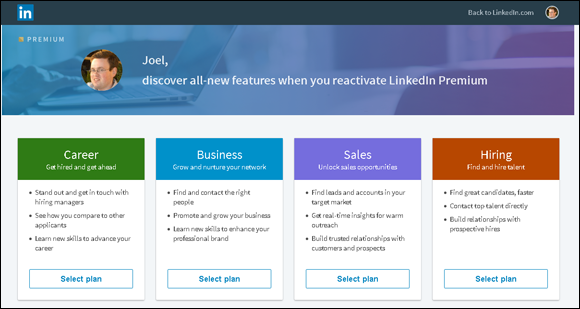
FIGURE 1-4: Learn about different paid account features on LinkedIn.
Every premium account comes with certain benefits regardless of the level you choose. These benefits include
- Open Profile network membership
- Unlimited Open Profile messages
- Ability to see who viewed your profile
- Access to premium content
- One-business-day customer service for your LinkedIn questions
As of this writing, LinkedIn offers a variety of premium packages targeted at individual users: Premium Career, Premium Business, Premium Sales, and Premium Hiring. Each account level comes with specific benefits:
- Premium Career: $29.99 per month, billed monthly, or $299.88 per year when you buy an annual subscription, at a 17 percent savings. This account includes the following:
- Three InMail credits per month, which allow you to contact any LinkedIn member regardless of whether he or she is in your network, as long as the other member agreed to receive InMail messages
-
Ability to see who viewed your profile in the last 90 days and how they located you
 Even with this feature in a premium account, if the other person has her privacy settings configured to remove her visibility, you won’t see her name when you look at who viewed your profile.
Even with this feature in a premium account, if the other person has her privacy settings configured to remove her visibility, you won’t see her name when you look at who viewed your profile. - Access to millions of online video courses taught by industry experts in the LinkedIn Learning library
- Salary insights that show you salary details when browsing job listings, without having to share your own personal data
- Applicant insights to see how you (and your skill set) compare to other candidates for a potential job
- Featured Applicant status when a recruiter searches for applicants, which means you are moved to the top section of a recruiter’s search screen
- Premium Business: $59.99 per month, billed monthly, or $575.88 per year when you buy an annual subscription, at a 20 percent savings. This account includes the following:
- Fifteen InMail credits per month
- Ability to view unlimited profiles when you perform a LinkedIn search, including any third-degree network members
- Ability to see who viewed your profile in the last 90 days and how they located you
- Business insights that give you the most up-to-date trends and information on how a company’s growth rate and hiring trends are projecting, so you can research companies more effectively
- Many of the benefits of the Premium Career account, such as LinkedIn Learning, and applicant and salary insights
- Premium Sales (or Sales Navigator Professional): $79.99 per month, billed monthly, or $779.88 per year when you buy an annual subscription, at a 19 percent savings. This account includes the following:
- Twenty InMails per month
- Help in finding recommended leads to reach out to, insight into how to reach out to them, and the ability to save those leads to your account
- Lead Builder and Recommendation tools to help you find the right people to close the deal in your sales life
- Premium Hiring (a.k.a. Recruiter Lite): $119.95 per month, billed monthly, or $1,199.40 per year when you buy an annual subscription, at a 17 percent savings. This account includes these features:
- Thirty InMails per month.
- Advanced search engines geared for recruiting to help you find top talent even faster, and a guided search experience to navigate the LinkedIn network efficiently
- Smart Suggestions tools to help you find potential qualified candidates for your job listing that you may not initially considered
- Ability to create projects in LinkedIn, where you can track the progress of multiple applicants in a potential pool, categorize people in folders, attach notes to profiles, and set up automated reminders
Upgrading to a premium account
What’s the value in getting a premium account? Besides the features listed in the previous section for each account level, premium accounts are designed to give you more attention in areas such as job searches. When an employer lists a job posting and collects applications through LinkedIn, premium account holders show up at the top of the applicant list (similar to the Sponsored result in a Google search) with a Featured Applicant status next to their name. LinkedIn provides special content in the form of emails, video tutorials, and articles that provide job search and professional development tips and advice from leaders in the industry. Finally, you get to see who has viewed your profile, which can be helpful when you’re applying for jobs or trying to set up business deals. A premium account is not essential for everyone, so consider what you need from your LinkedIn experience and decide if upgrading is right for you.
To upgrade to a premium account, we highly recommend starting by creating your free account and using the various functions on LinkedIn. If you find that after some usage, you need to reach the larger community and take advantage of some of the premium account features, you can always upgrade your account and keep all your profile and network information that you previously defined.
To subscribe to a premium account, just follow these steps. (You must have created a LinkedIn account already; see Book 5, Chapter 2 for details.)
- Go to the LinkedIn home page at
https://www.linkedin.com. - Click the Upgrade to Premium link at the top-right corner of the screen.
-
On the Premium Products page that appears, click the Select Plan button to bring up that premium account’s specific options, as shown in Figure 1-5.
LinkedIn accepts Visa, MasterCard, American Express, or Discover to pay for your premium account. Make sure the billing address you provide matches the credit card billing address on file.
- Click the blue Start My Free Month button for the premium level to which you want to upgrade.
-
When asked to confirm if you want Monthly or Annual billing, click the type you want.
A green line appears under the box of your chosen type.
- Select the radio button beside the credit card or PayPal option to bring up the specific payment fields. Fill in the appropriate billing information, as shown in Figure 1-6, and then click the Review Order button.
-
Verify the information you’ve provided, and review the terms in the Review Your Order box.
If you want, click the links to review LinkedIn’s terms of service, refund policy, and how to cancel.
- Click the blue Start Your Free Trial button to complete the process.
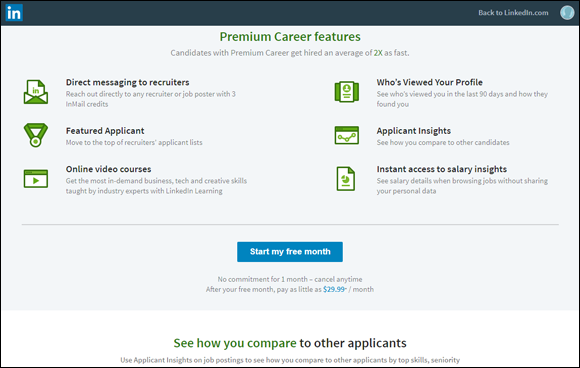
FIGURE 1-5: Review the options for the premium account you are considering.

FIGURE 1-6: Enter your billing information.
That’s it! Expect to get emails from LinkedIn to help explain and demonstrate the new features that you can take advantage of on the website.
Navigating LinkedIn
When you’re ready to get started, you can sign up for an account by checking out Book 5, Chapter 2. Before you do, however, take a look at the following sections, which walk you through the different parts of the LinkedIn website so you know how to find all the cool features we discuss in this minibook.
After you log in to your LinkedIn account, you see your personal LinkedIn home page, as shown in Figure 1-7. You’ll use two important areas on your LinkedIn home page a lot, and we cover those areas in the following sections.
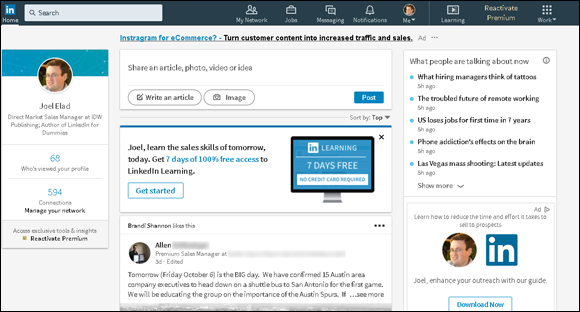
FIGURE 1-7: Your LinkedIn home page.
Touring the top navigation bar
Every page on LinkedIn contains links to the major parts of the site, and we call this top set of links the top navigation bar throughout this minibook. As of this writing, the major parts of the top navigation bar are as follows:
- Home: Go to your personal LinkedIn home page.
- My Network: View your connections on LinkedIn, add new connections, and import new connections.
- Jobs: View the different job searches and postings you can do on LinkedIn.
- Messaging: Go to your Messaging inbox to communicate with other LinkedIn members.
- Notifications: Go to your Notifications page to see what your LinkedIn connections are doing, reading, and sharing, as well as daily rundowns on news items, the work anniversaries and birthdays of your connections, and suggestions for influencers or companies you can follow on LinkedIn.
- Me: When you start your LinkedIn account, you’ll see a generic icon in this spot. After you add a profile picture to your LinkedIn account, the icon changes to a thumbnail of your profile photo. When you click the drop-down arrow, you can choose to access your Settings & Privacy page, access the LinkedIn Help Center page, or manage your LinkedIn posts, job postings, or company pages.
You have to click each element in the top navigation bar to go to that direct page. For the Me icon, you need to click the drop-down arrow to see the various options for selection, as shown in Figure 1-8.
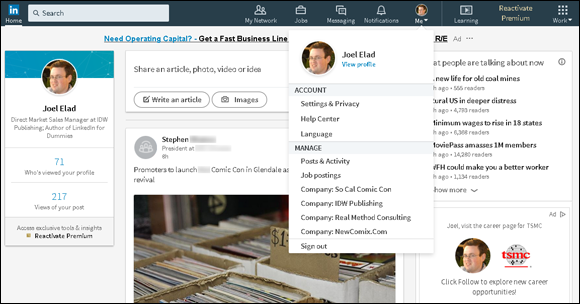
FIGURE 1-8: Click the drop-down arrow to see options for this section.
Finally, other features may appear along the top right of the screen:
- Learning: Back in 2015, LinkedIn acquired Lynda.com, one of the top sites for video tutorials on hundreds of business and technical subjects, put together by experts in their fields. LinkedIn turned this immense library into LinkedIn Learning, so its members can better educate themselves and improve or enhance their job skills. Clicking the Learning icon takes you to the Learning page.
- Post a Job: This icon takes you directly to the LinkedIn Post a Job page.
-
Work: When you click the drop-down arrow, you can either access a number of LinkedIn services, such as LinkedIn groups, ads, ProFinder, and job postings, or go straight to one of LinkedIn’s business services, such as Talent Solutions, Sales Solutions, or Learning Solutions.
 At the bottom of this drop-down list is the Work option, where you can build a Company page.
At the bottom of this drop-down list is the Work option, where you can build a Company page.
Looking at the Settings & Privacy page
If you need to update any aspect of your LinkedIn account, click the Me icon, and then select the Settings & Privacy option. The page shown in Figure 1-9 appears.

FIGURE 1-9: You can change the details of your LinkedIn account.
Following are the settings you can access from this page:
- Account: Update email addresses, your password, and language and security settings; upgrade, downgrade, or cancel your LinkedIn account; enable an RSS feed of your LinkedIn account, and more.
- Privacy: Set how much of your profile is accessible by your contacts and how much information you want to make available to your network in terms of profile or status updates. Control your data and advertising preferences.
- Communications: Set the frequency of the emails you receive from LinkedIn and which LinkedIn partners can reach you. Select how other LinkedIn members can communicate with you and who can send you invitations.
It’s important to know where to find the Settings page in case you need to change something about your account.

 LinkedIn research shows that “people with more than 20 connections are 34 times more likely to be approached with a job opportunity than people with fewer than 5 connections.” Therefore, your connections definitely influence your active or passive job search.
LinkedIn research shows that “people with more than 20 connections are 34 times more likely to be approached with a job opportunity than people with fewer than 5 connections.” Therefore, your connections definitely influence your active or passive job search.