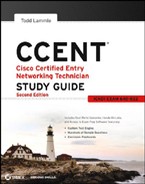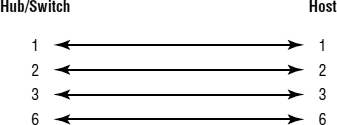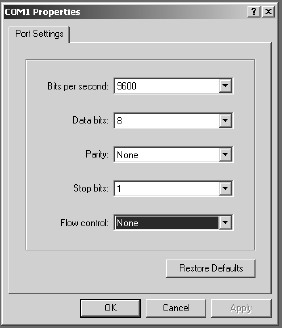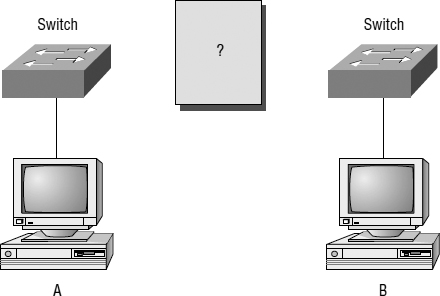Ethernet Cabling
Ethernet cabling is an important discussion, especially if you are planning on taking the Cisco exams. You need to really understand the following three types of cables:
- Straight-through cable
- Crossover cable
- Rolled cable
I will cover each in the following sections.
Straight-Through Cable
The straight-through cable is used to connect the following:
- Host to switch or hub
- Router to switch or hub
Four wires are used in straight-through cable to connect Ethernet devices. It is relatively simple to create this type; Figure 1.22 shows the four wires used in a straight-through Ethernet cable.
FIGURE 1.22 Straight-through Ethernet cable
Notice that only pins 1, 2, 3, and 6 are used. Just connect 1 to 1, 2 to 2, 3 to 3, and 6 to 6, and you'll be up and networking in no time.
Crossover Cable
The crossover cable can be used to connect the following:
- Switch to switch
- Hub to hub
- Host to host
- Hub to switch
- Router direct to host
The same four wires are used in this cable as in the straight-through cable; you just connect different pins. Figure 1.23 shows how the four wires are used in a crossover Ethernet cable.
FIGURE 1.23 Crossover Ethernet cable
Notice that instead of connecting 1 to 1, 2 to 2, and so on, here you connect pins 1 to 3 and 2 to 6 on each side of the cable.
Rolled Cable
Although rolled cable isn't used to connect any Ethernet connections together, you can use a rolled Ethernet cable to connect a host EIA-TIA 232 interface to a router console serial communication (com) port.
If you have a Cisco router or switch, you would use this cable to connect your PC running HyperTerminal to the Cisco hardware. Eight wires are used in this cable to connect serial devices, although not all eight are used to send information, just as in Ethernet networking. Figure 1.24 shows the eight wires used in a rolled cable.
These are probably the easiest cables to make because you just cut the end off on one side of a straight-through cable, turn it over, and put it back on (with a new connector, of course).
FIGURE 1.24 Rolled Ethernet cable
Once you have the correct cable connected from your PC to the Cisco router or switch console port, you can start HyperTerminal to create a console connection and configure the device. Set the configuration as follows:
- Open HyperTerminal, and enter a name for the connection. It is irrelevant what you name it, but I always just use Cisco. Then click OK.

- Choose the communications port—either COM1 or COM2, whichever is open on your PC.
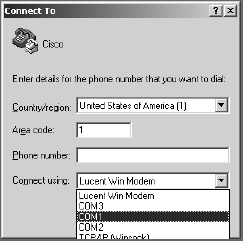
- Now set the port settings. The default values (2400bps and no flow control hardware) will not work; you must set the port settings as shown in Figure 1.25.
FIGURE 1.25 Port settings for a rolled cable connection
Notice that the bit rate is now set to 9600 and the flow control is set to None. At this point, you can click OK and press the Enter key, and you should be connected to your Cisco device console port.
You've taken a look at the various RJ45 unshielded twisted-pair (UTP) cables. Keeping this in mind, what cable is used between the switches in Figure 1.26?
FIGURE 1.26 RJ45 UTP cable question #1
For host A to ping host B, you need a crossover cable to connect the two switches. But what types of cables are used in the network shown in Figure 1.27?
FIGURE 1.27 RJ45 UTP cable question #2
In Figure 1.27, there are a variety of cables in use. For the connection between the switches, you'd obviously use a crossover cable like you saw in Figure 1.23. The trouble is, you have a console connection that uses a rolled cable. Plus, the connection from the router to the switch is a straight-through cable, as is true for the hosts to the switches. Keep in mind that if you had a serial connection (which you don't), it would be a V.35 that you'd use to connect you to a WAN.