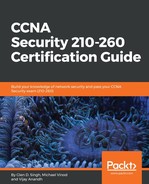Before we can check the actual VPN connection, we need to check the connectivity between the remote worker computer and ASA-1. We do this by simply using the ping utility:

Since we have connectivity, open the web browser, navigate to http://200.1.1.2/clientless, and hit Enter. For this exercise, we've used Internet Explorer. Since the ASA generated a self-signed digital certificate, the computer and the browser issue a warning. We know this is ASA-1, so simply click on Continue to this website (not recommended):

As we can see, the SSL VPN portal is working. Enter Alice's user account details and click on Login:

The Alice user is now logged in to the clientless SSL VPN portal. During the configurations in the previous section, we created a bookmark. As you can see in the following screenshot, the bookmark is available to the user:

On the ASDM, navigate to Monitoring | VPN | VPN Statistics | Sessions. Adjust the filter to clientless SSL VPN. This window shows the number of clientless VPNs and the user that is currently active, Alice.
The 100.1.1.2 IP address is Alice's public IP address as her computer is using Network Address Translation behind a router:

If we click on Details on the right, we get more statistical information about the VPN user's connection:

Let's use the command line to verify the VPN status.
Using the show vpn-sessiondb webvpn command, we can see the session database for the web VPN being terminated at ASA-1:

To view information about the web VPN, simply use the list of the following commands: