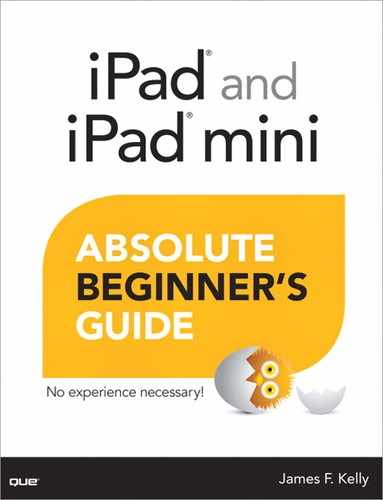Introduction
Introduction
• What this book covers
• Conventions for commands, shortcuts, and touchpad actions used in this book
• Special elements used to call your attention to notes, tips, and cautions
• How to send the author your feedback
The iPad and iPad mini are the world’s bestselling tablets. The original iPad was released in 2010, and numerous updates to both the hardware and software continue to make it the number-one selling tablet in the world. Apple never sits still with any of its products, so new features and capabilities are always appearing with each new version of the iPad.
As with all previous versions of the iPad, the current iPad and iPad mini both run the iOS operating system. This is the same operating system found on its popular iPhone and iPod touch products. As this book is heading to the printer, the most current version of operating system is iOS 6. The iOS operating system was designed for touch-based products, and the iPad and iPad mini are most definitely touch-based tablets.
Apple has another operating system called OS X that is found on its desktop and laptop products. While iOS and OS X have historically been two separate products that differ in both look and function, this distinction between operating systems is starting to blur. Apple continues to develop those features that users of its iDevices (iPod, iPhone, iPod touch, iPad mini, and iPad) and its mainstream computing hardware (desktop computers and laptops) use and enjoy to work on both iOS and OS X. What this means to you is that many of the tools you use on the iPad will look and work identically on a new MacBook Air, for example. Features such as a calendar application or a contact database not only look the same, but in many instances they’re actually shared between devices, so when you move from one device to another there is no disruption.
This capability is part of Apple’s iCloud service, something you’ll learn how to use later in this book if you’re not already familiar with it. With iCloud, Apple is giving those users with multiple Apple products the ability to have all their applications and data stored in such a way that any Apple device—iPad, iPhone, or computer—can access them. If you add an appointment for tomorrow to the calendar on your iPad, your iPhone can be configured to receive that update (and much more). Later in the evening, when you’re out with your friends and your iPad is sitting at home on the couch, if someone asks you about your schedule tomorrow, you pull out your iPhone and check your calendar. (And much of your data stored in iCloud can be accessed from any web browser, so if you have a Windows computer or an Android tablet, you’re still able to access the calendar, notes, and contacts features.)
Although the iCloud service is available across all Apple devices, this book is all about the iPad and iPad mini. As a matter of fact, both the iPad and iPad mini run the exact same version of the operating system, so when I say iPad in this book, you can read that as iPad or iPad mini—the only difference between the two being the smaller size of the iPad mini’s screen. There is no assumption made in this book that you have any previous experience with the iPad tablet. You’re going to learn about all its features, both hardware and software related. Along the way, you’ll also pick up advice and tricks for using the iPad with other devices (such as mobile phones and computers), but ultimately the book’s primary goal is to give you answers to all those questions you may have about how to use the iPad.
If you have experience using a previous version of the iPad, you’ll take to the newest versions of the iPad fast. One of the great things about the design of the iPad and its operating system is the familiarity maintained between versions, so experienced iPad users can scan the chapter layout and jump to new topics and skip those subjects they have mastered already.
Those new to the iPad, however, are encouraged to take each chapter in order. The chapters and their respective subjects have been ordered in such a way that new users will be able to apply what they’ve learned in early chapters to later, more complex subjects. (For example, using the touchscreen and many of its interface features are covered early on in the book because so many later subjects depend on a solid understanding of the user interface.) This isn’t to say you can’t skip around to subjects that interest you, but if you truly want to learn all the bells and whistles that the iPad offers up, you’ll get the best results if you take each chapter in order.
• Part I, “Get Acquainted with iPad Hardware and iOS Basics,” provides you with an overview of the iPad’s buttons (there aren’t many), ports (only two of them!), speaker, and charger; you’ll also be introduced to the touchscreen and gestures. You’ll also learn about the basics of the iOS operating system (including the concept of apps and screen navigation) as well as iCloud. You’ll also be introduced to the Settings app so you’ll know where to go later in the book for specific settings related to apps you’ll be learning about and using.
• Part II, “Using the iPad’s Basic Productivity Apps,” introduces you to a number of apps that come standard with the iPad, such as Notes, Calendar, Contacts, and the Safari web browser.
• Part III, “Camera, Video, and Communication Apps,” introduces you to using your iPad for taking photos, shooting video, using FaceTime for video chats, and more social apps.
• Part IV, “Movies, Books, Music, and Apps,” shares with you all the features of the iPad related to entertainment. Coverage of iTunes, iBooks, the App Store, and the Newsstand and more will be provided.
• Part V, “Everything Else,” wraps up the book with a mix of topics such as Maps, the Notification Center, add-ons, cases, Wi-Fi and data plans, and additional resources. You’ll also be introduced to some great free apps as well as some apps that aren’t free but provide great service for the price.
Again, you do not have to read the chapters in any particular order, but if you are new to the iPad, you’ll find that the structure provided here and the order in which topics are introduced has been done to familiarize you with concepts earlier in the book that will help you master other concepts in later chapters.
Conventions Used in This Book
The Absolute Beginner’s Guide series is written to be as easy to read and follow as possible. New iPad users should find that instructions provided in the chapters will include plenty of figures for following along. But unlike other computer books that tell you to “move your mouse so that the mouse pointer is over the OK button and right-click to select that option,” you’ll find that using the iPad makes some slightly different demands on its users.
First, there are gestures. You’ll learn all about gestures in Chapter 1, “Overview of the iPad,” but you’ve probably already noticed the iPad lacks a keyboard and a mouse, two items that are still fairly common in today’s computing world. Gestures are how you work with your iPad. You drag one or more fingers up, down, left, or right to perform tasks. And there are plenty more (such as pinching gestures).
Computers with mice and keyboards also have their share of shortcuts. Instead of selecting a bit of text and then choosing Copy from the Edit menu, you can often press ![]() +C (on a Mac) or Ctrl+C (on a Windows computer) to copy the text. This is a shortcut. And believe it or not, the iPad, without a keyboard or mouse, also has shortcuts. (Well, the iPad actually does have a keyboard, but it’s probably not what you think.)
+C (on a Mac) or Ctrl+C (on a Windows computer) to copy the text. This is a shortcut. And believe it or not, the iPad, without a keyboard or mouse, also has shortcuts. (Well, the iPad actually does have a keyboard, but it’s probably not what you think.)
Shortcuts
Shortcuts do exist on the iPad—some are specific to certain apps that you’ll learn about and others are shortcuts that can be used at any time, no matter what you are doing with the iPad. Shortcuts are just that—methods for shaving a few seconds (or less) off a repetitive task. Where these are available in the book, you will be given an example of how to use them. It’s up to you to remember how to use a shortcut because it will likely only be mentioned once or twice, and then the assumption will be that you know it exists. Most shortcuts involve a gesture or a certain sequence of button presses, but watch out for them in the chapters because they can be extremely helpful as your iPad power skills develop.
Keyboard
The iPad has an onscreen keyboard that is kept hidden when you don’t need it, and it pops up when the iPad thinks you can use it. There are other times you can call it up on demand. Throughout the book, when you need to use the onscreen keyboard, you will be told how to access it (and whether you should expect it to appear). Other than that, don’t worry that the iPad lacks a keyboard. You’re going to find that not having a keyboard attached to the iPad is one of its numerous best features.
Special Elements
Throughout the chapters, you’ll find a number of items that aren’t included in the standard text. These items are there to provide you with additional information that can make using the iPad more friendly, more efficient, or more safe. There are three special elements to watch for: tips, notes, and cautions.
 Tip
Tip
A tip is a bit of information about an app or a feature on the iPad that can give you a bit more control or at least improve how you use the iPad. Tips can be little tricks (such as undocumented shortcuts) that can make the tablet experience more enjoyable.
 Note
Note
A note is meant to provide you with additional information related to a topic. Notes will often offer links to websites that can offer you more details about an app or a capability that isn’t crucial to using the iPad.
 Caution
Caution
A caution is exactly that—a small warning to be careful with the information you’ve just been provided. It could be related to the iPad’s hardware or maybe something that could put your data at risk. Watch for cautions and learn about what they say so that your iPad, your apps, and your data have many healthy days ahead.
Let Me Know What You Think
Authors aren’t perfect. We try to write the best books we can, but sometimes errors can find their way into the text. At other times, we might miss answering a question that has popped into your head. Keep in mind that cutting-edge technology such as the iPad and the iOS operating system are moving targets, with updates and improvements that might make something you read in this book obsolete or at least slightly inaccurate.
Authors also love to hear from their readers. We take suggestions and polite criticism well, but we also just like to know when we’ve provided our readers with some great content.
For all these items, you can email [email protected]. Send in your praise, your concerns, your complaints, and your questions (including the book’s title and my name—James Floyd Kelly) and the publisher will happily forward these on to me so I can respond.